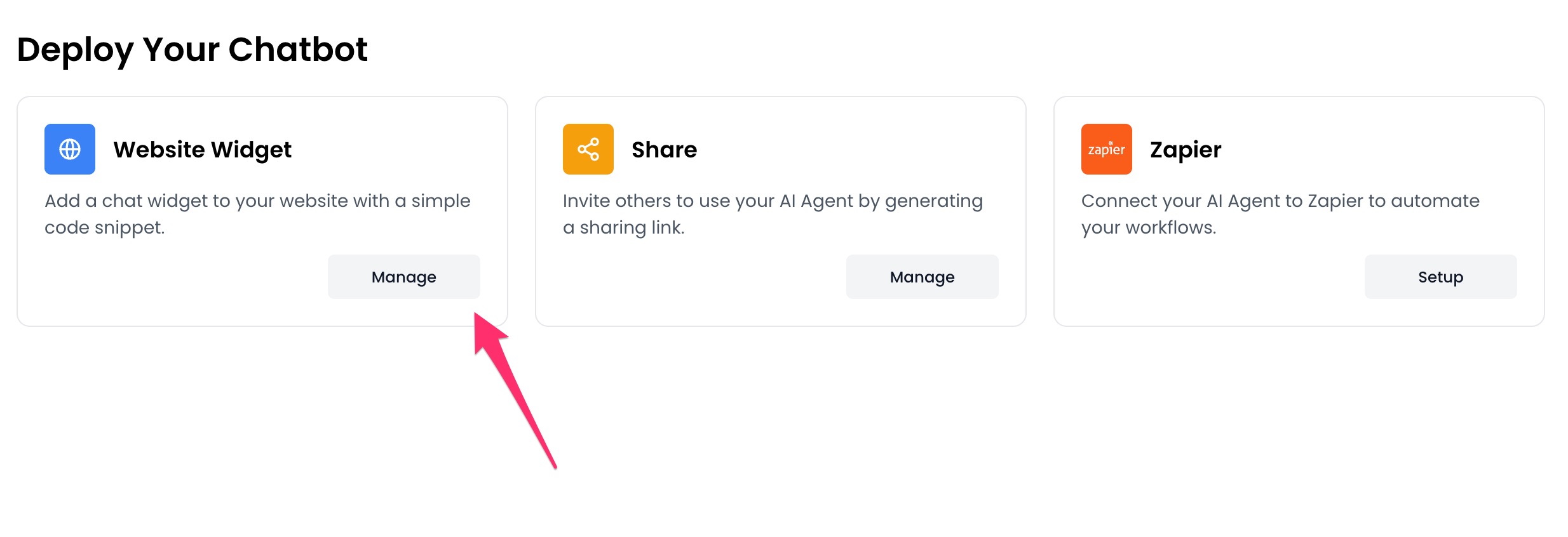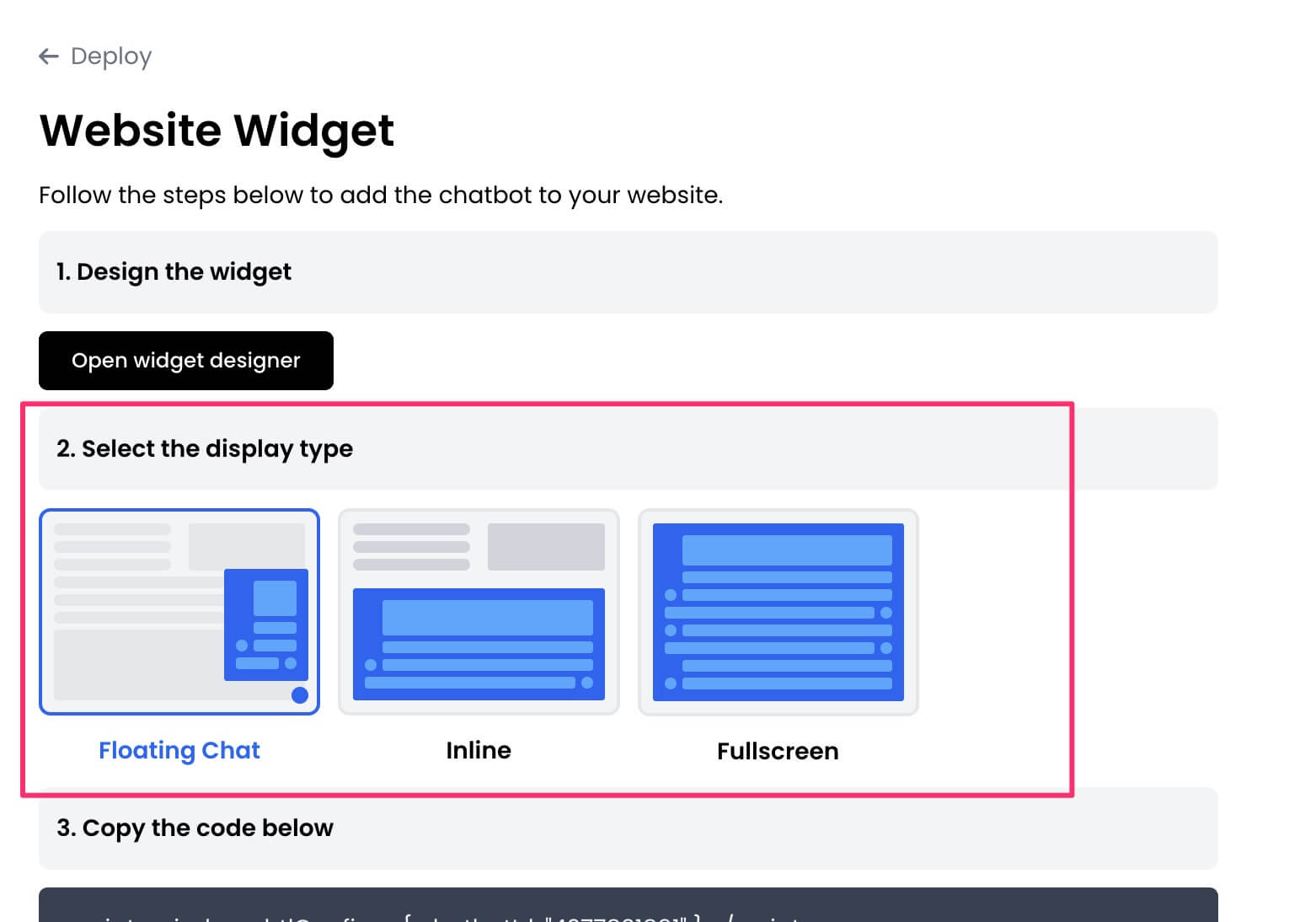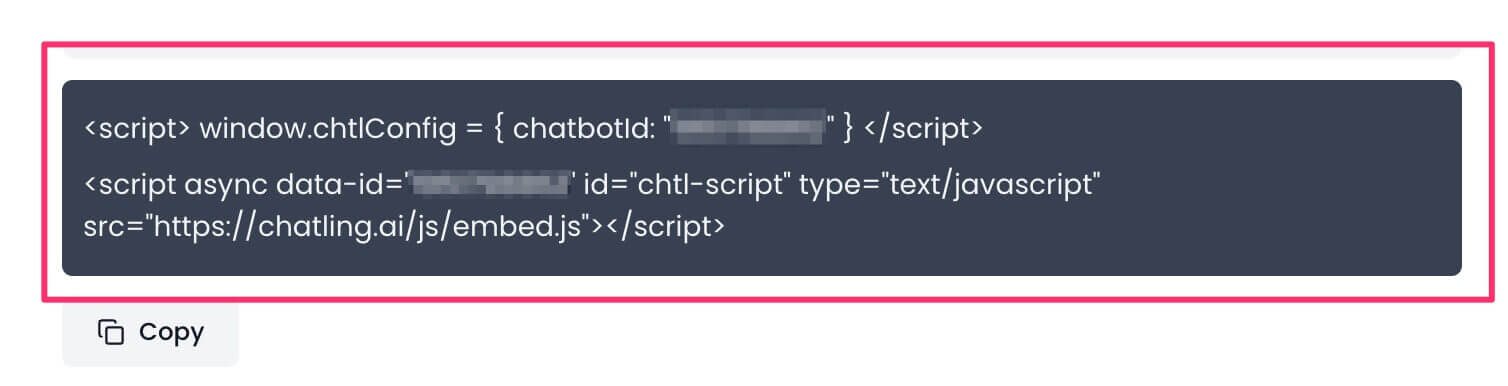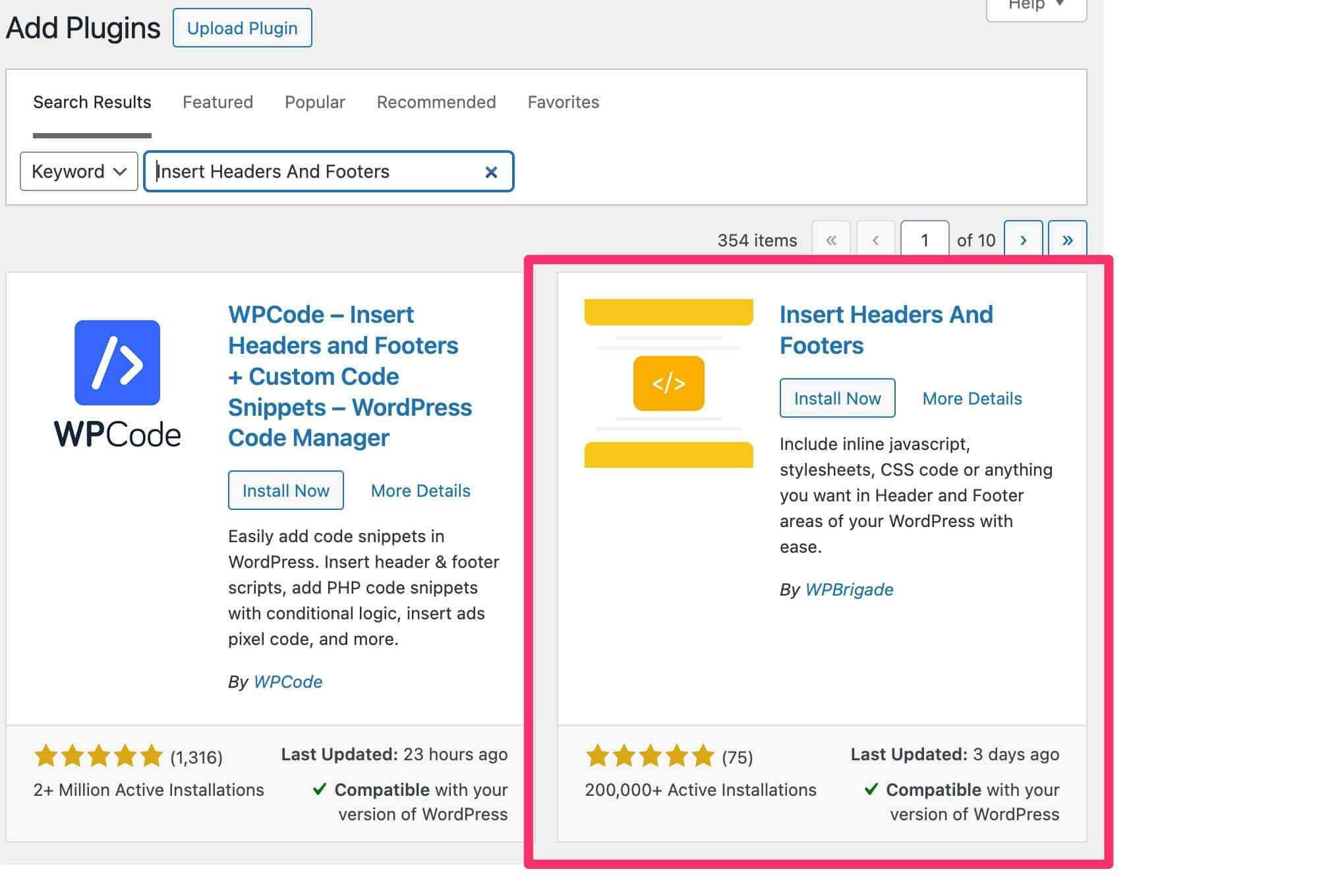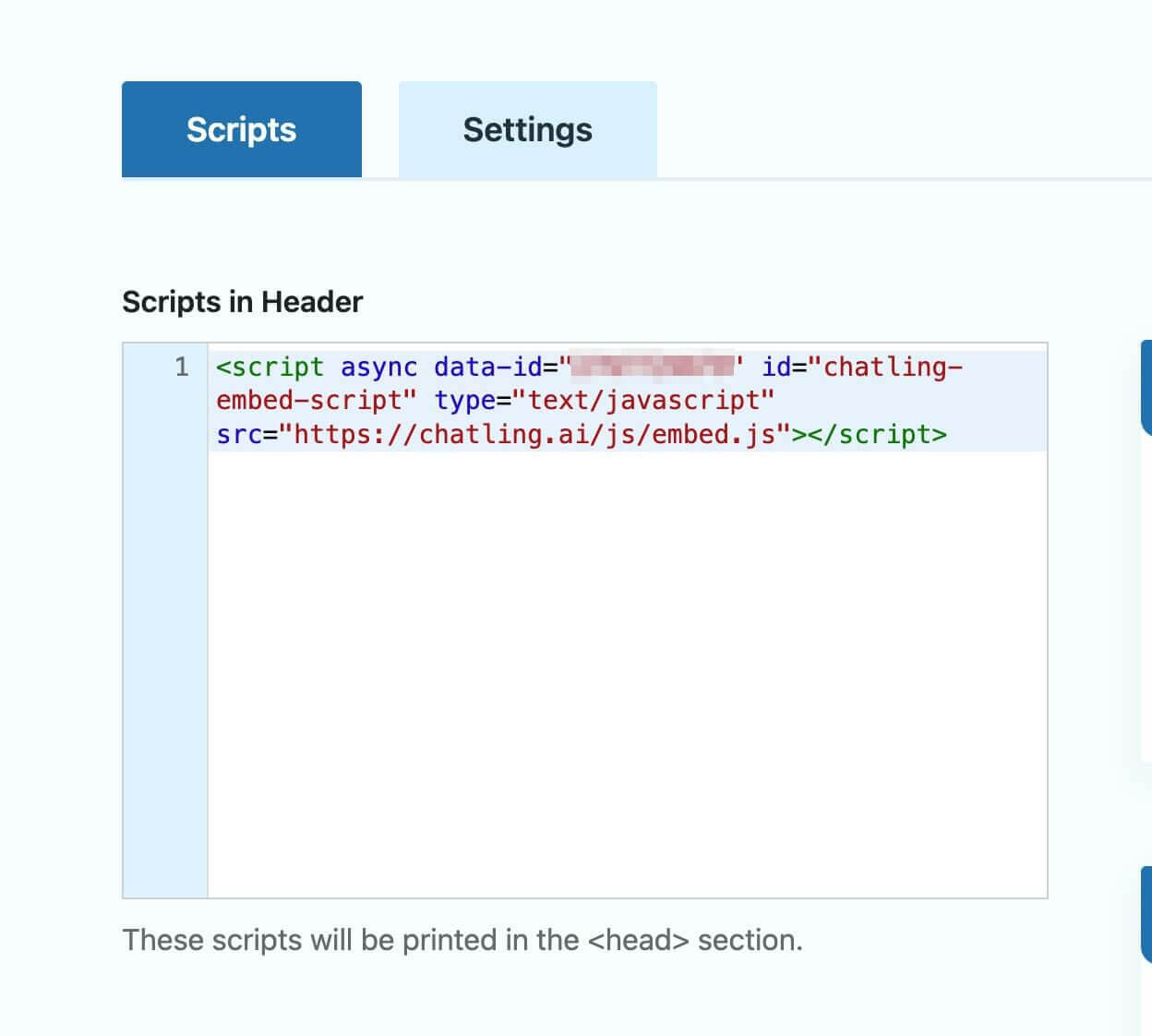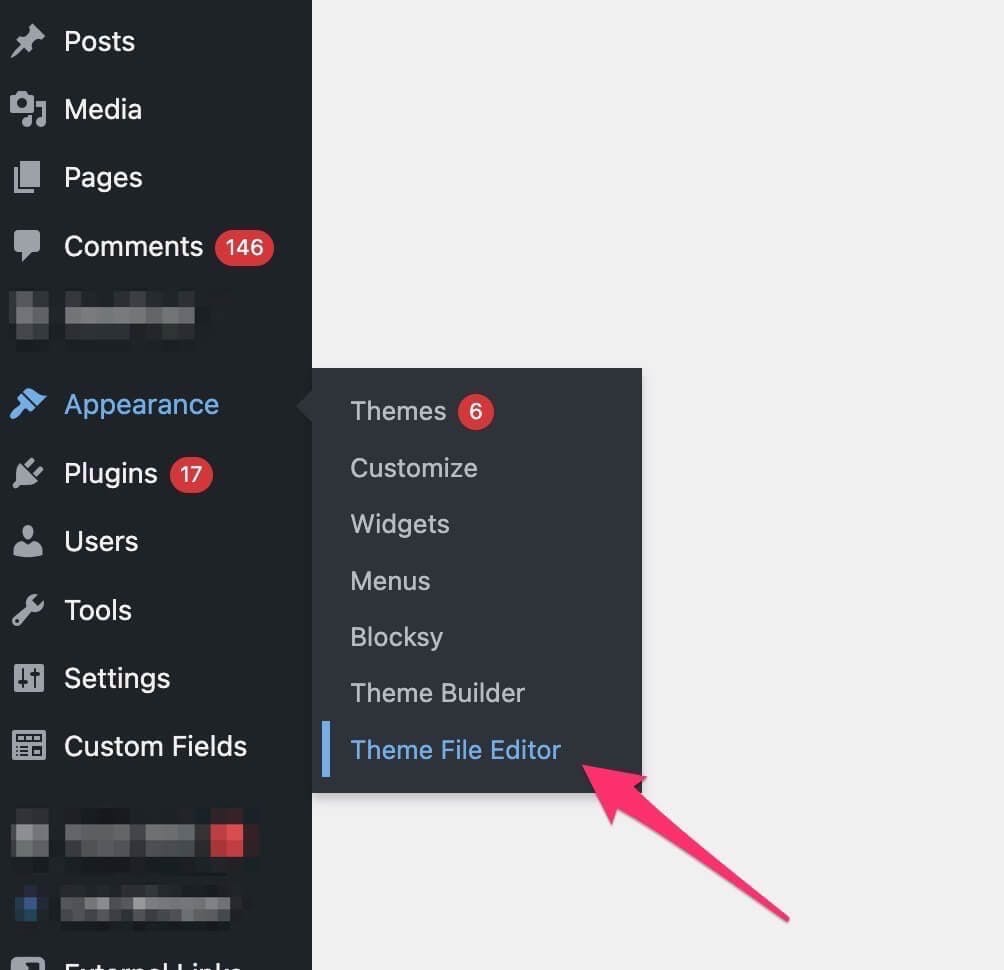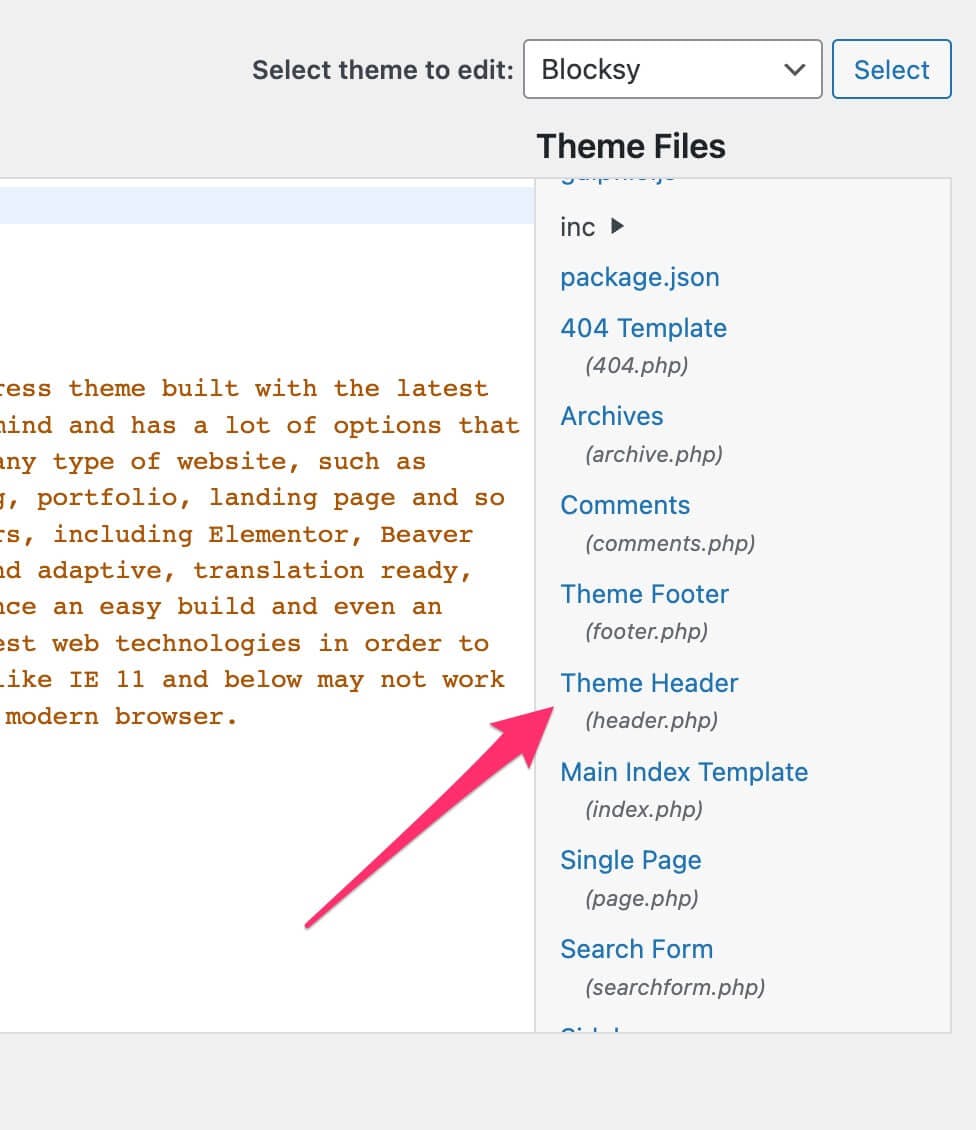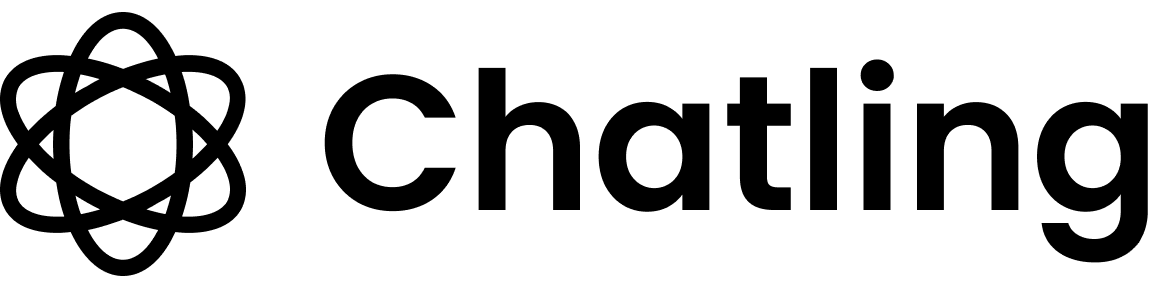Skip to main contentMethod 1: Install using a plugin
- Go to your dashboard.
- Click
Deploy button in the sidebar menu.

- Click the
Manage button under the Website Widget option.
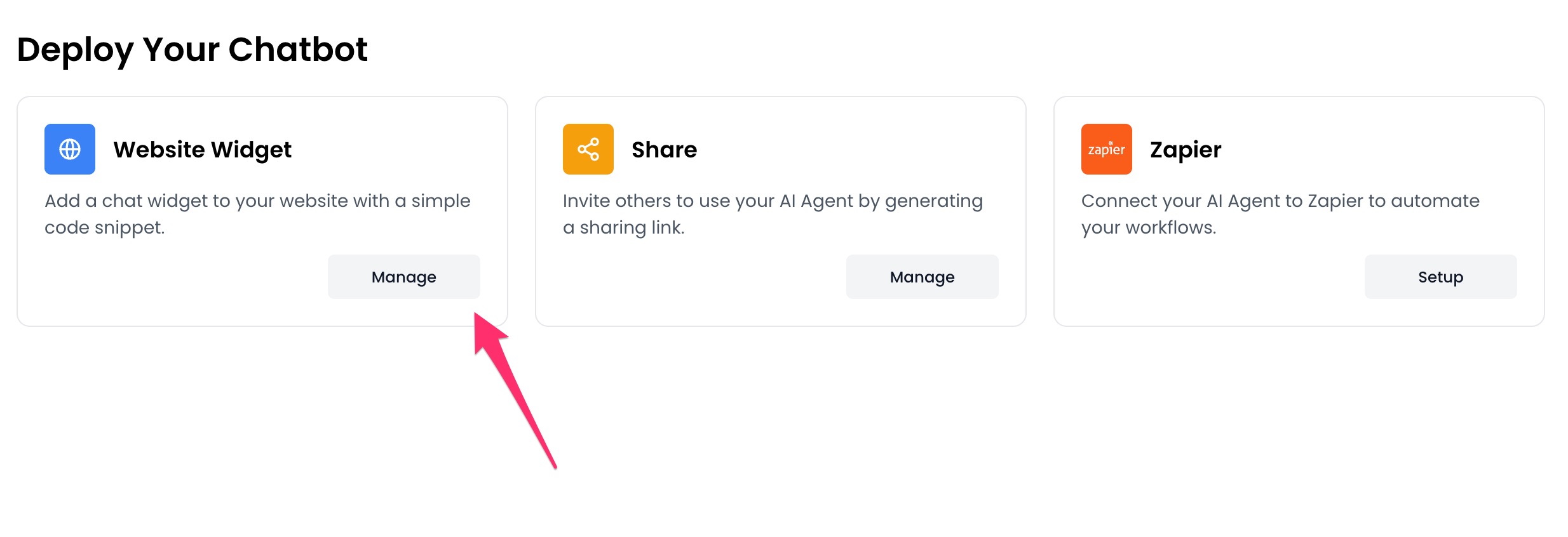
- Design the appearance of the widget by clicking the
Open widget designer button.

- Select the display mode for your chatbot, such as “Floating Chat”, “Inline”, or “Fullscreen”.
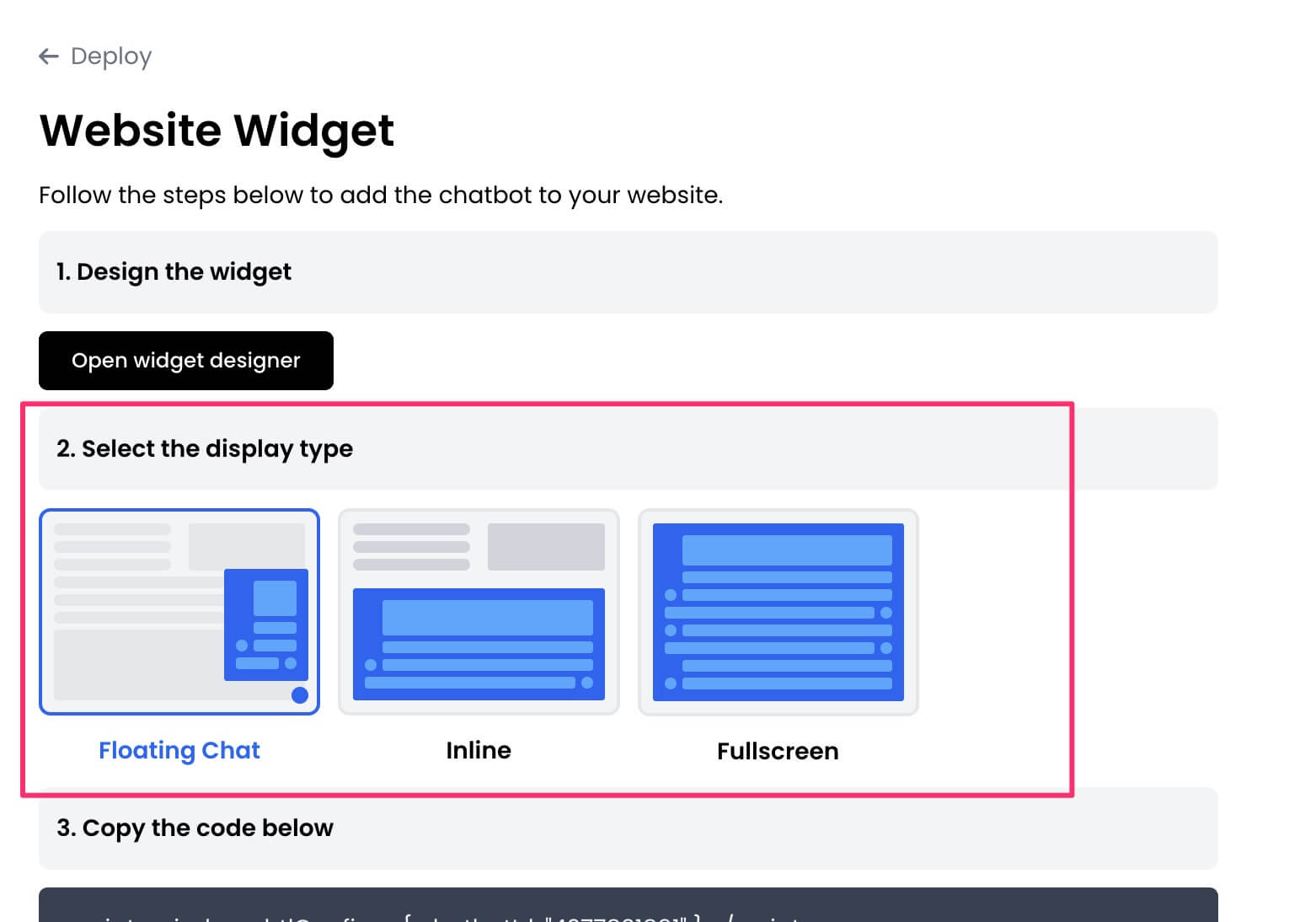
- Copy the widget code.
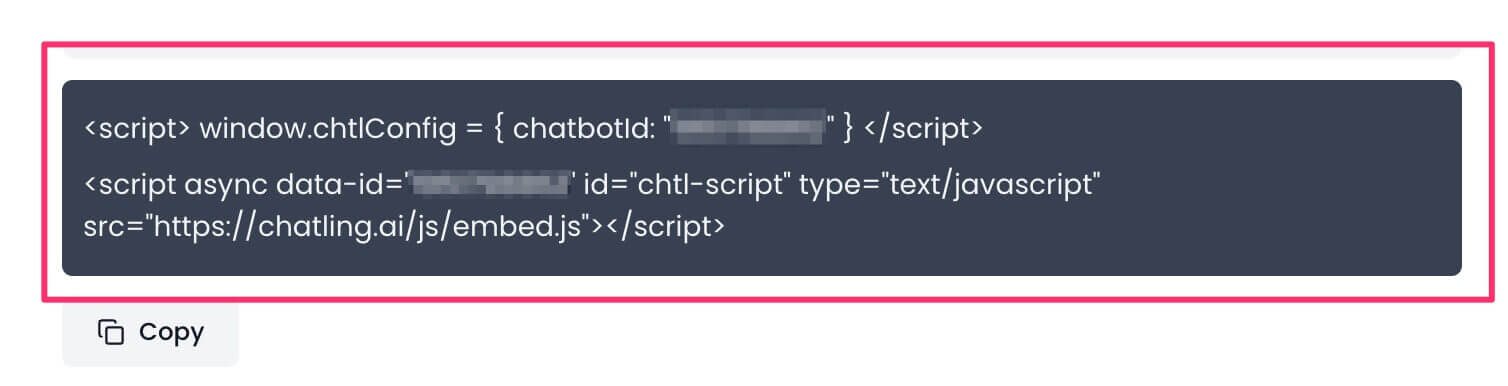
- In your WordPress dashboard, go to
Plugins > Add new plugin.

- Search for the
Insert Headers And Footers plugin and install the one by WPBrigade.
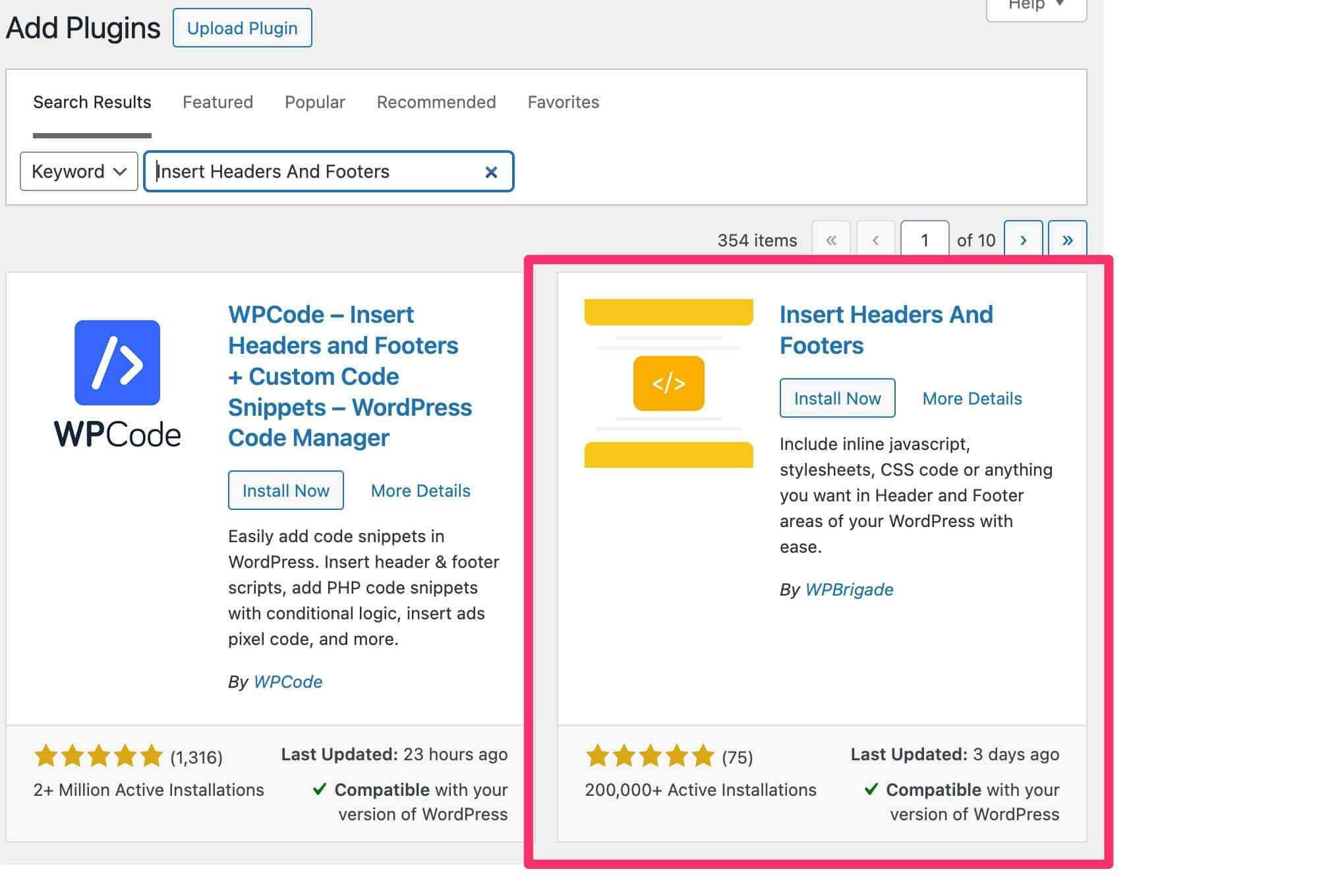
-
Once installed, activate the plugin.
-
Go to
Settings > WP Headers and Footers from the sidebar.

- Paste the chatbot widget code in the header section.
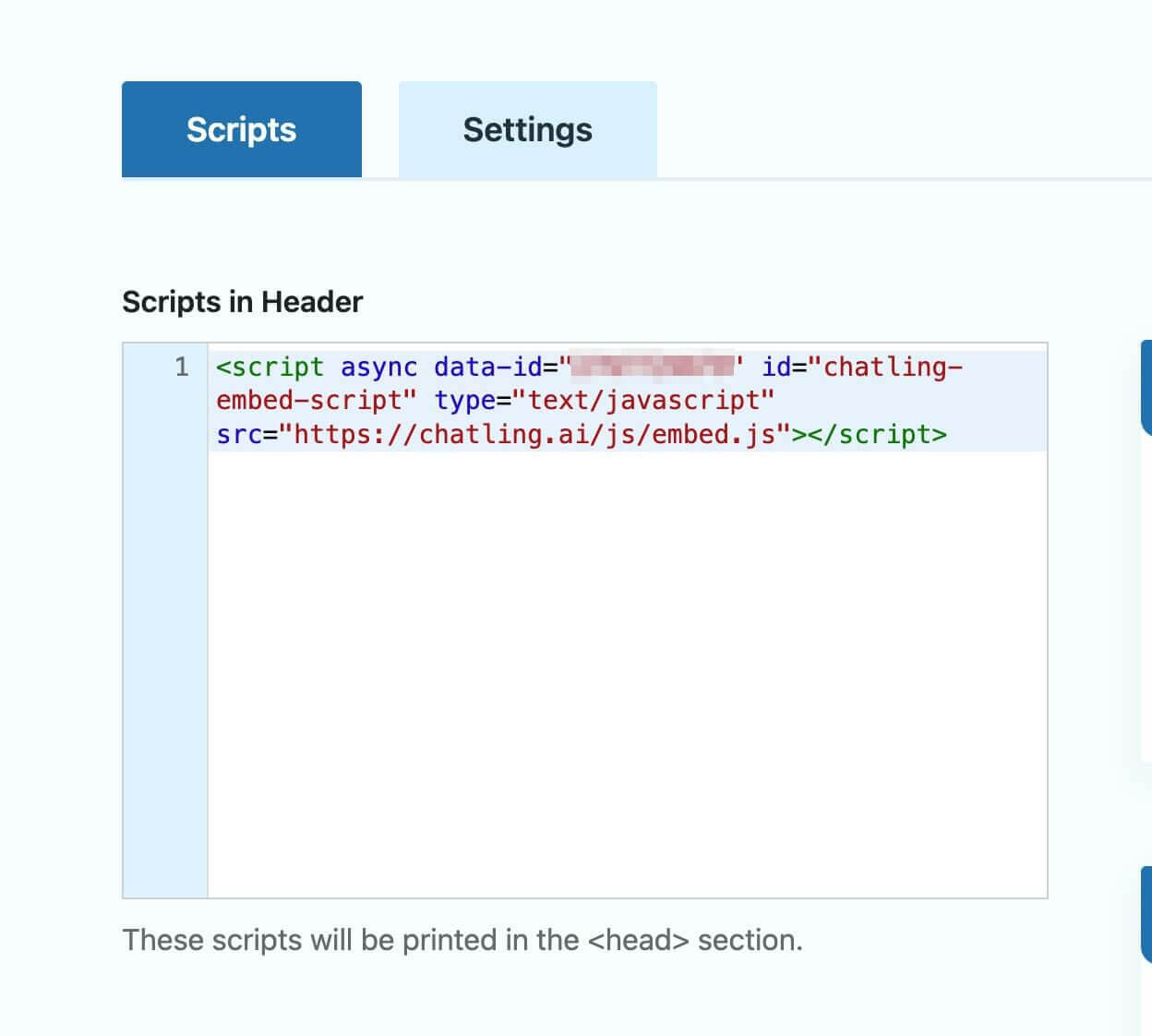
- Click
Save Changes.
Method 2: Install using the theme editor
-
Follow steps 1-6 from Method 1 to copy the widget code.
-
Open your WordPress dashboard.
-
From the sidebar menu, select
Appearance > Theme File Editor.
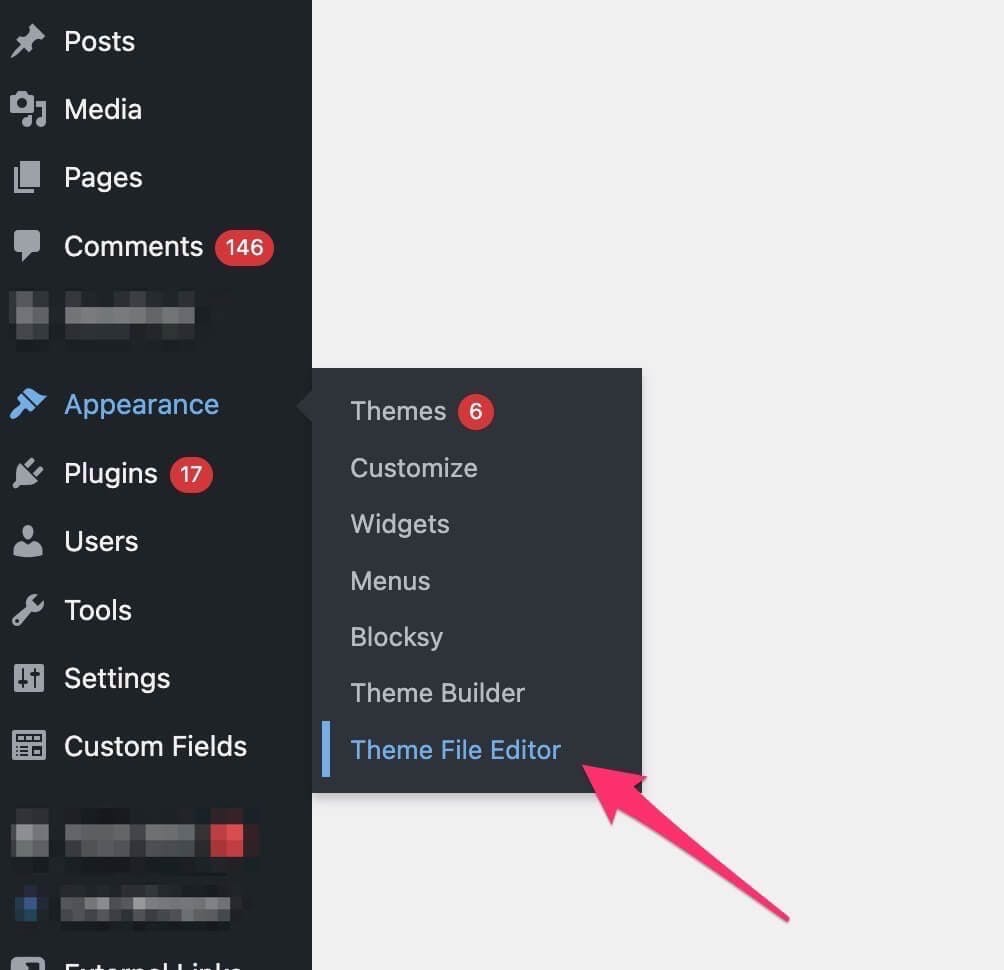
- Under the
Theme Files section (right side of the screen), search and open the header.php file.
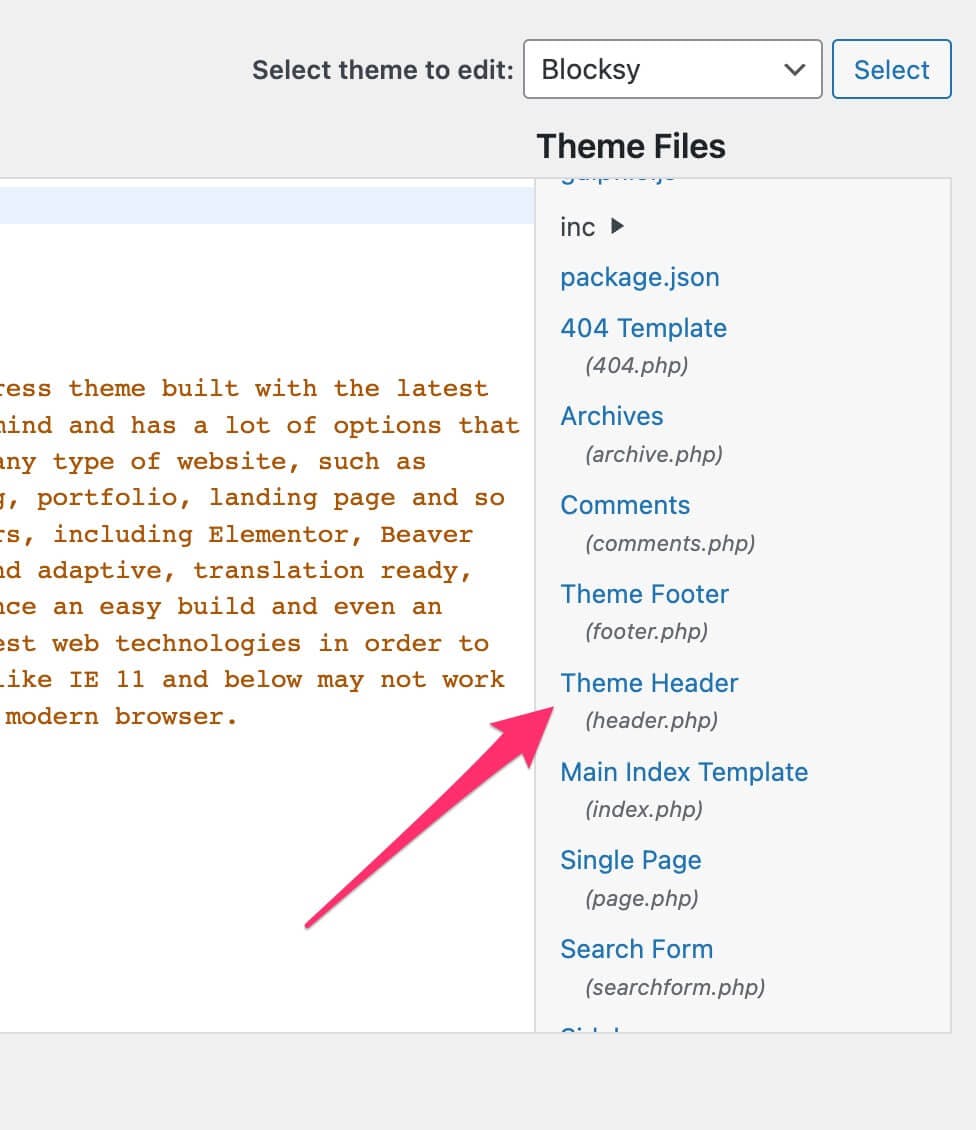
- Paste the widget code before the closing
</head> tag.

- Click
Update File to save.