- From your chatbot’s dashboard, click on the
Appearancemenu.

- Go to
Configure.
- Enable the
Show Sources for AI Responseoption. You can customize it by selecting the number and type of sources to display.
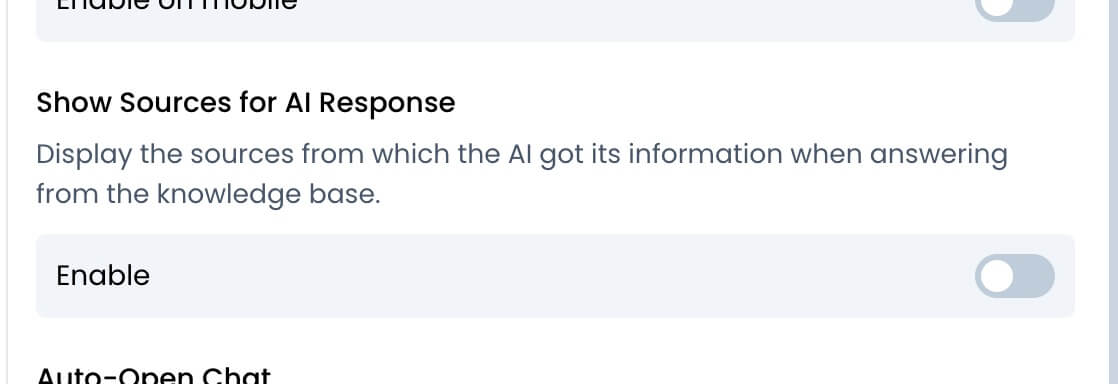 Here’s how it appears in the chatbot:
Here’s how it appears in the chatbot:

Learn how to enable sources for AI responses.
Appearance menu.
Configure.Show Sources for AI Response option. You can customize it by selecting the number and type of sources to display.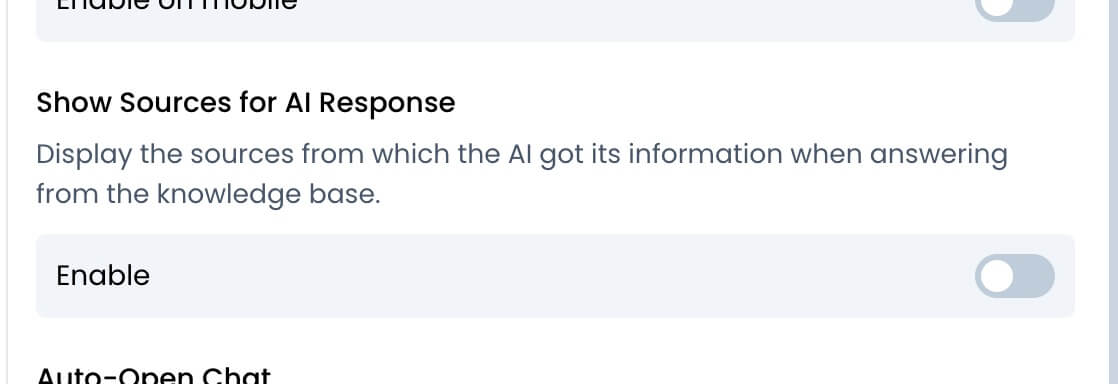 Here’s how it appears in the chatbot:
Here’s how it appears in the chatbot:
