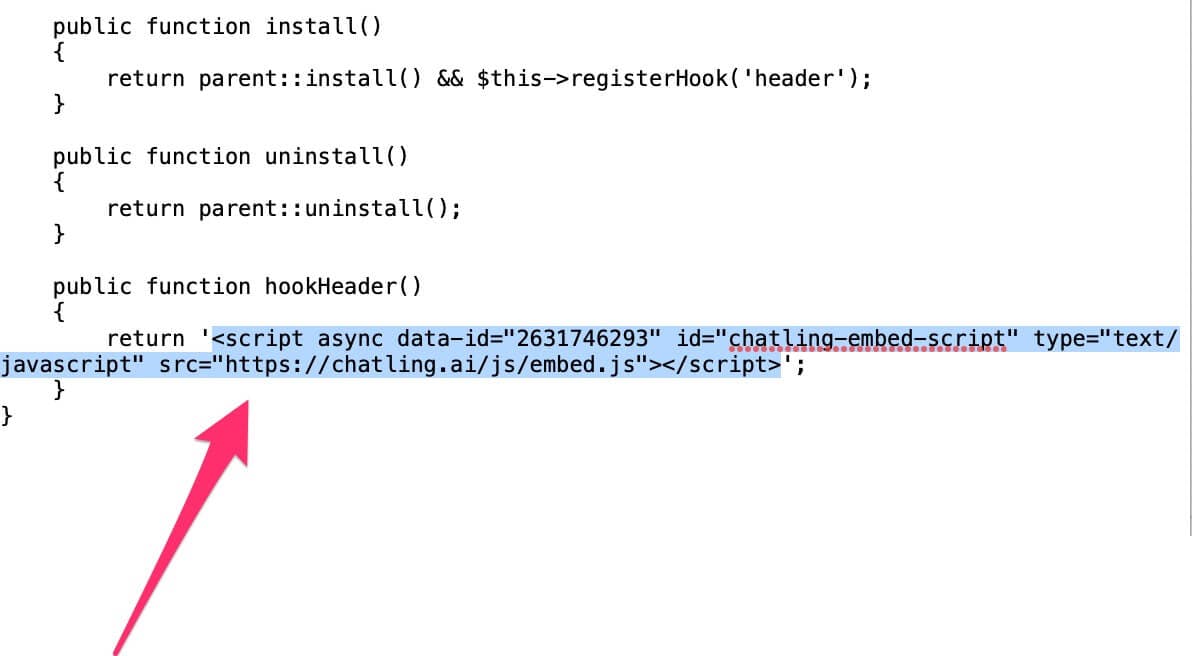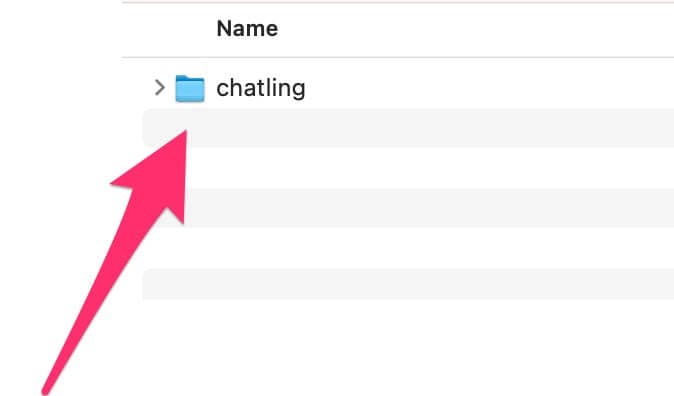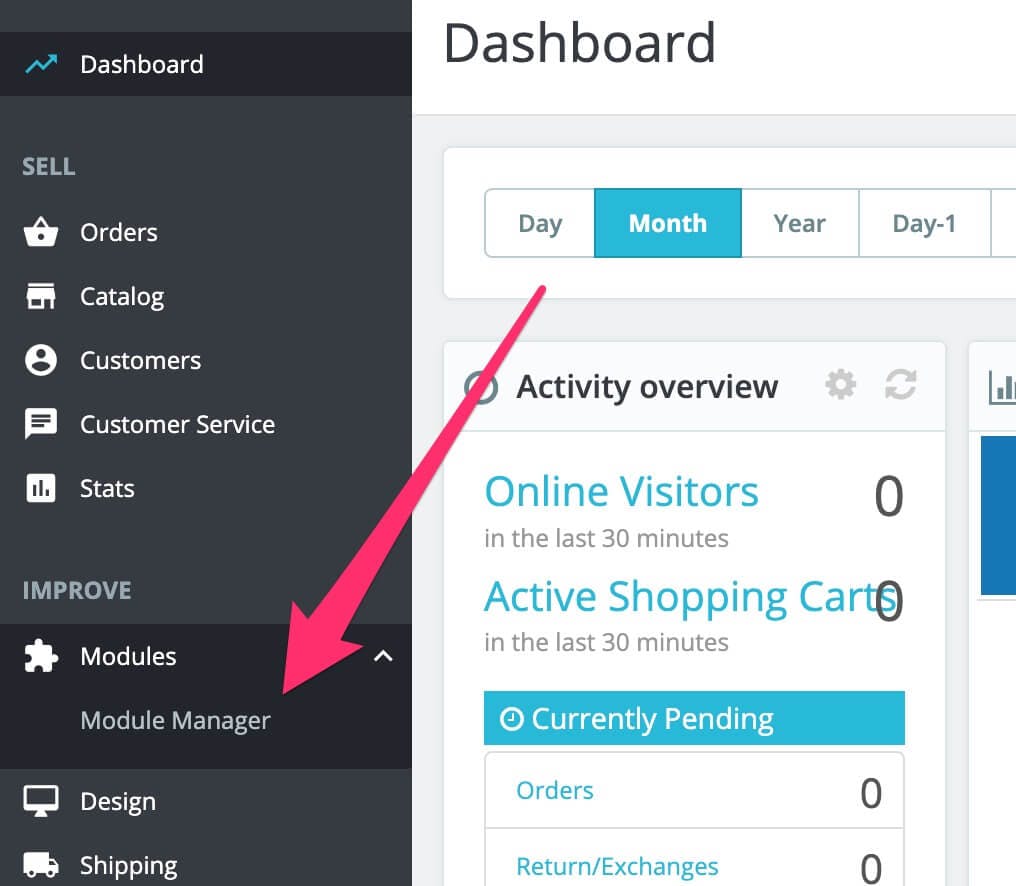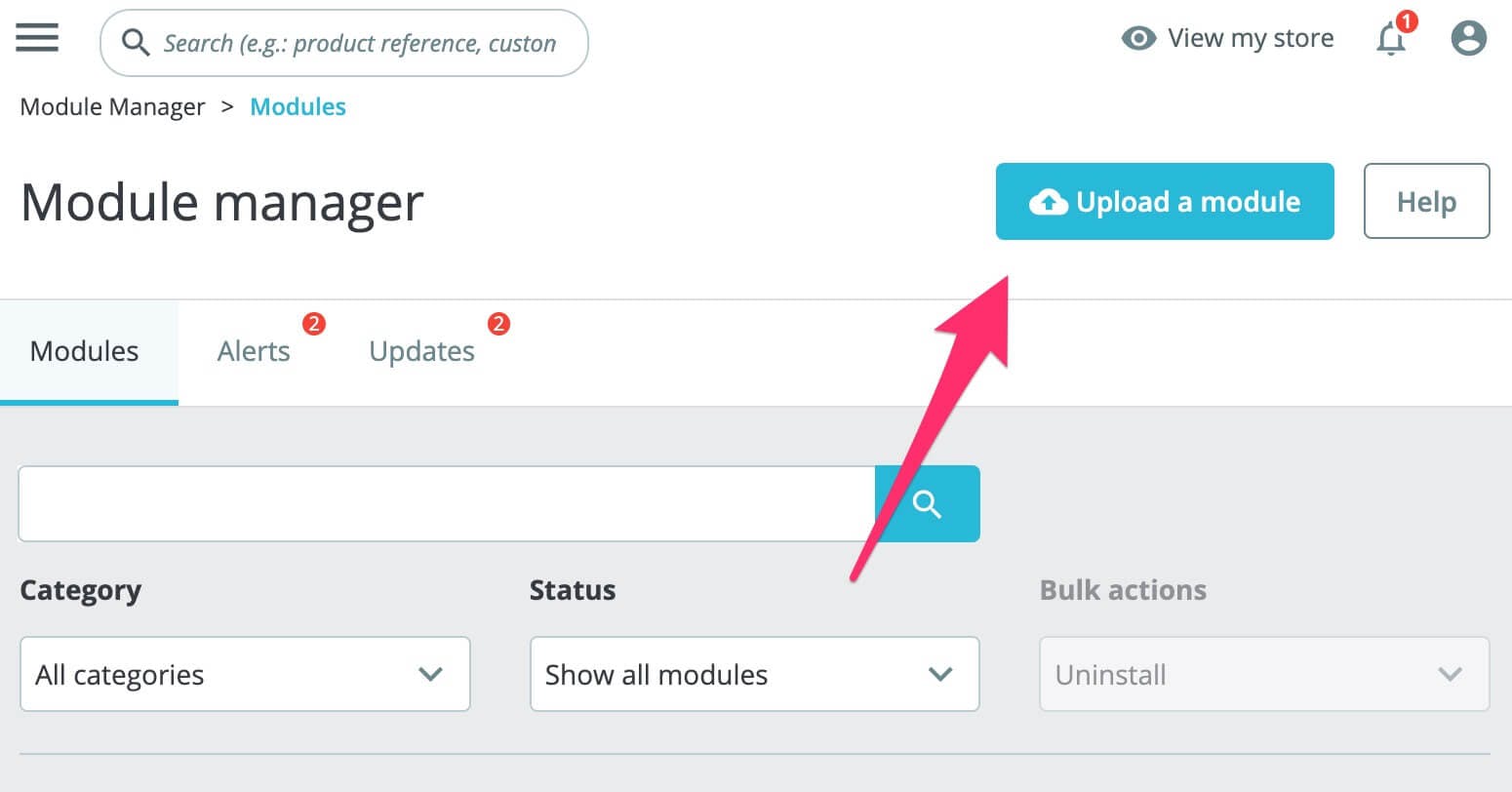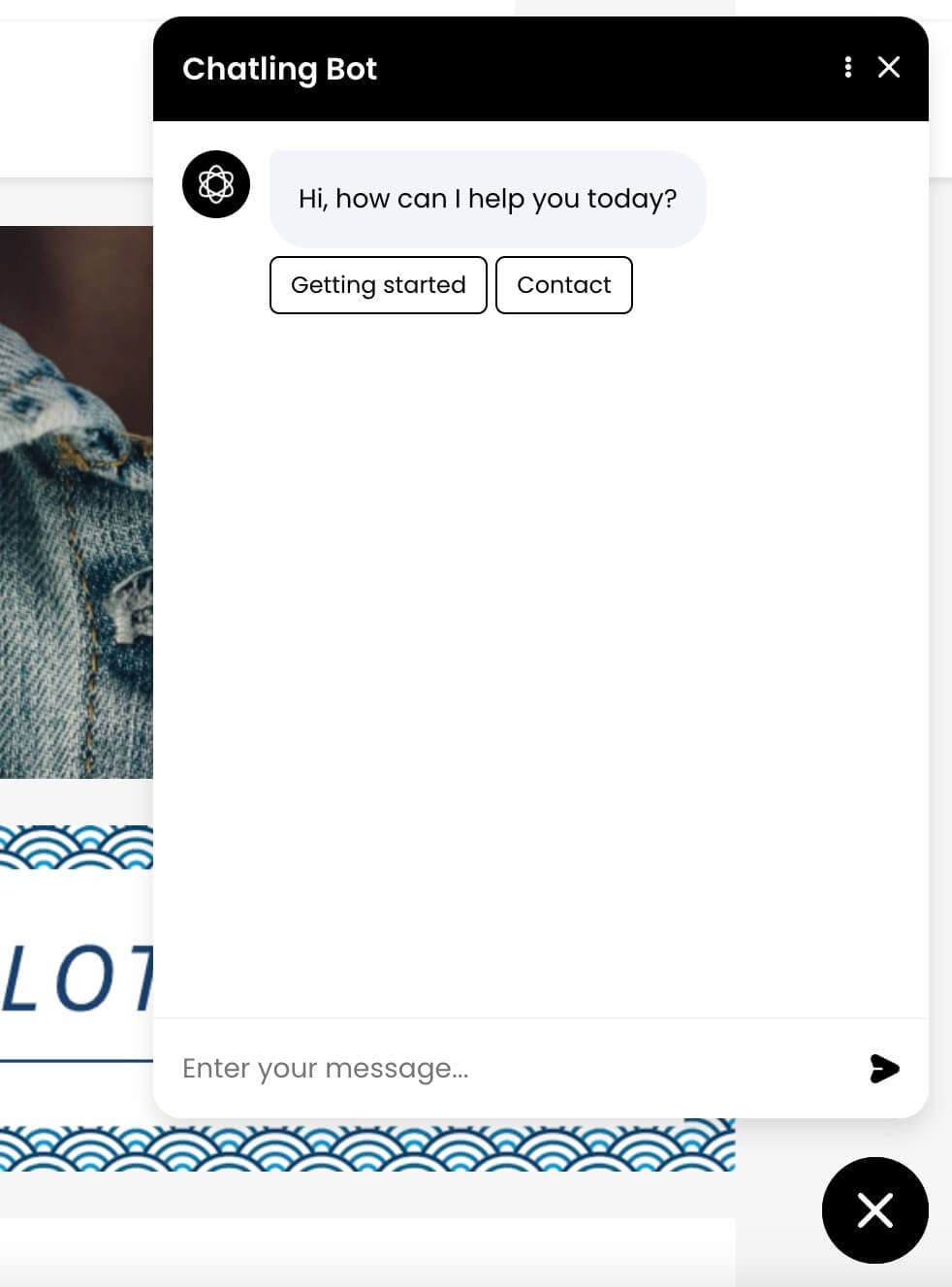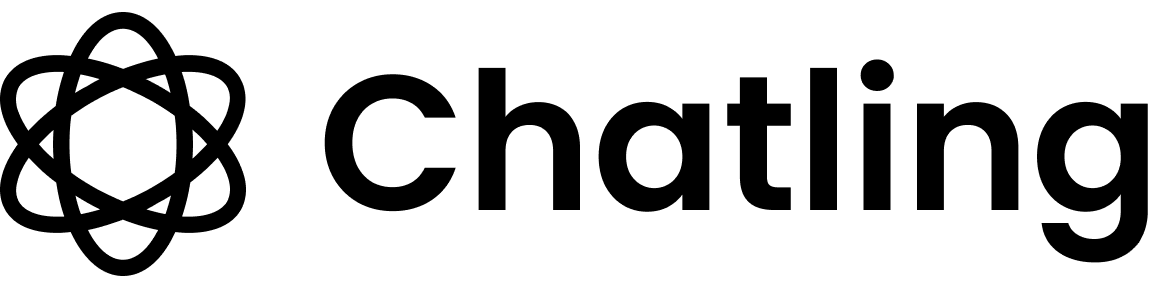Skip to main content
- Go to your dashboard.
- Click
Deploy button in the sidebar menu.

- Click the
Manage button under the Website Widget option.
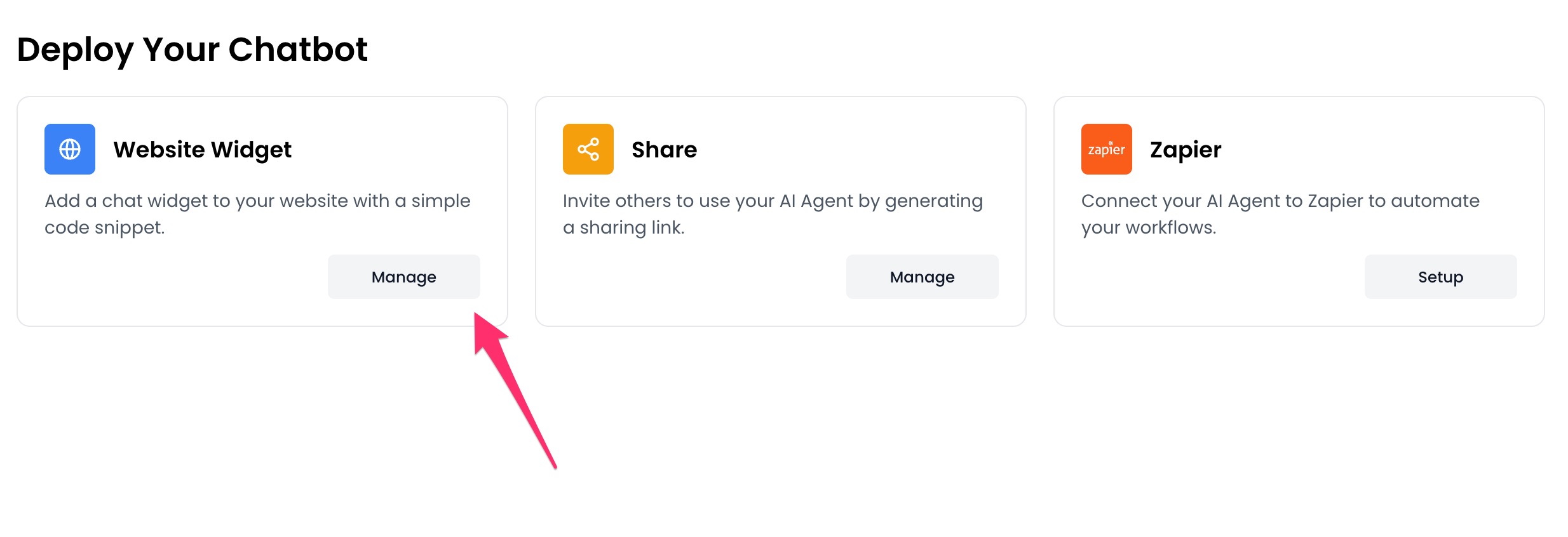
- Design the appearance of the widget by clicking the
Open widget designer button.

- Select the display mode for your chatbot, such as “Floating Chat”, “Inline”, or “Fullscreen”.
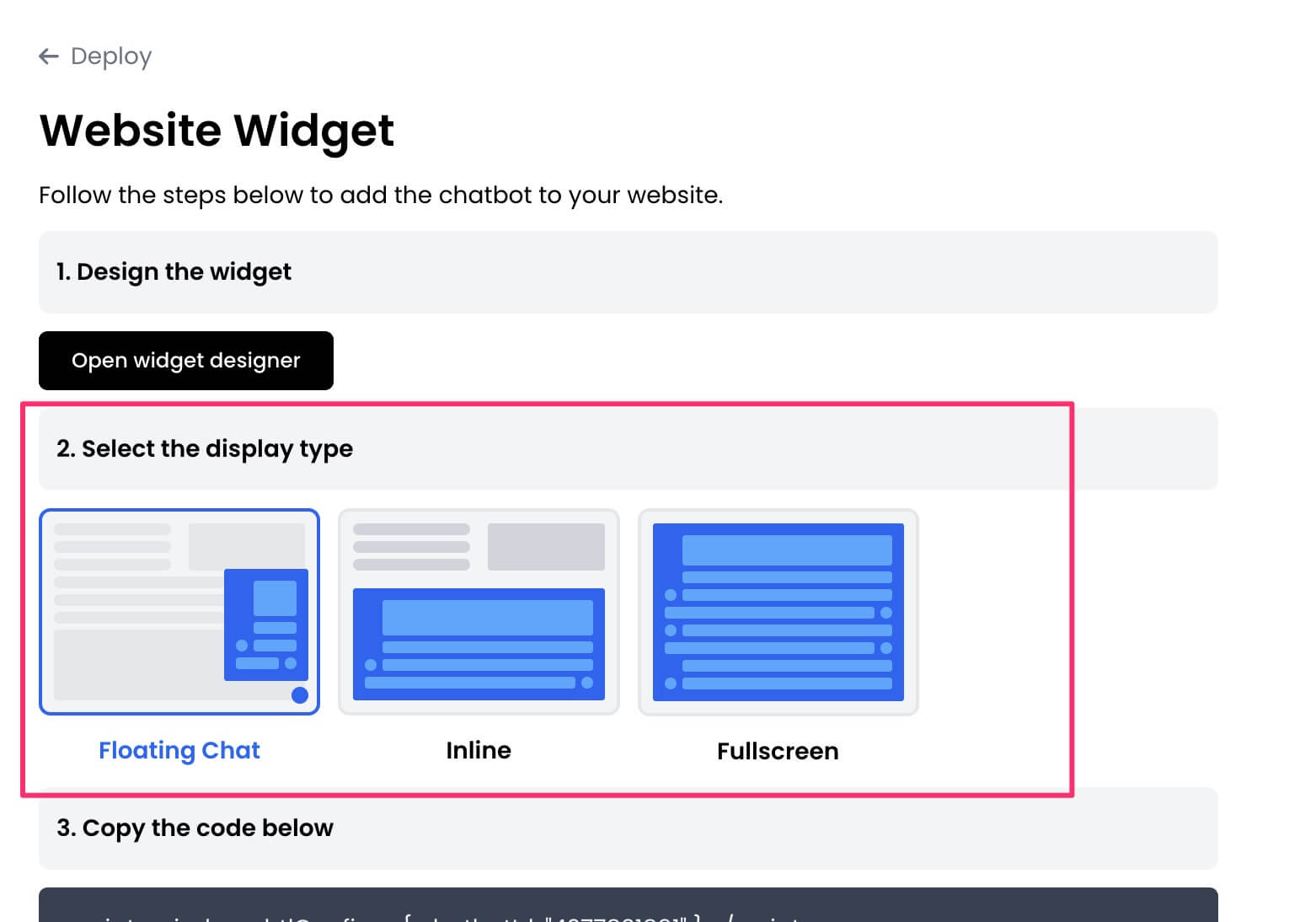
- Copy the widget code.
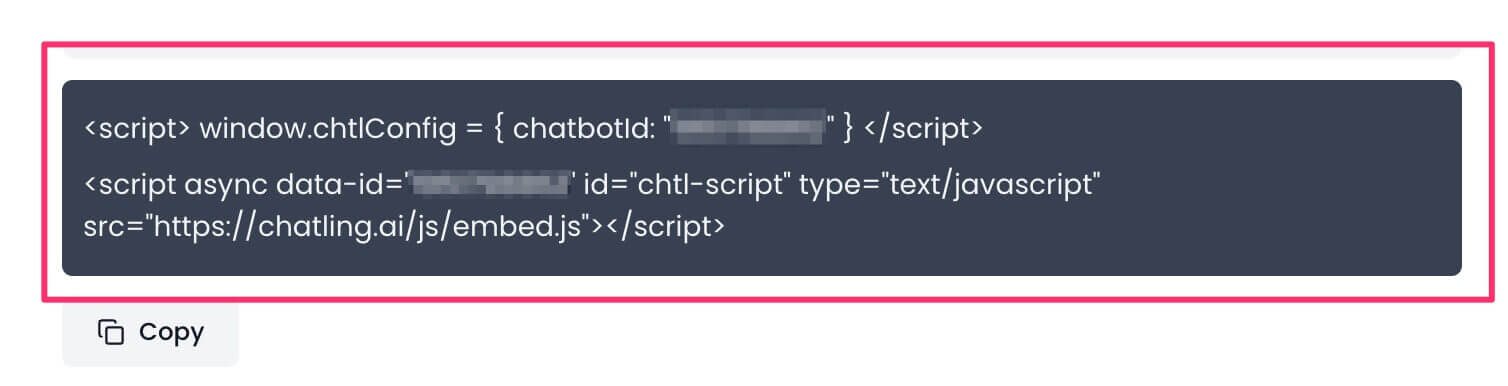
-
Download our PrestaShop module.
-
Extract the zip file and open the
chatling folder.
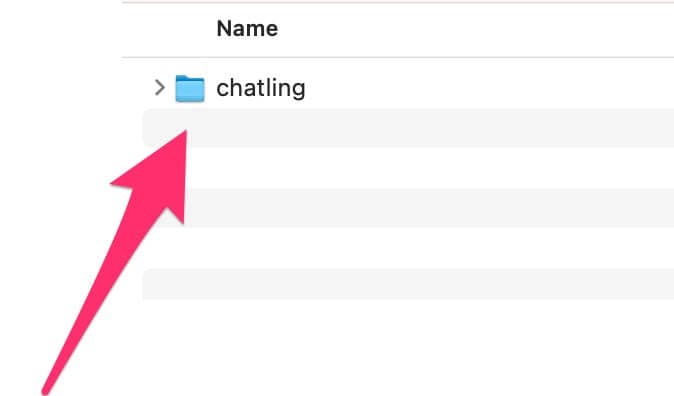
- Inside the folder, open the
chatling.php file using a text editor of your choice, such as Notepad on Windows or TextEdit on macOS.
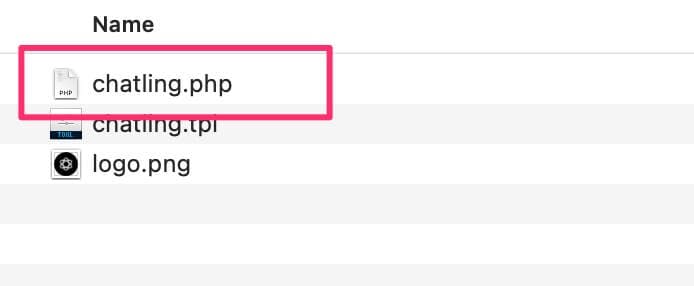
- Go to the bottom of the file and find the line that says
Paste code snippet here.
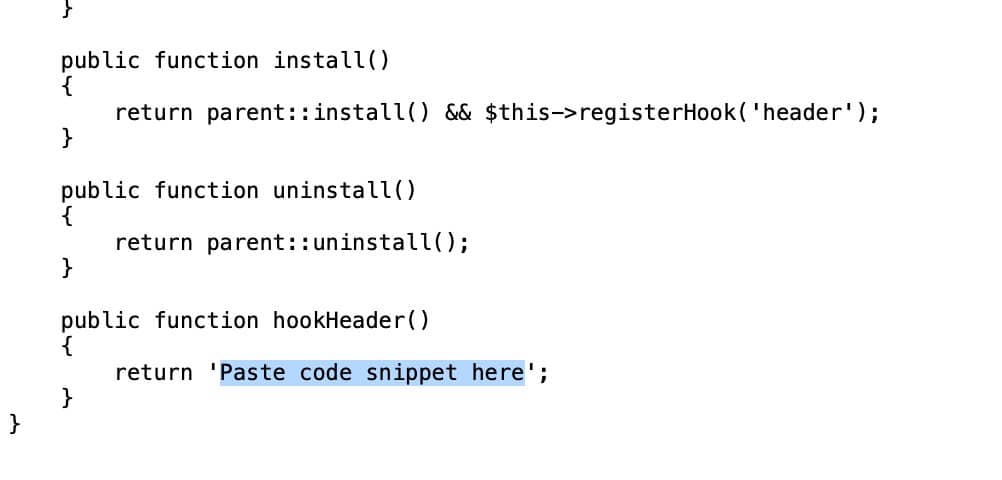 Replace it with the code snippet you copied in step #2, as shown below.
Replace it with the code snippet you copied in step #2, as shown below.
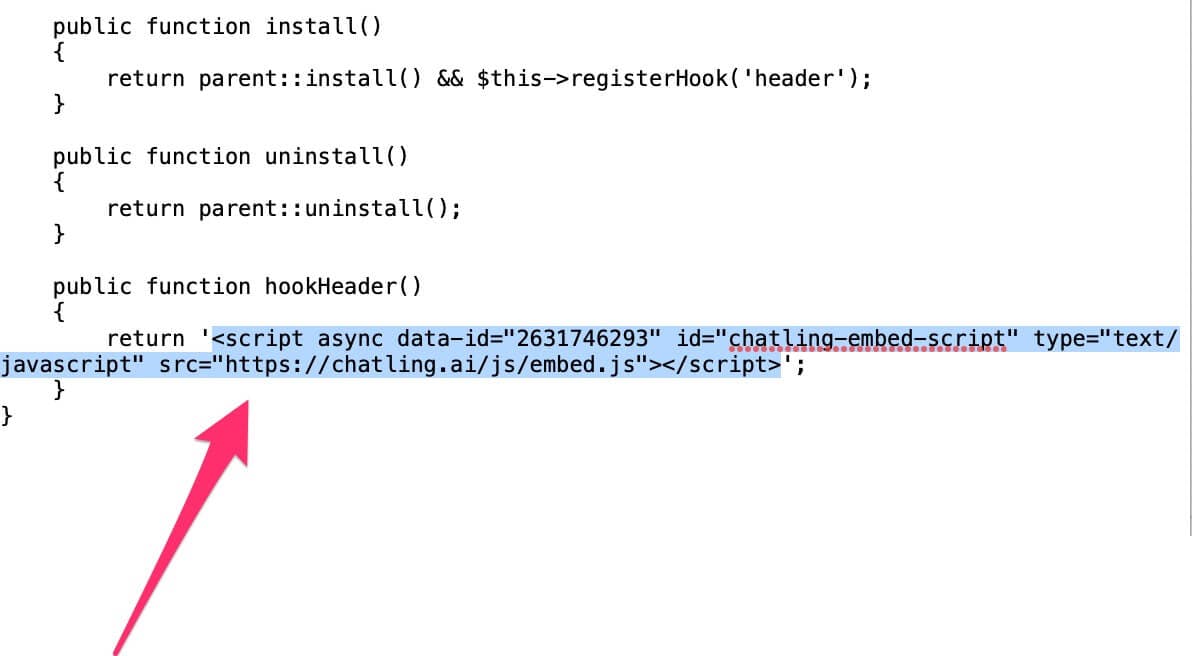
-
Save the file and close it.
-
Zip the
chatling folder. Do not rename the folder to anything else otherwise the module won’t work.
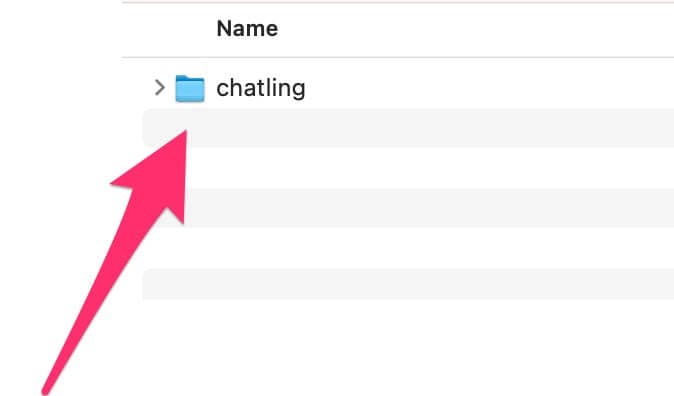
- Go to your PrestaShop admin panel. From the sidebar menu, click
Module > Module Manager.
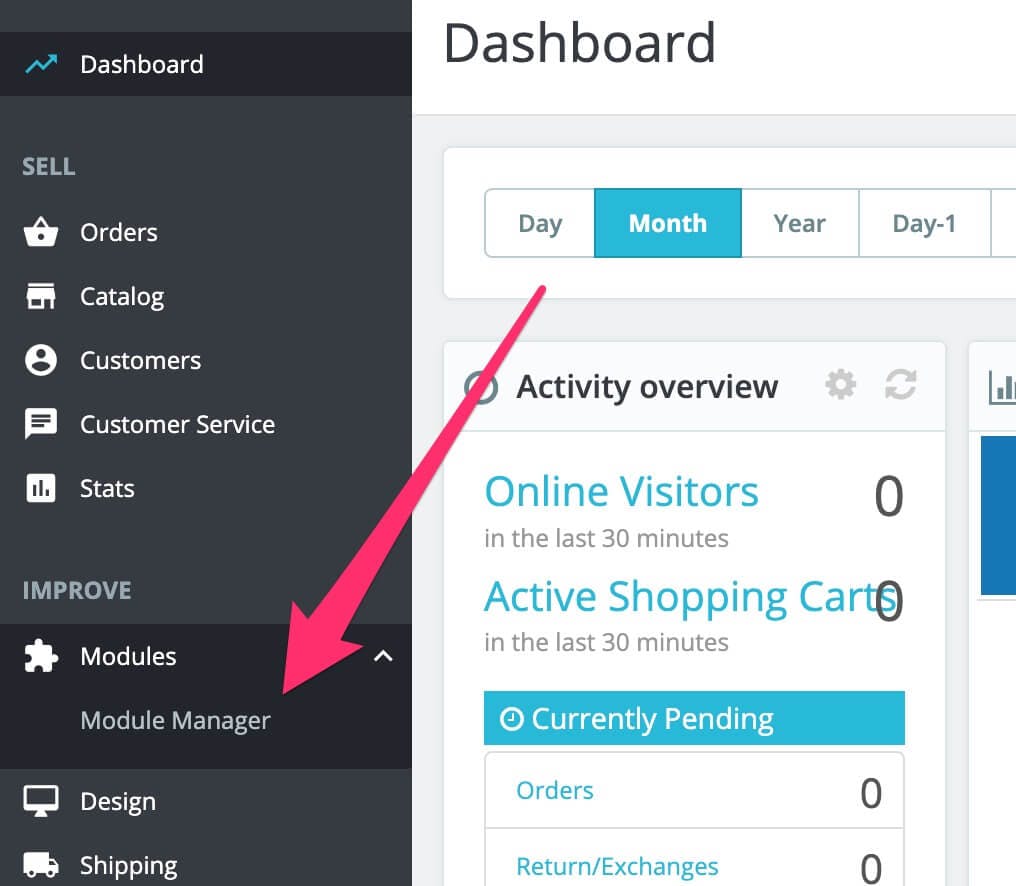
- Click the
Upload a module button in the top right. Browse and select the module’s zip file.
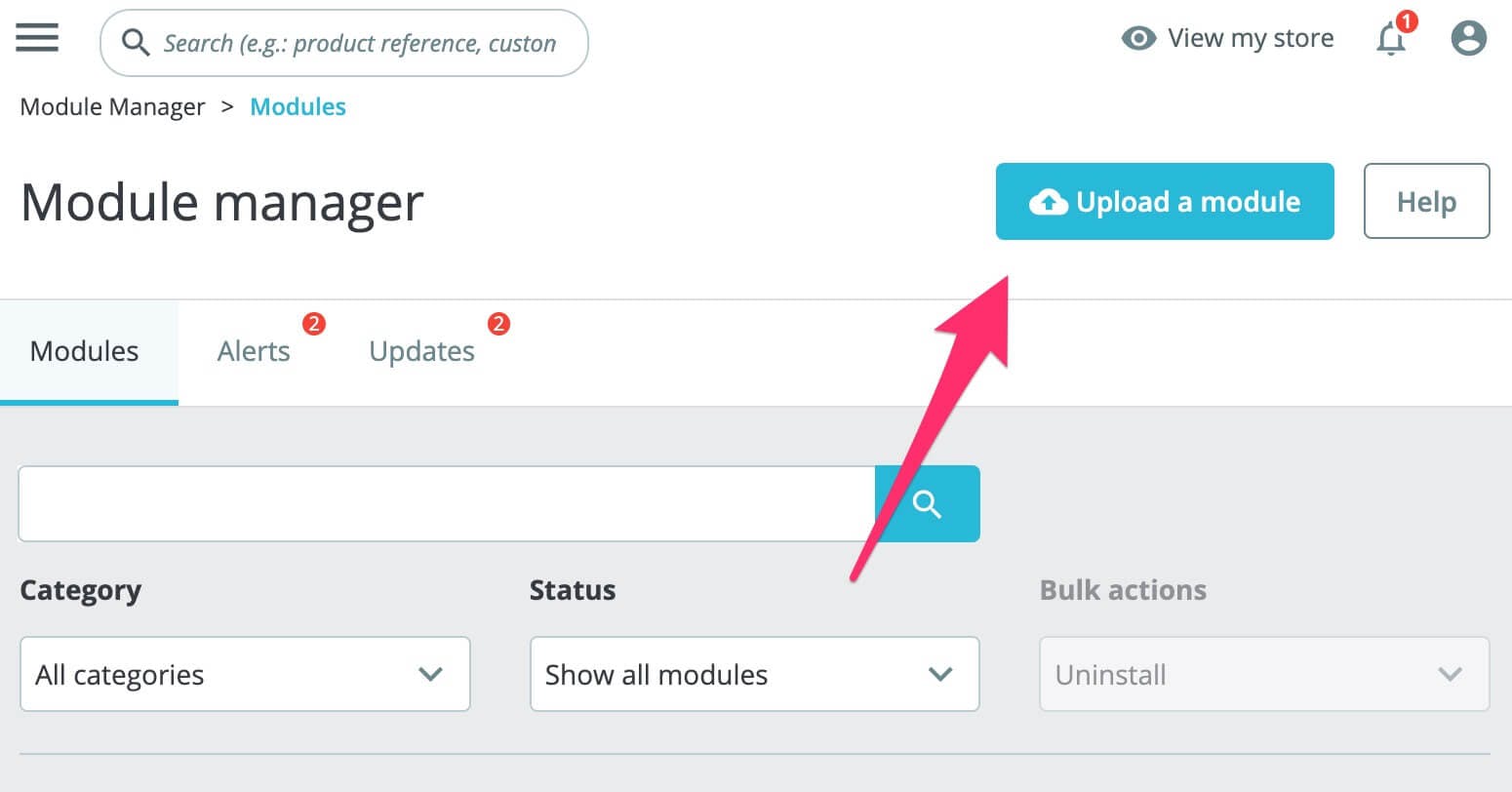
- Once the module is uploaded, the widget will be live on your website.
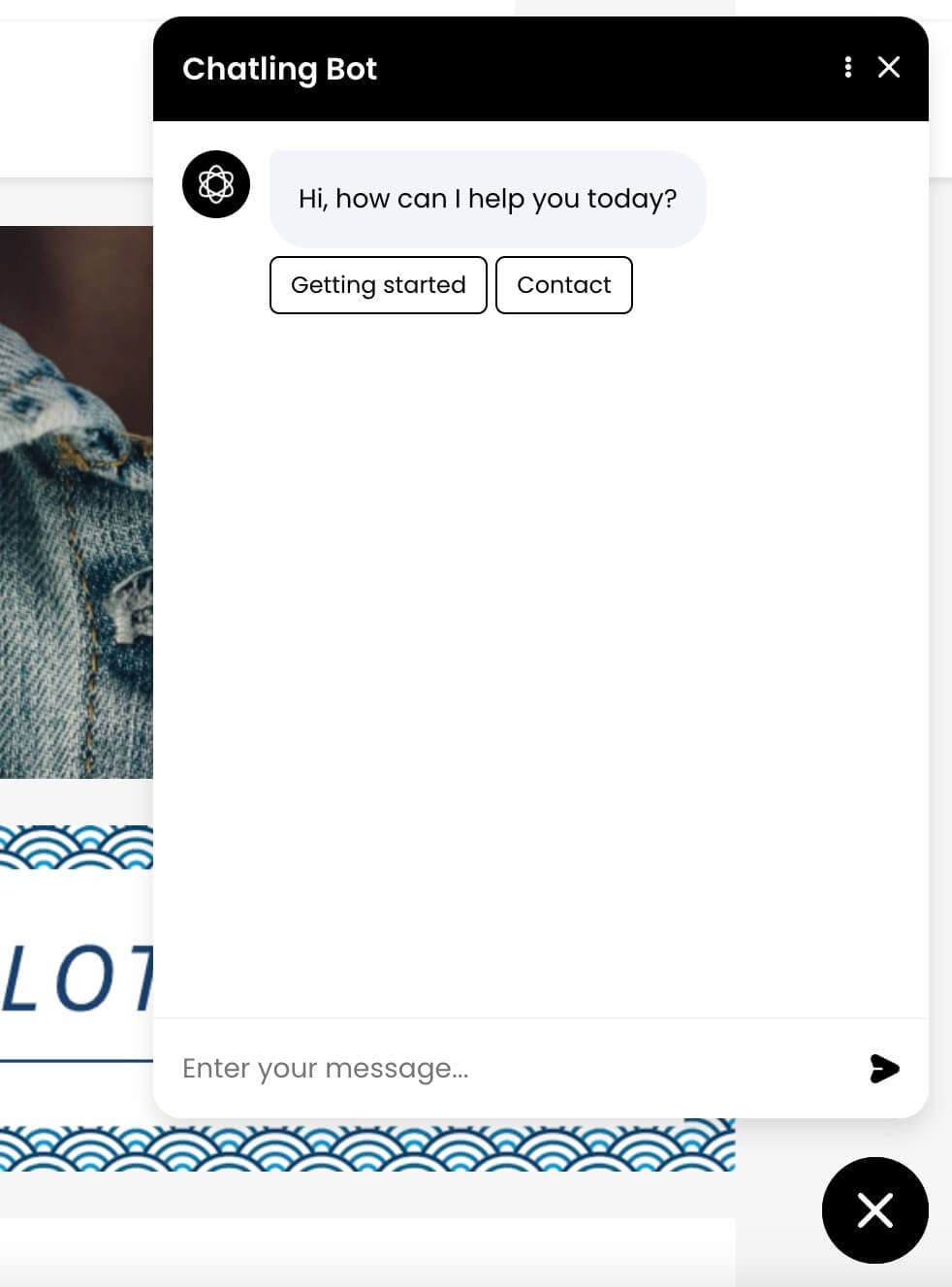

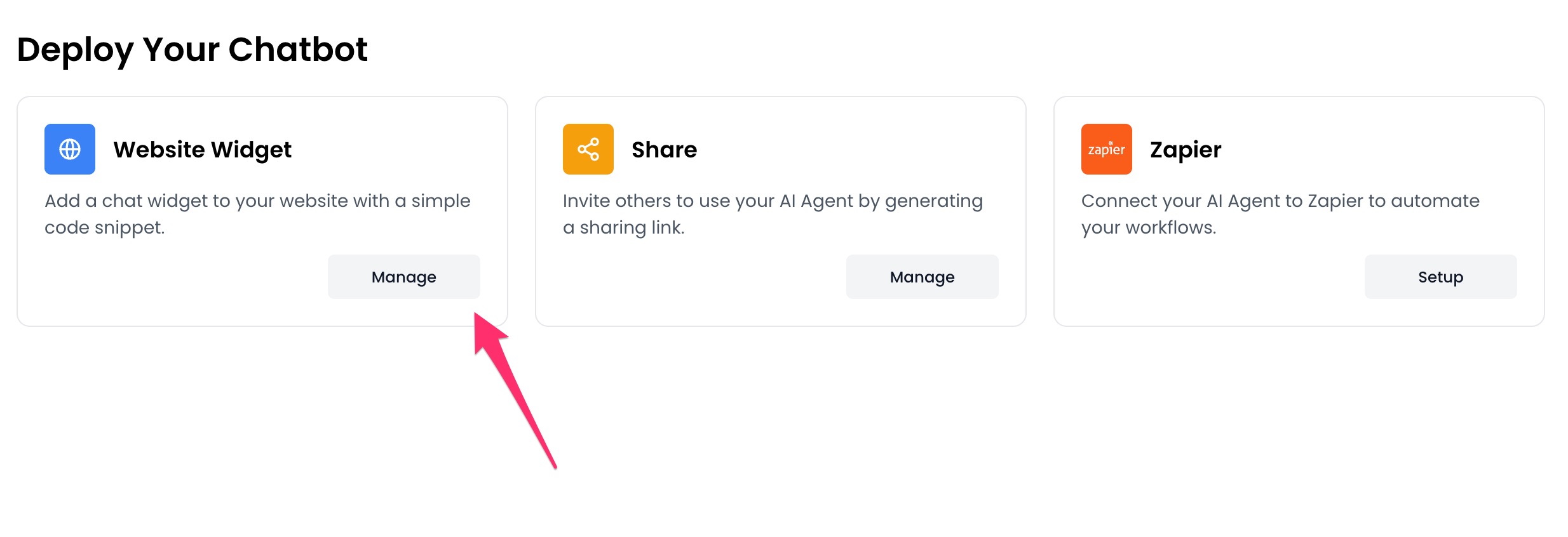

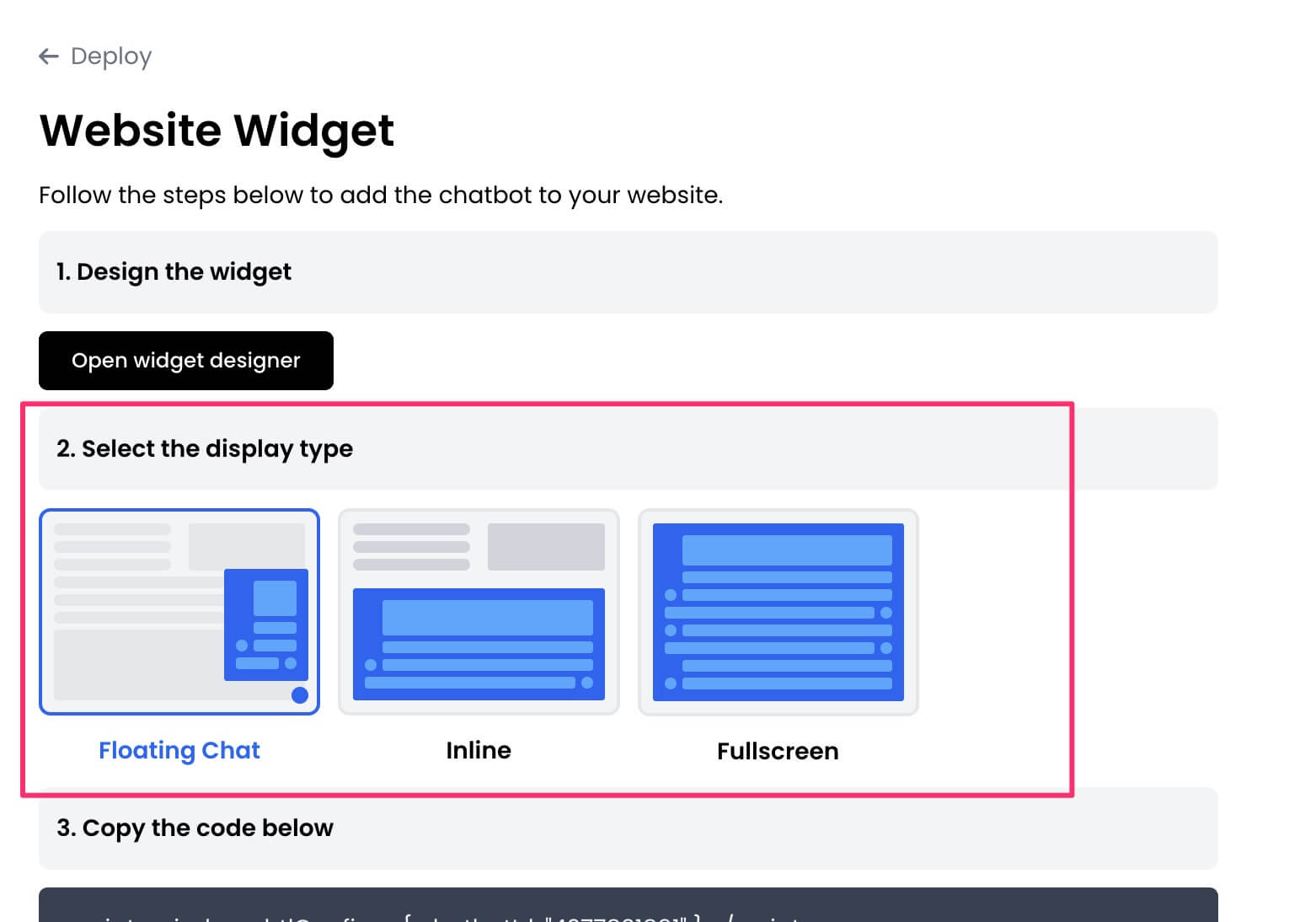
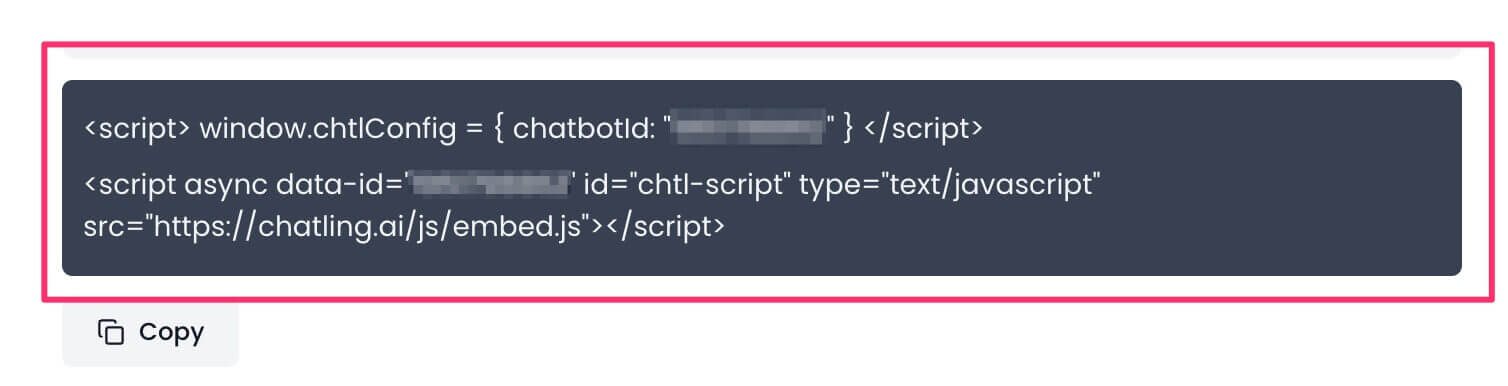
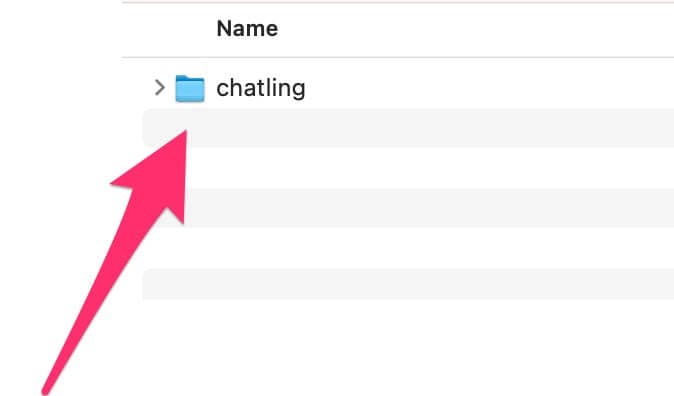
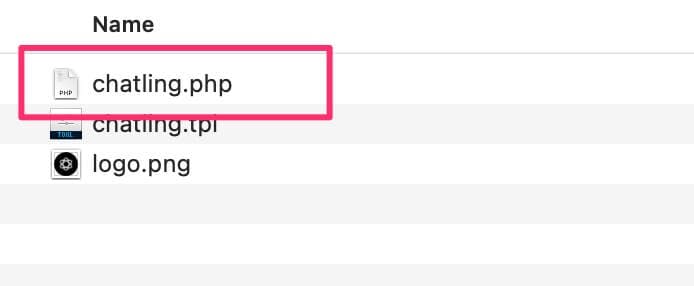
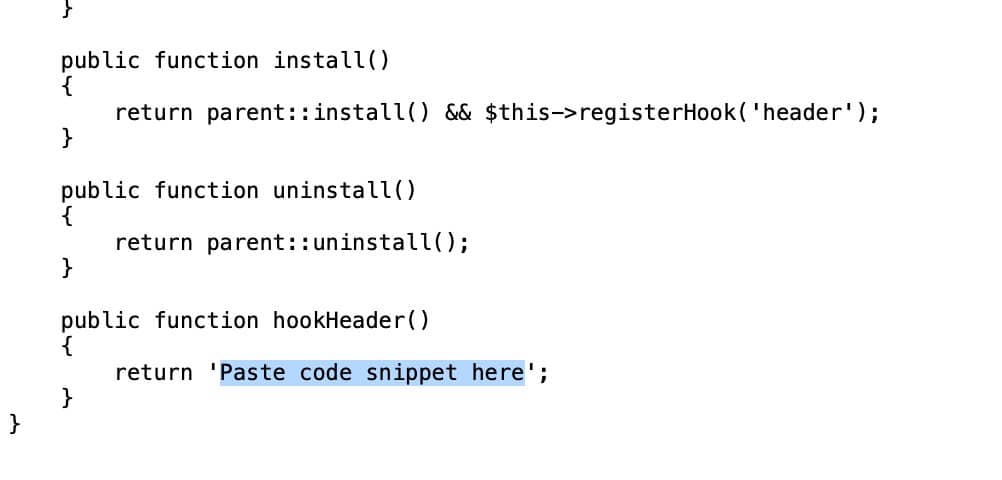 Replace it with the code snippet you copied in step #2, as shown below.
Replace it with the code snippet you copied in step #2, as shown below.