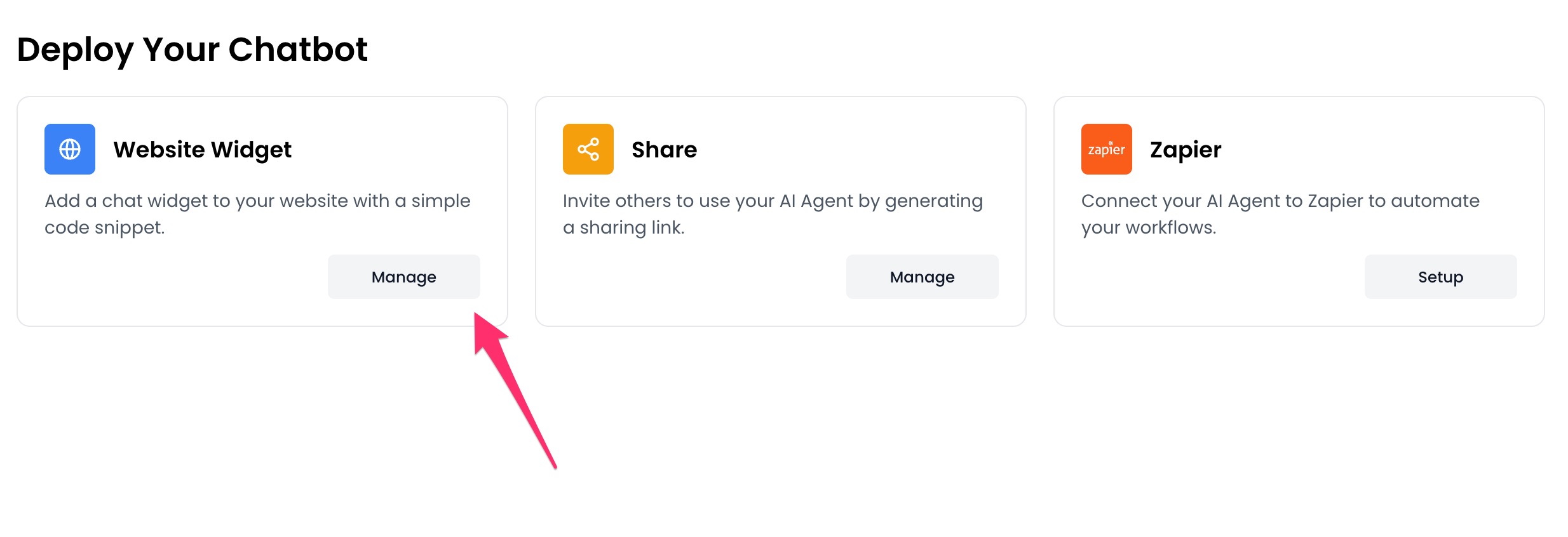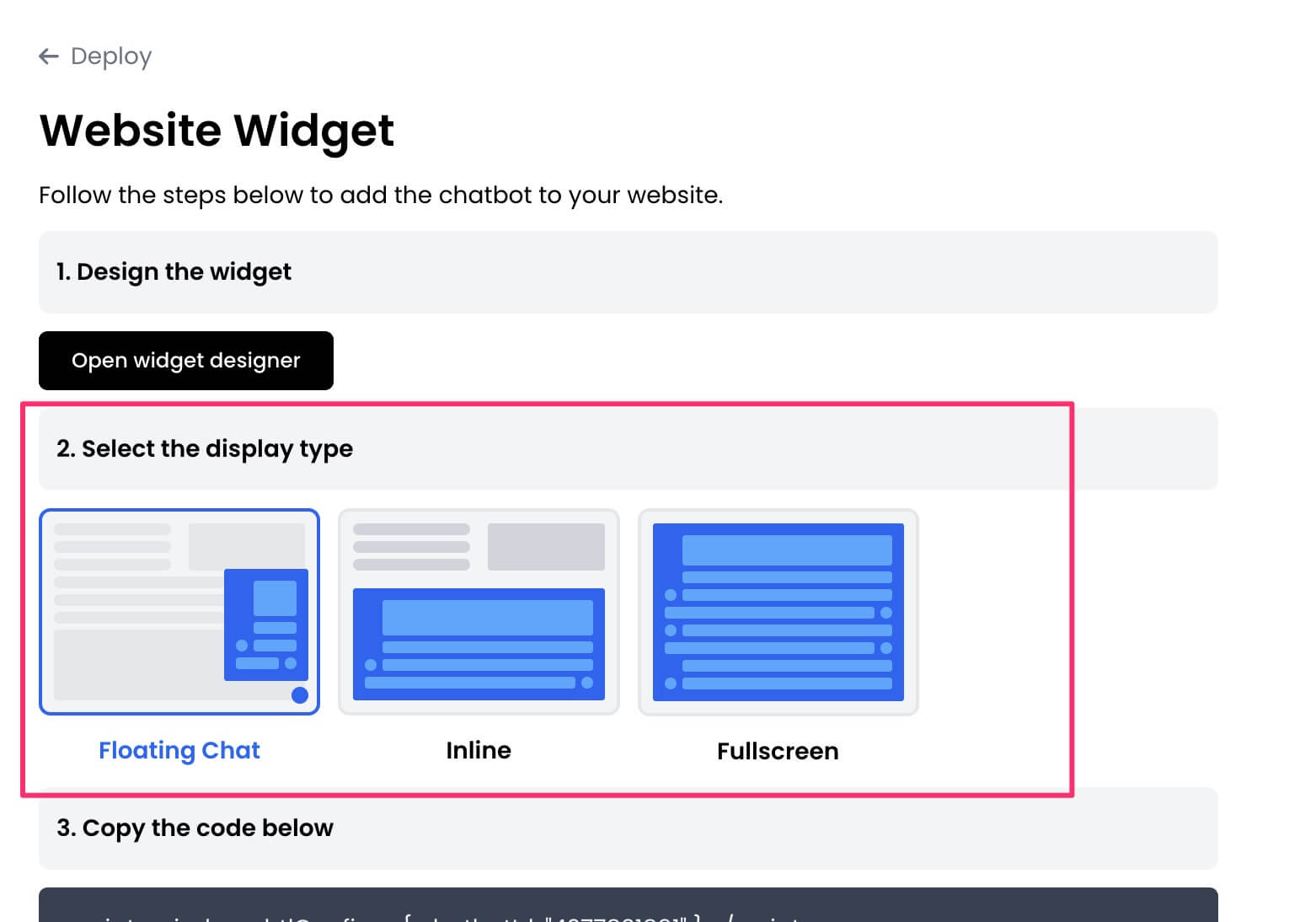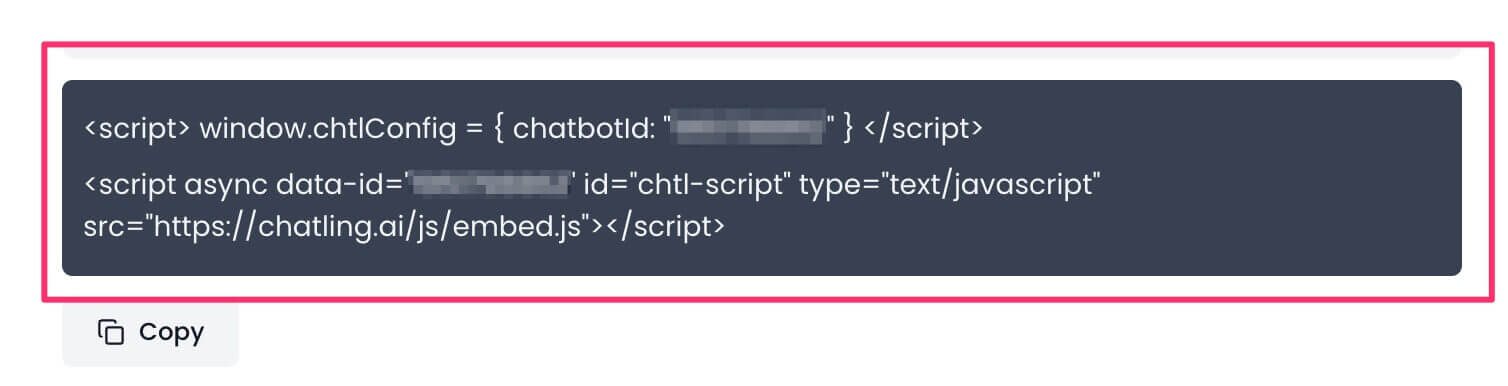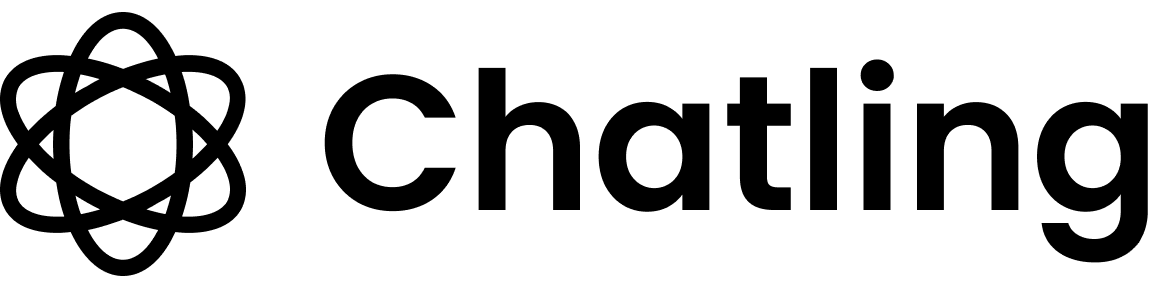Skip to main content
- Go to your dashboard.
- Click
Deploy button in the sidebar menu.

- Click the
Manage button under the Website Widget option.
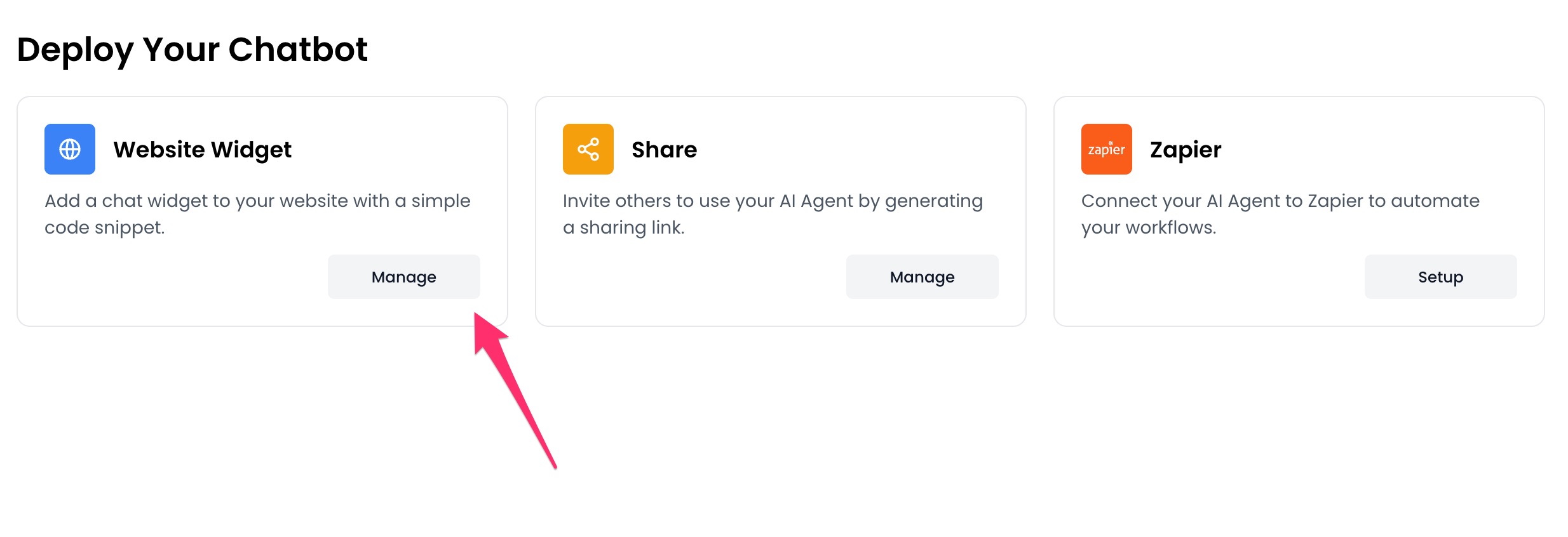
- Design the appearance of the widget by clicking the
Open widget designer button.

- Select the display mode for your chatbot, such as “Floating Chat”, “Inline”, or “Fullscreen”.
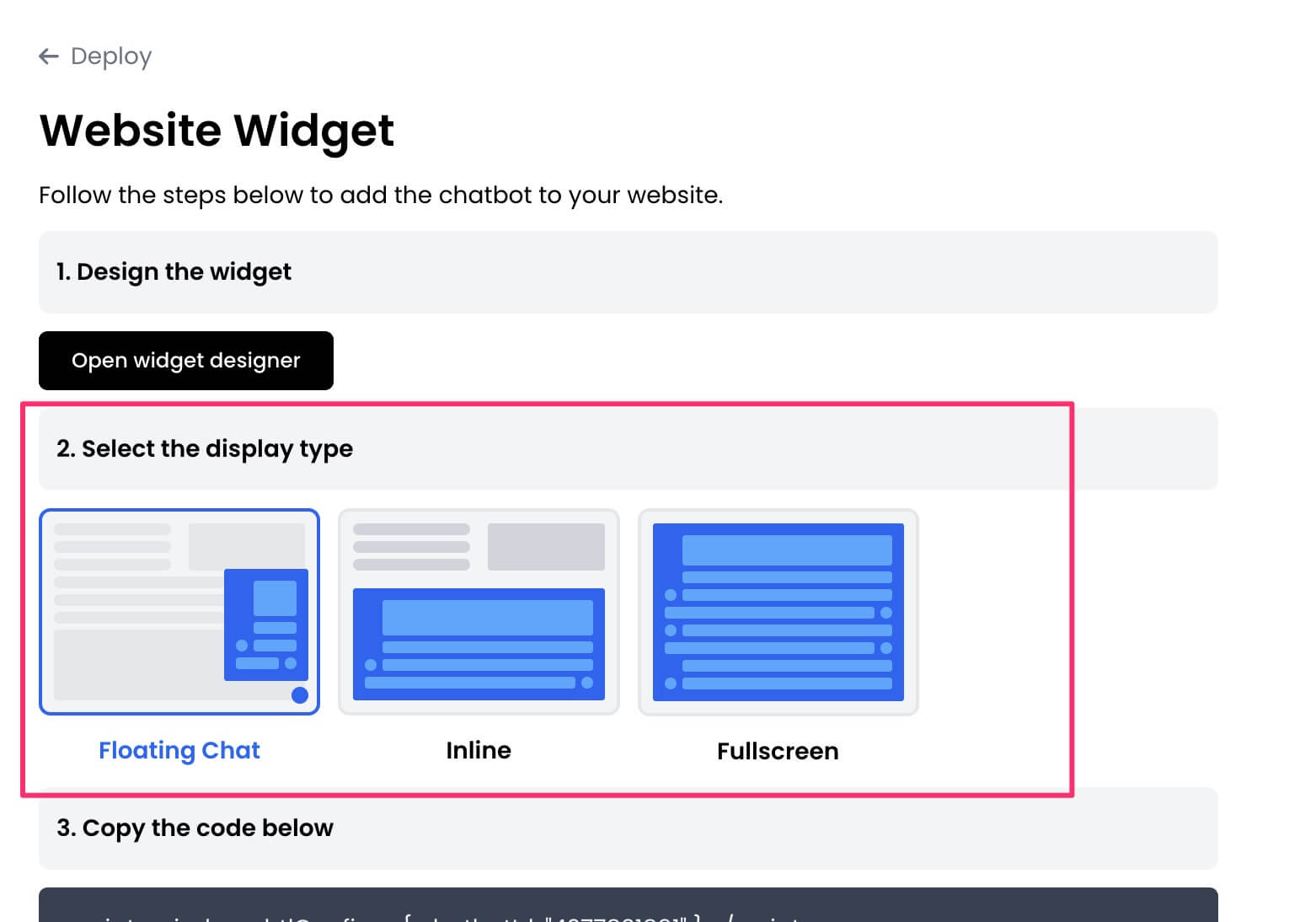
- Copy the widget code.
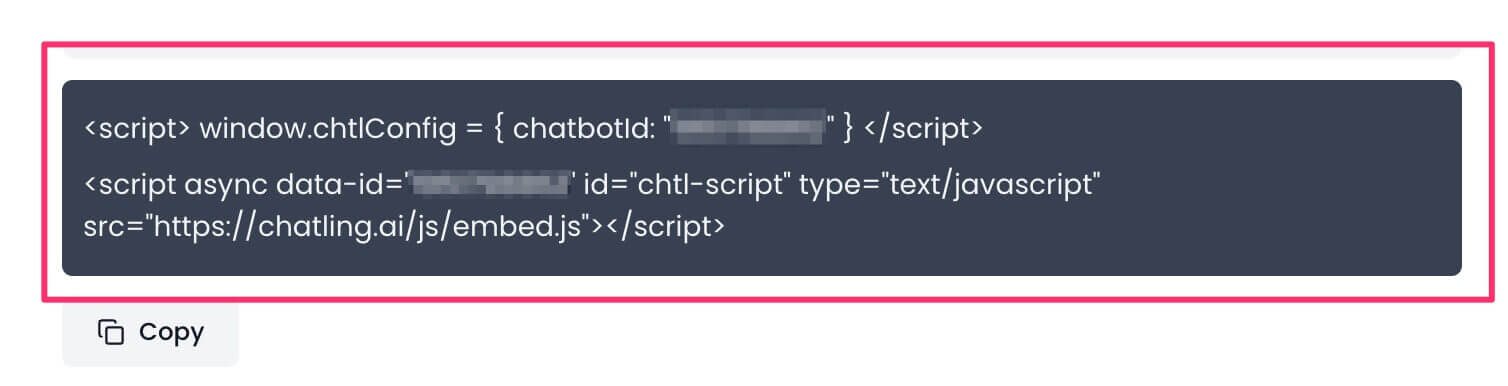
- Go to your Bubble account and open the app/website where you want to add the widget.

- On the side, click the gear icon to open Settings.

- Go to
SEO / metatags.

- Under the
SEO settings section, paste the widget code in the header or body textbox.

- The settings will be saved automatically. Click the Preview icon to confirm that the widget has been added.
- Note that this method only works on paid plans. If you’re on a free account, Bubble doesn’t load the widget.