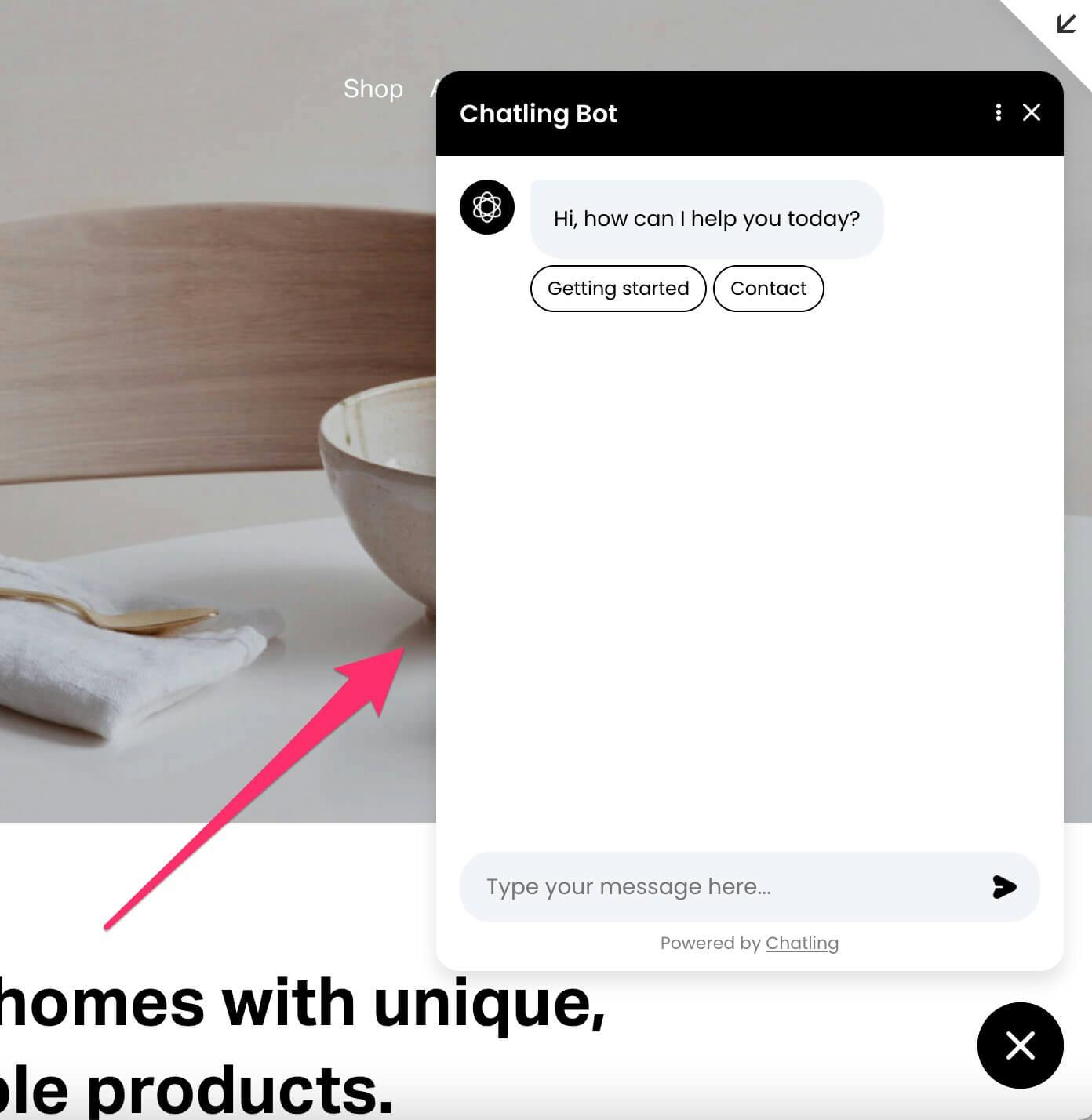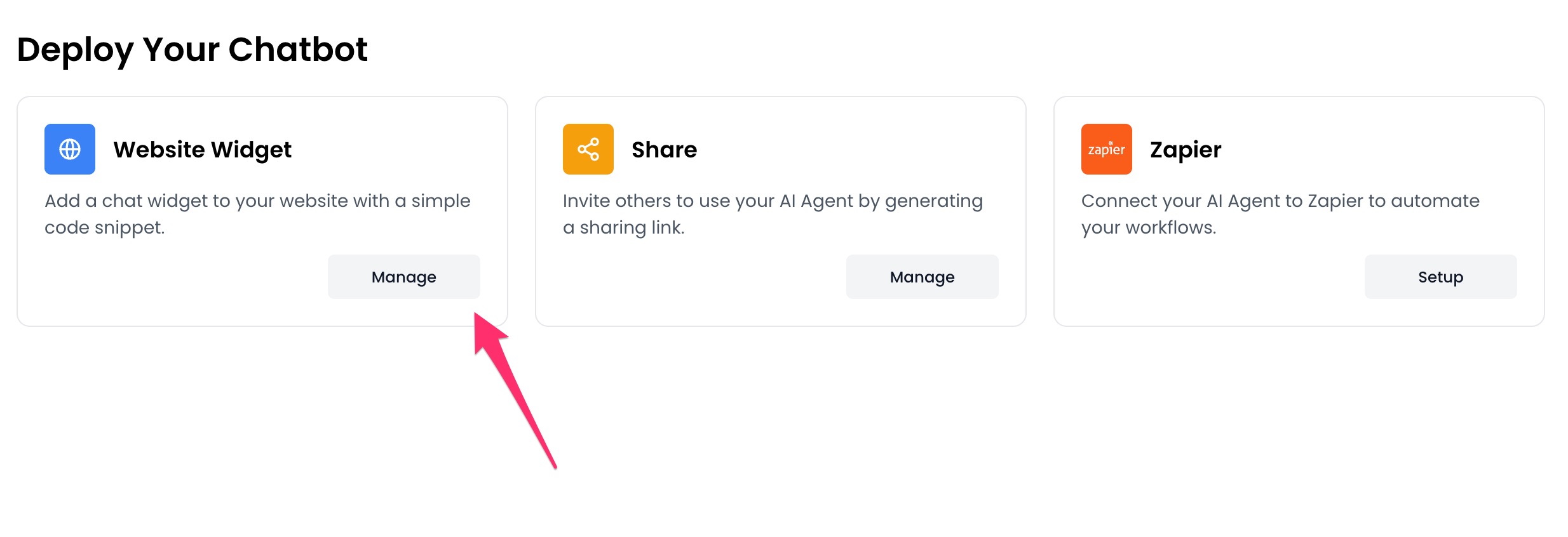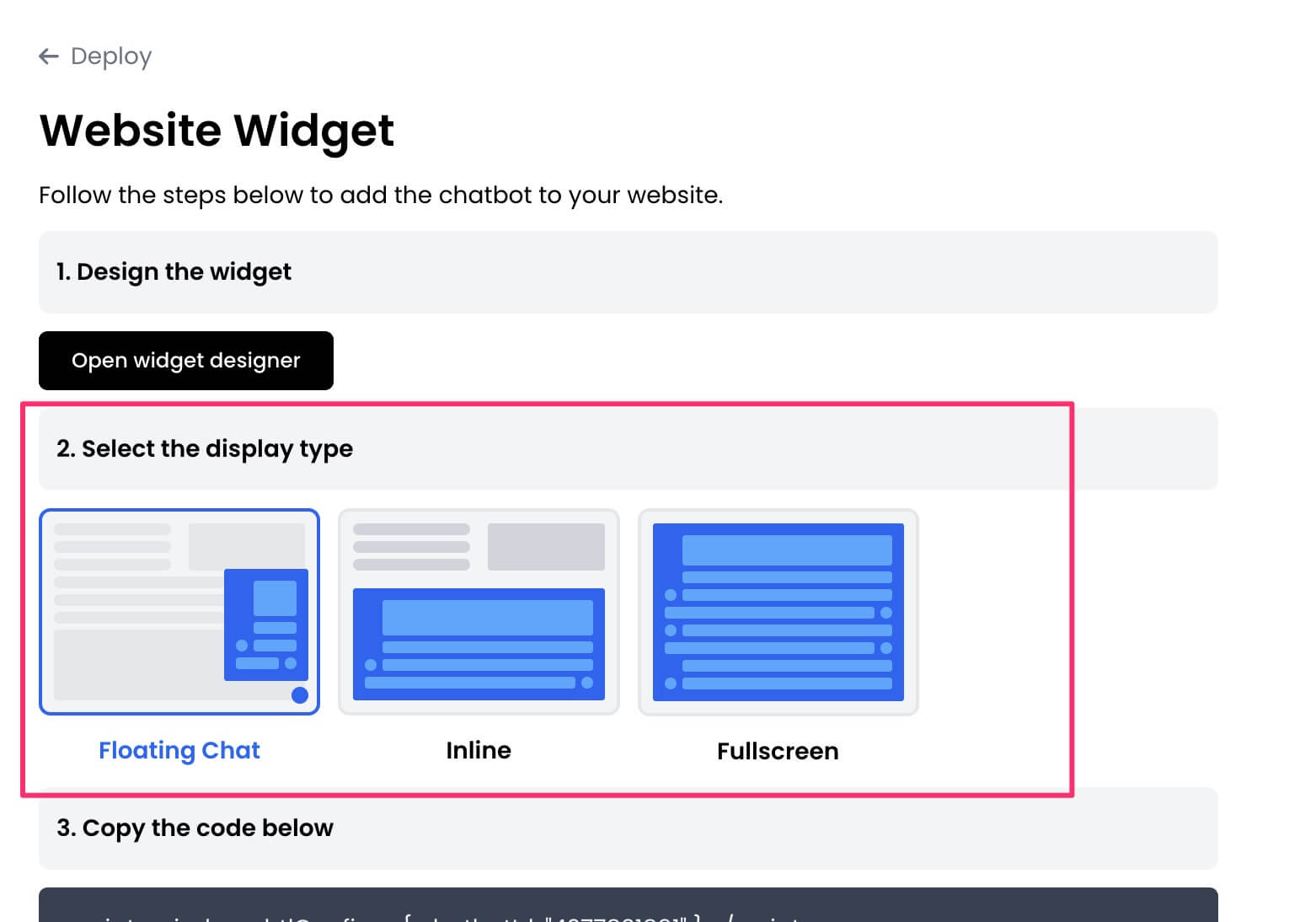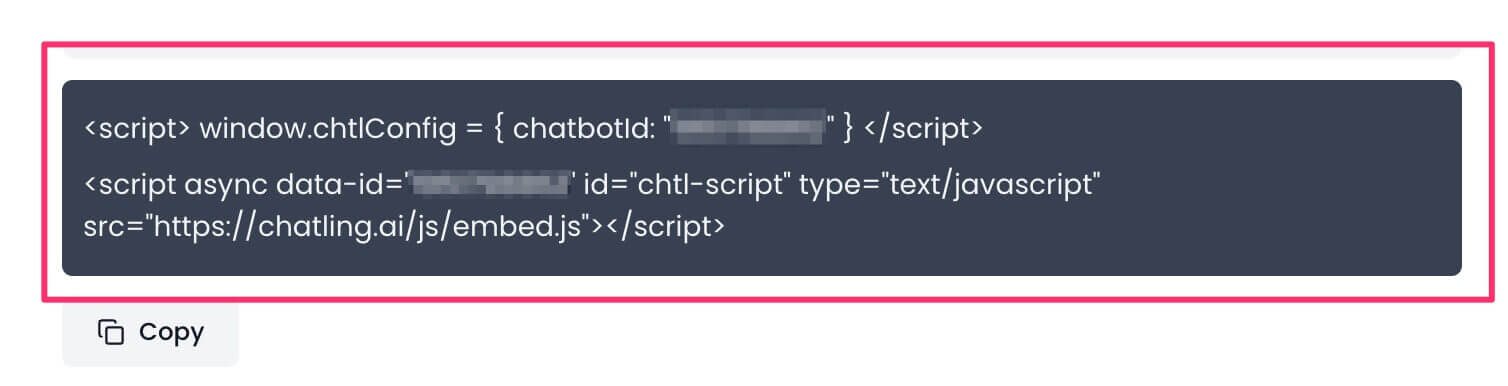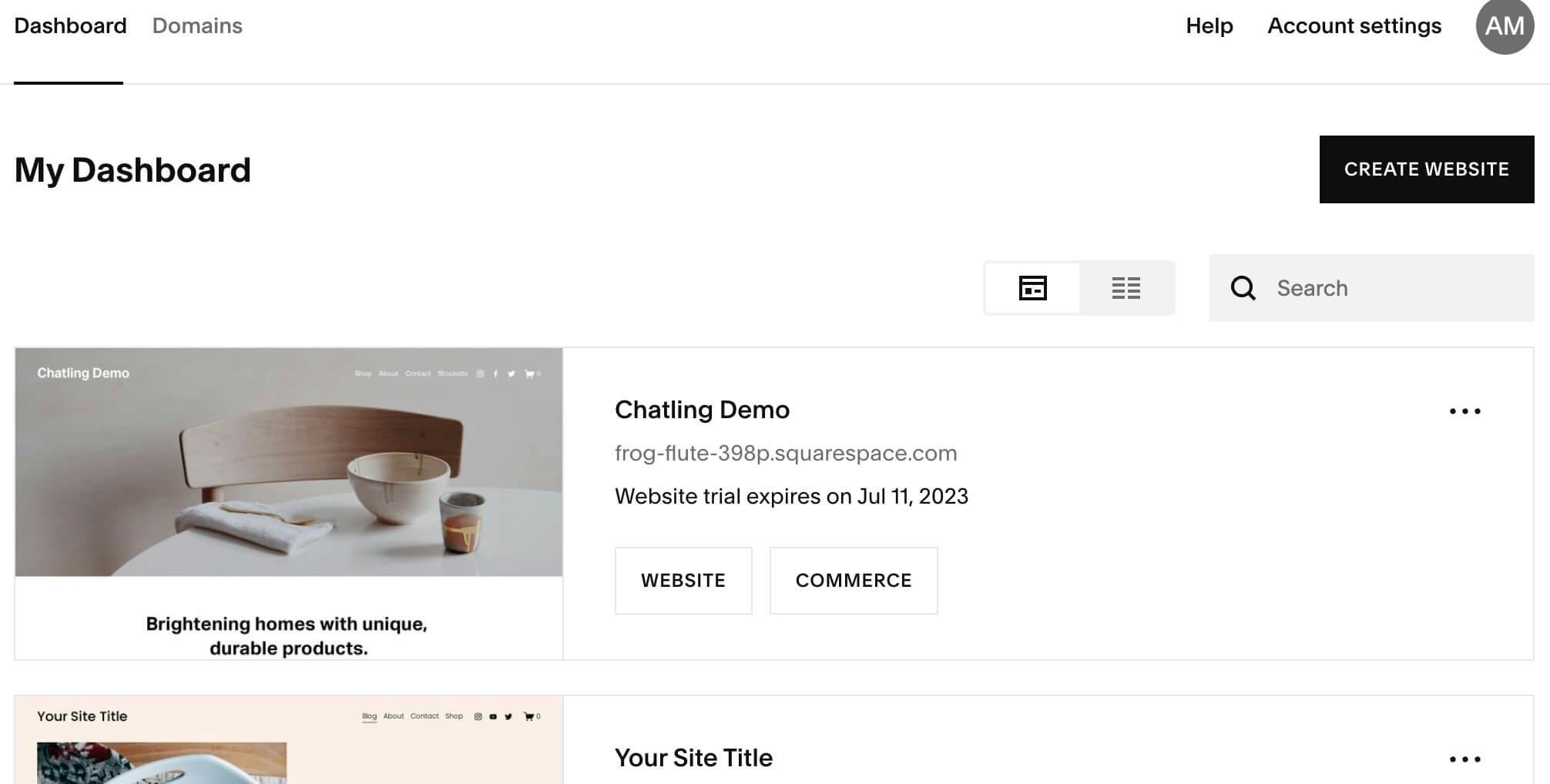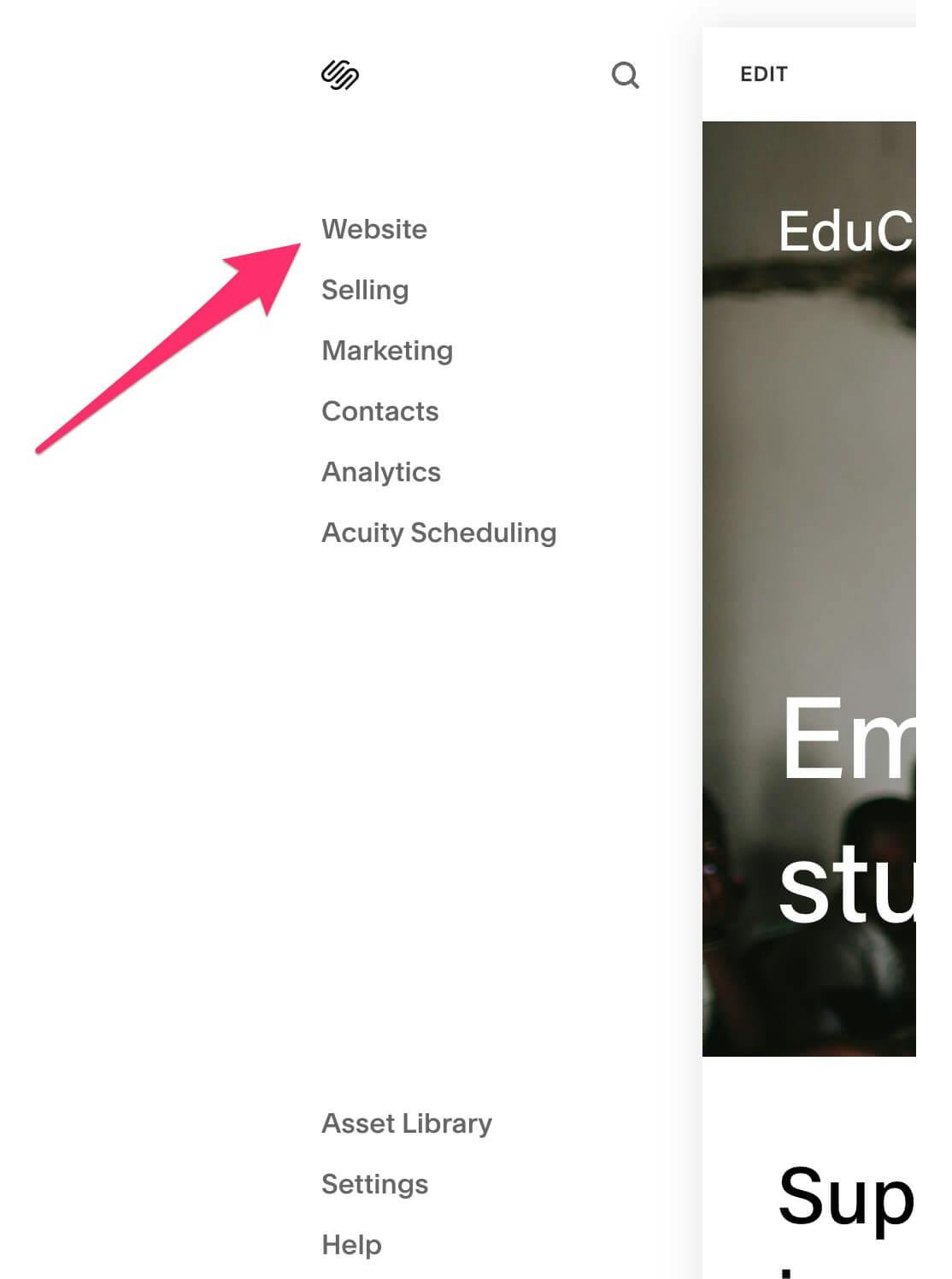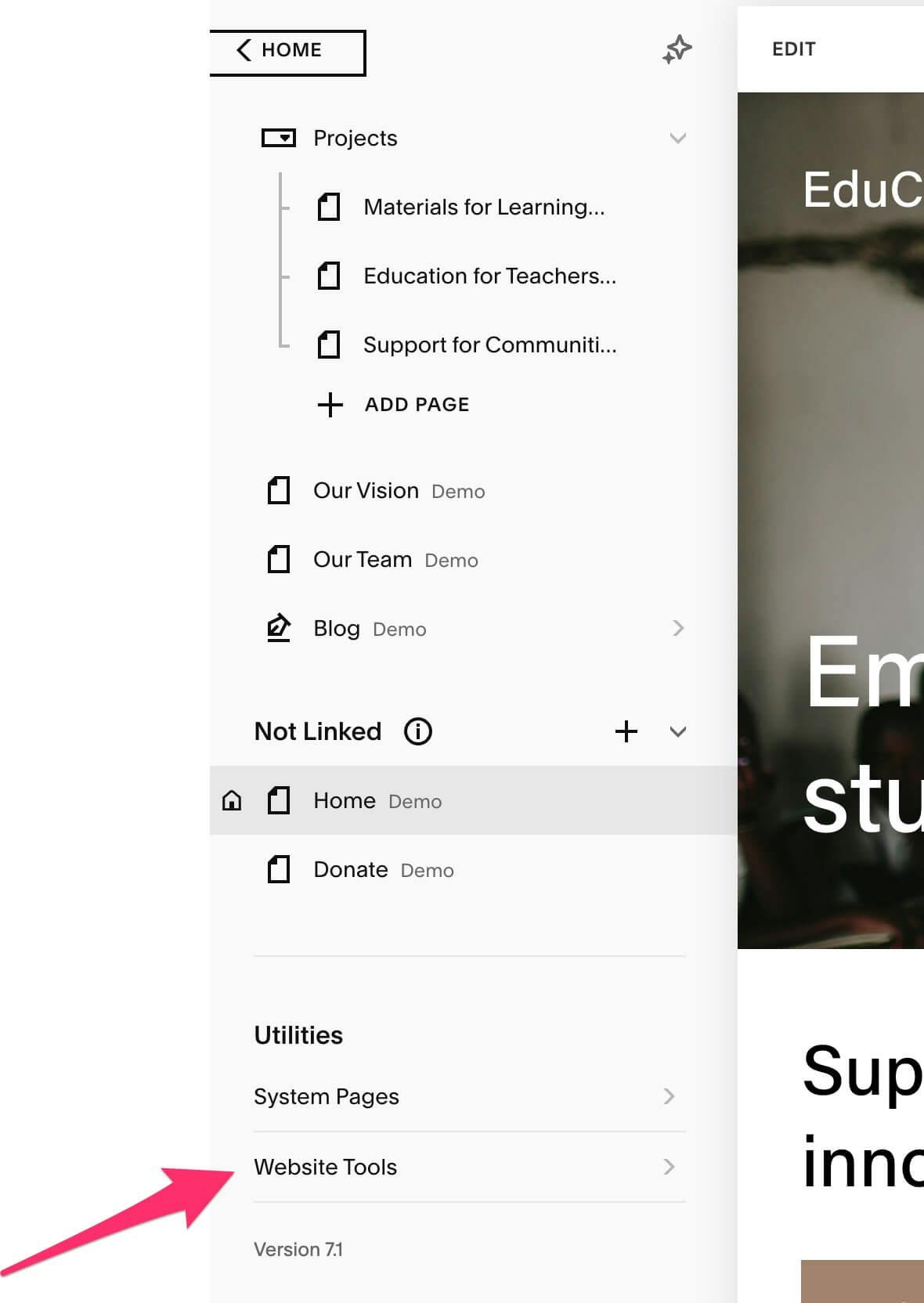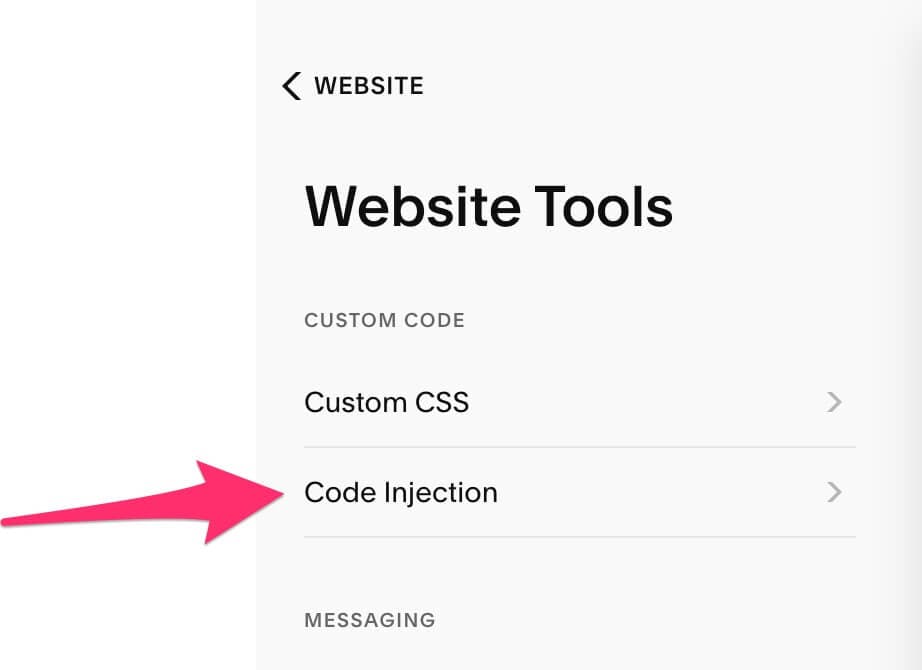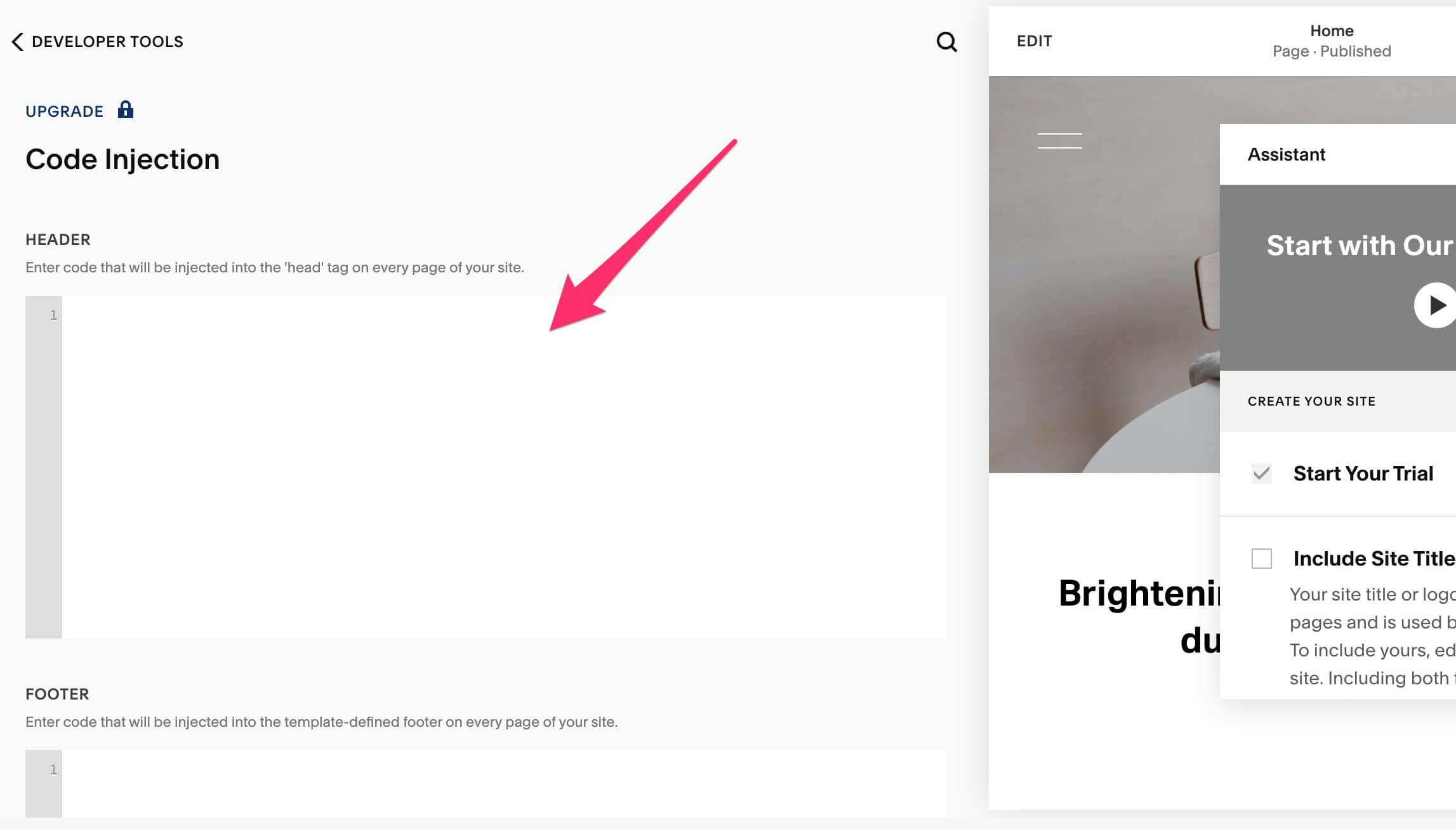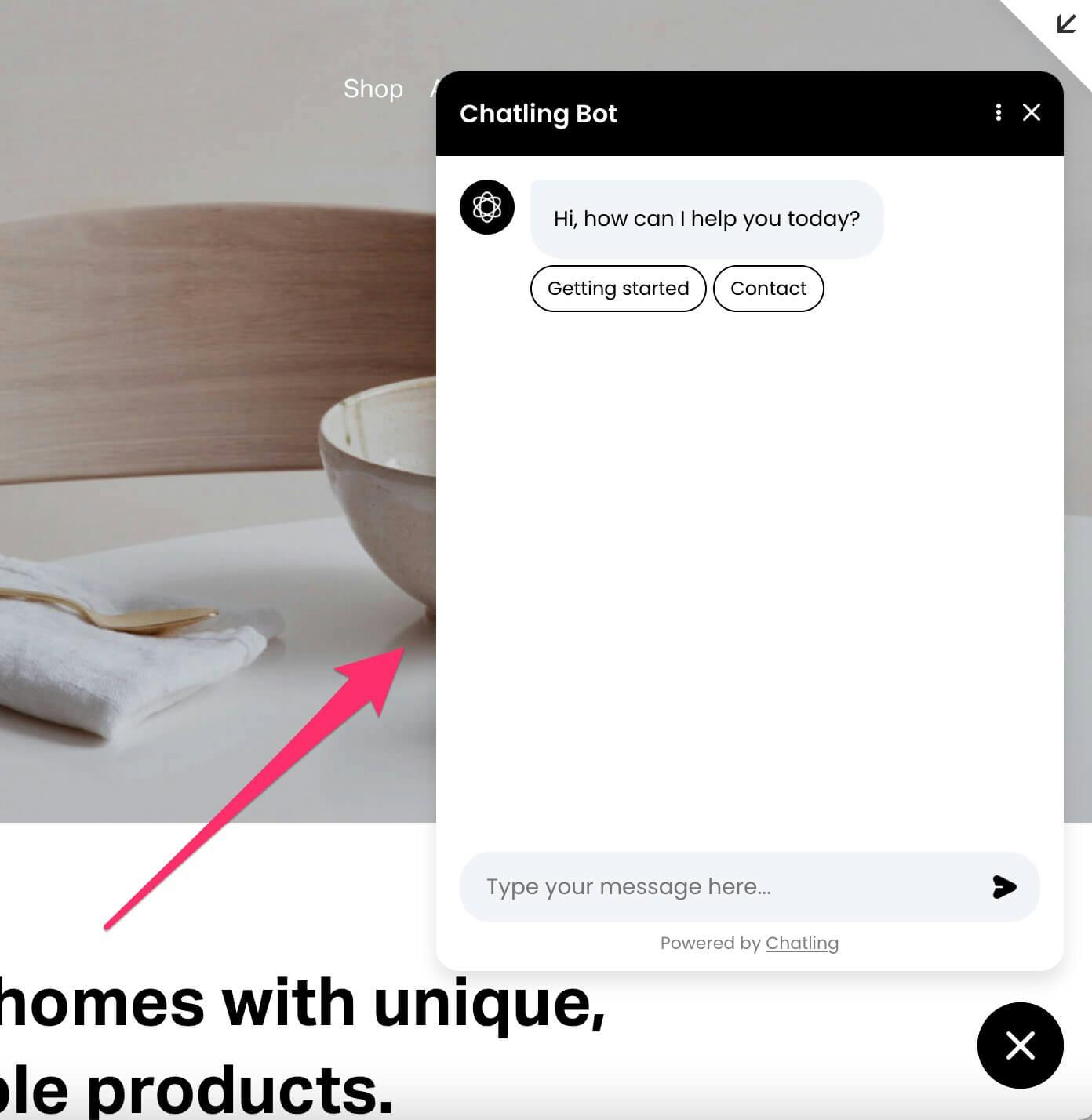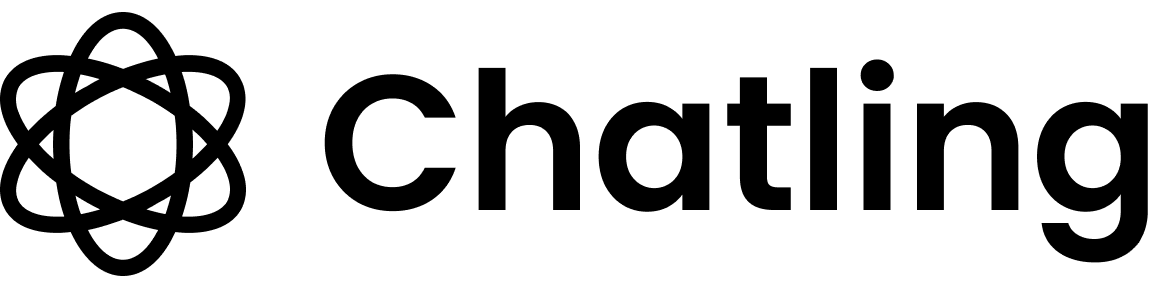Skip to main content
- Go to your dashboard.
- Click
Deploy button in the sidebar menu.

- Click the
Manage button under the Website Widget option.
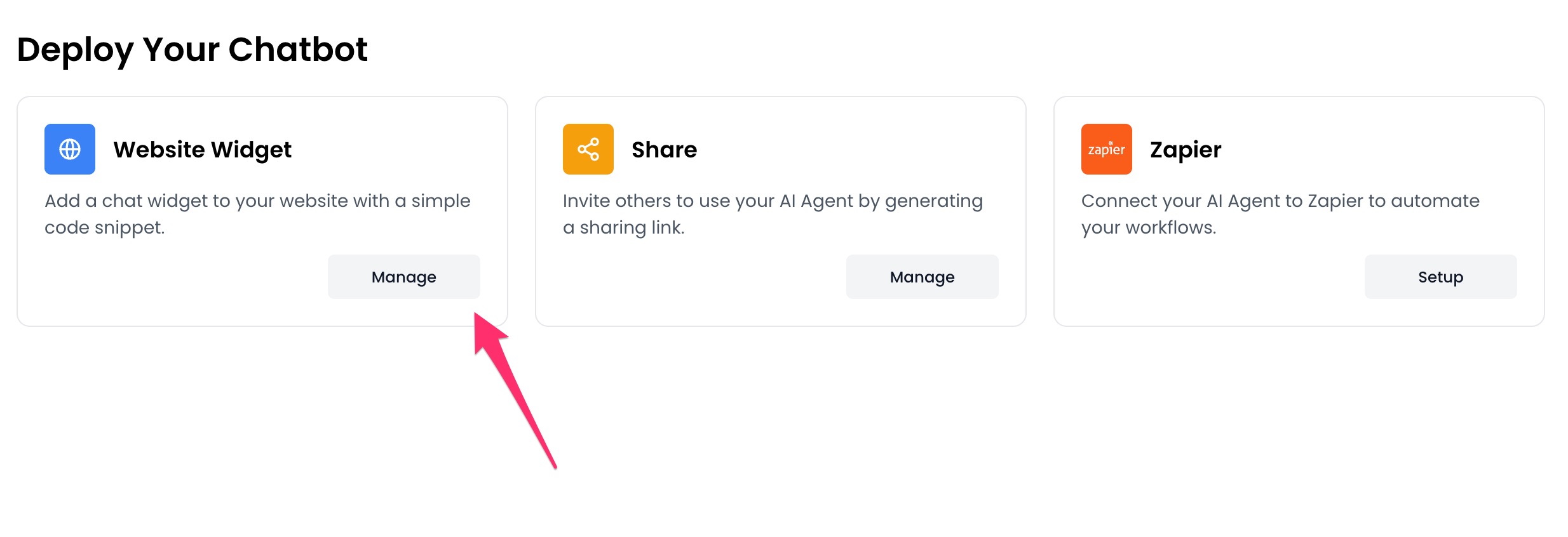
- Design the appearance of the widget by clicking the
Open widget designer button.

- Select the display mode for your chatbot, such as “Floating Chat”, “Inline”, or “Fullscreen”.
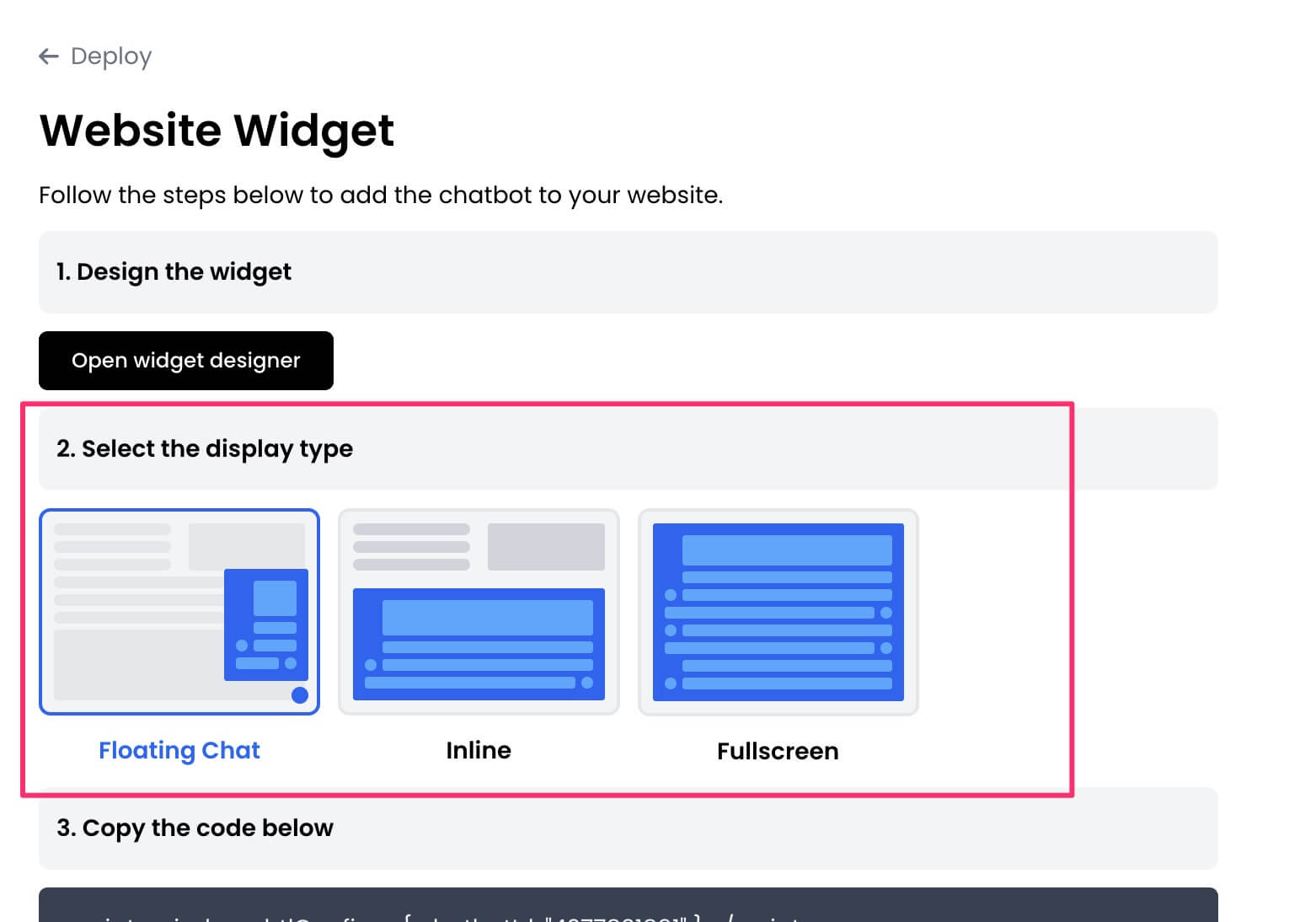
- Copy the widget code.
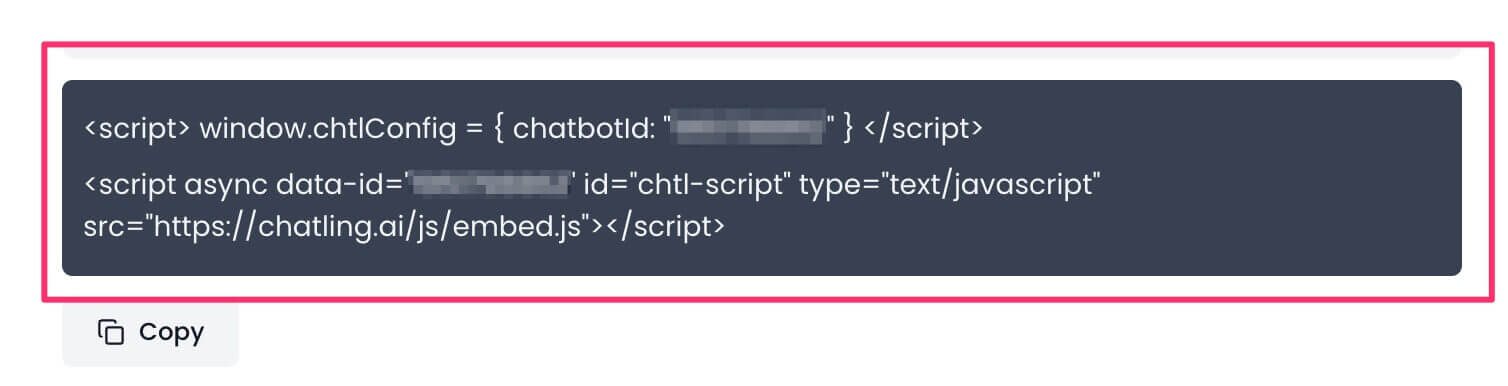
- Sign in to your Squarespace account and open the website where you want to add the widget.
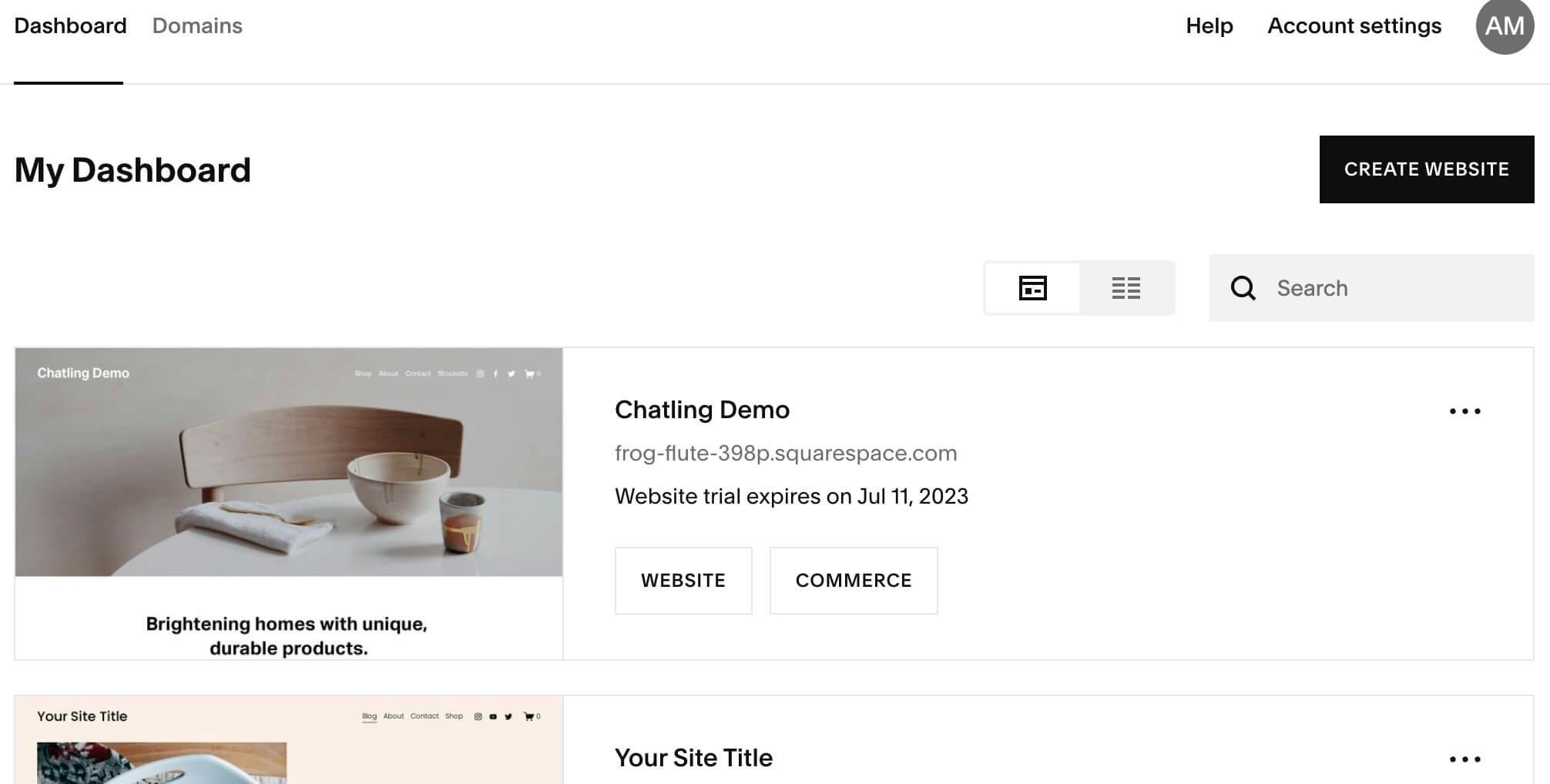
- From the sidebar menu, select
Website.
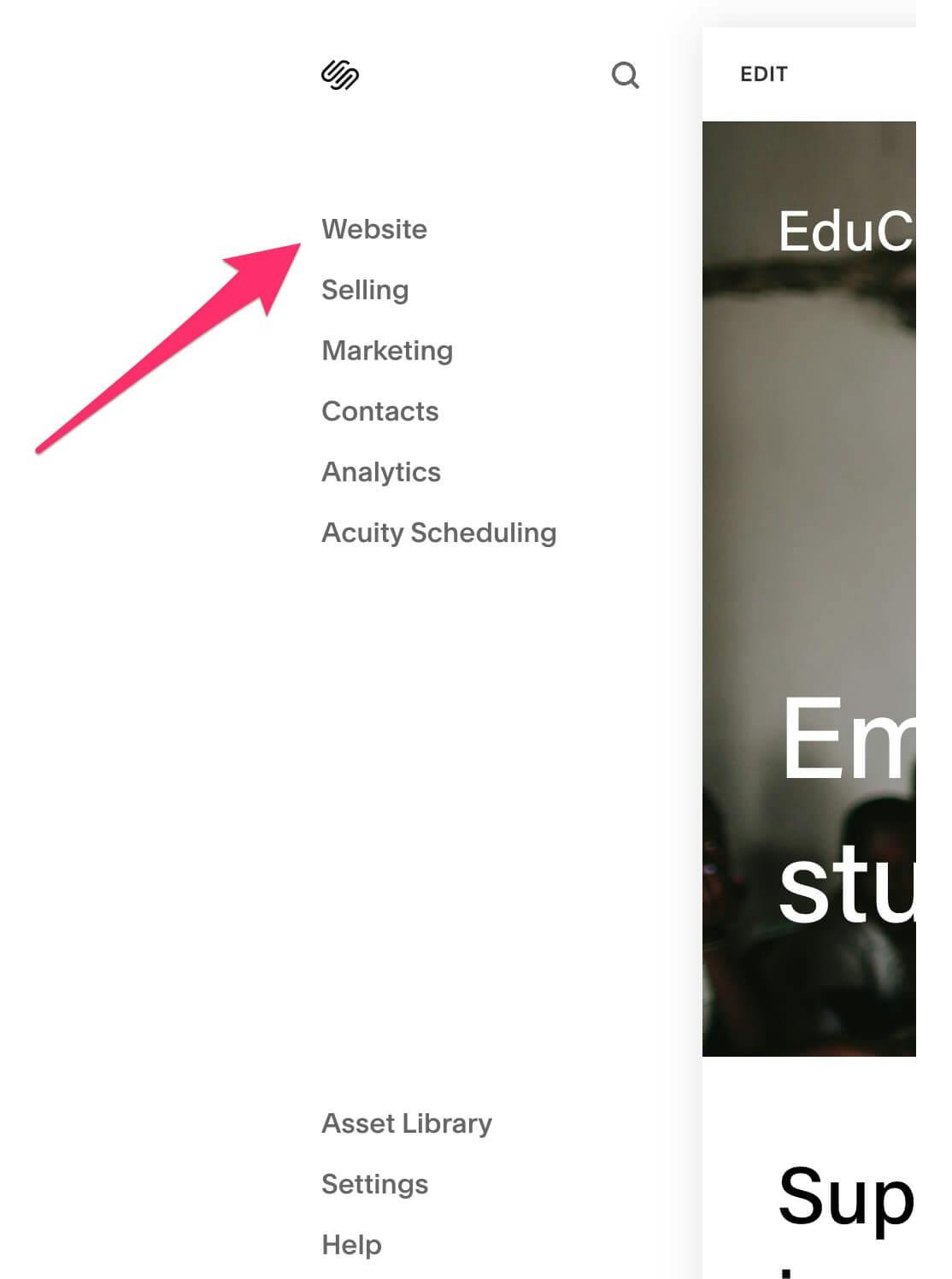
- Scroll to the bottom of the sidebar menu and choose
Website Tools.
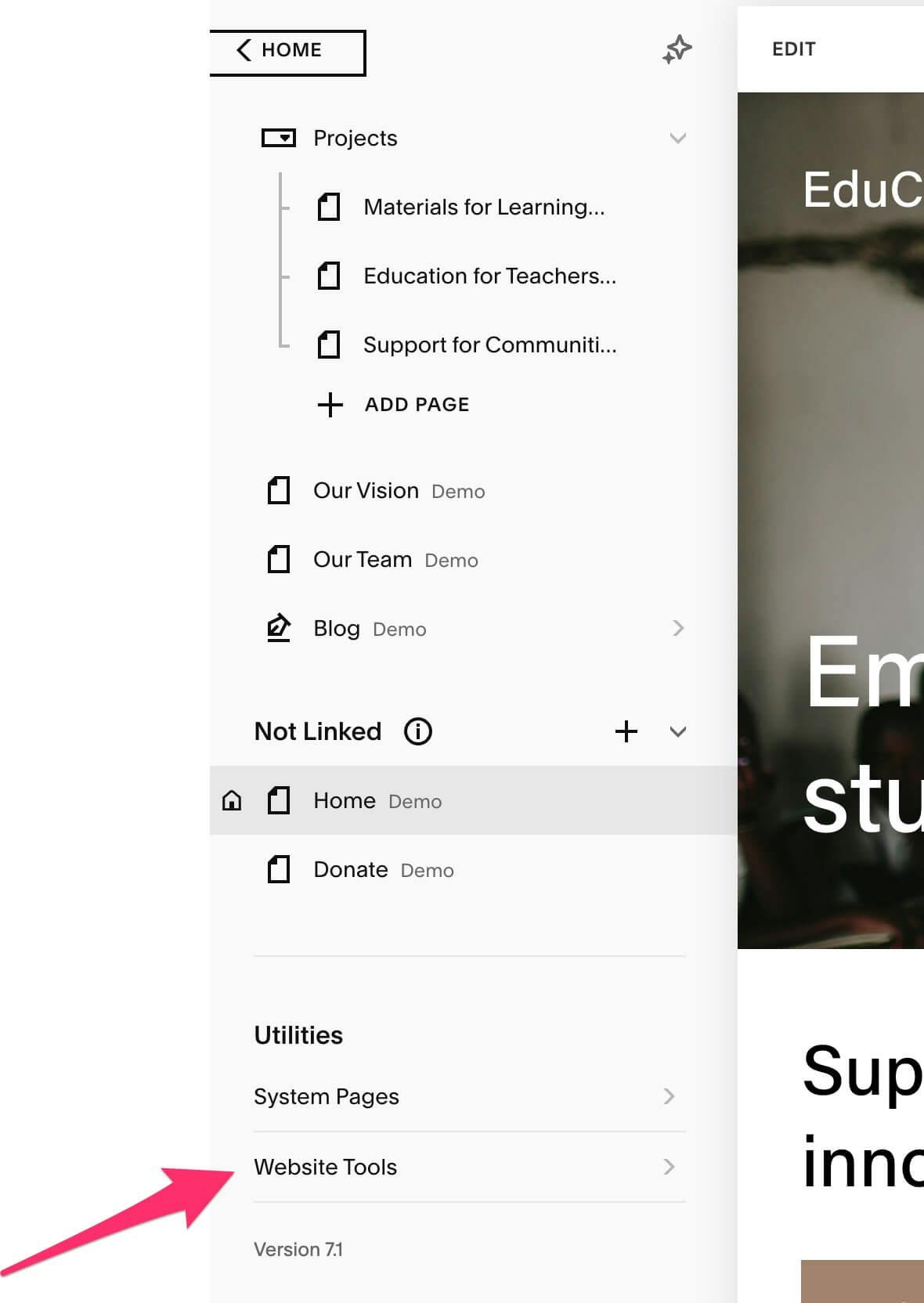
- Open
Code Injection.
- If you’re on an older version of Squarespace, such as v7.0, code injection is located in
Settings > Developer Tools > Code Injection.
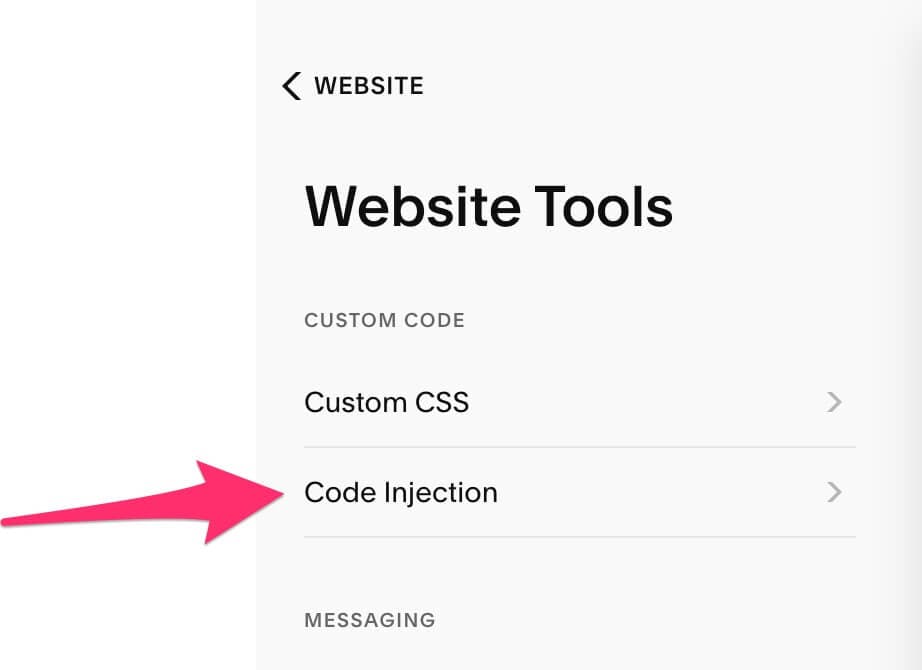
- Paste the widget code in the
Header section, and click Save.
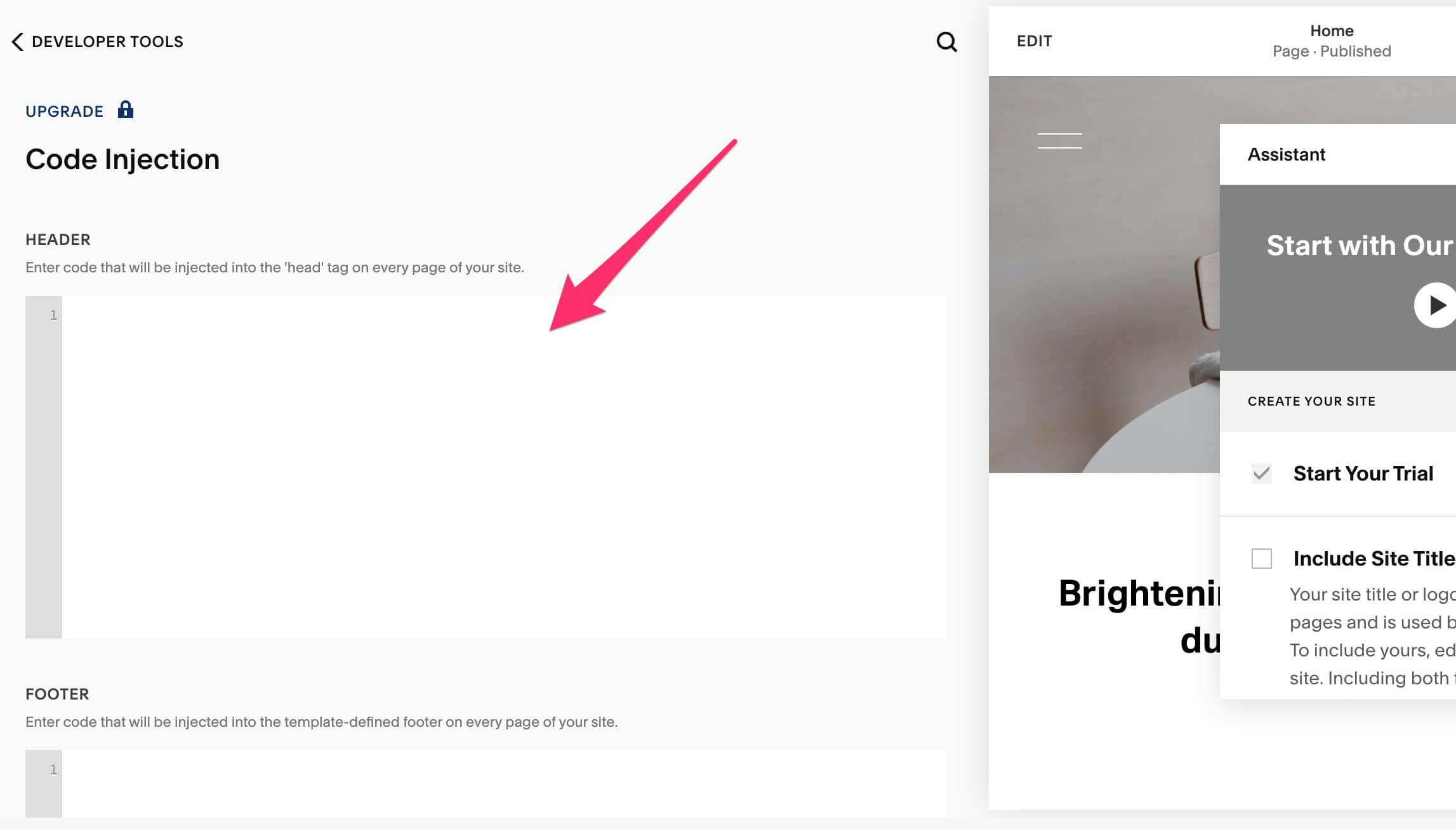
- The widget is now live on your website, and visitors can interact with it.