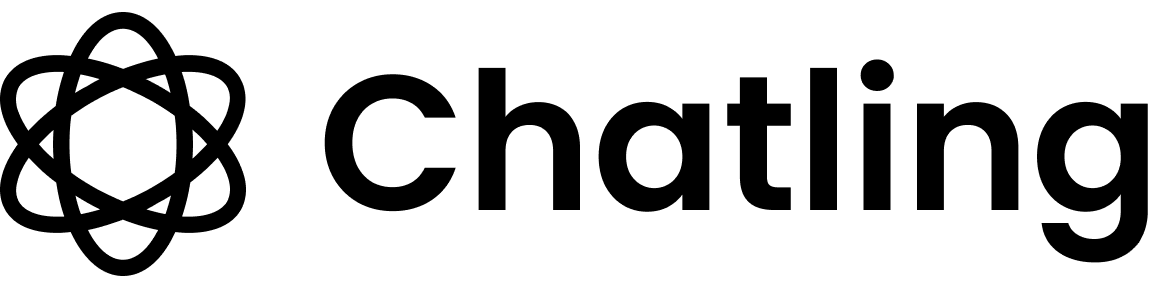How to hide the chatbot on specific pages
- From the chatbot dashboard, go to
Settings.

- Click the
Visibilitytab. - In the
Hide chatbot on specific pagessection, type the URL of the page where you want to hide the chatbot and press the Enter key. - Repeat the previous step for each page where you want to hide the chatbot.
- Click
Saveto apply the changes.
https://example.com/blog/* to hide it from all pages in the blog.