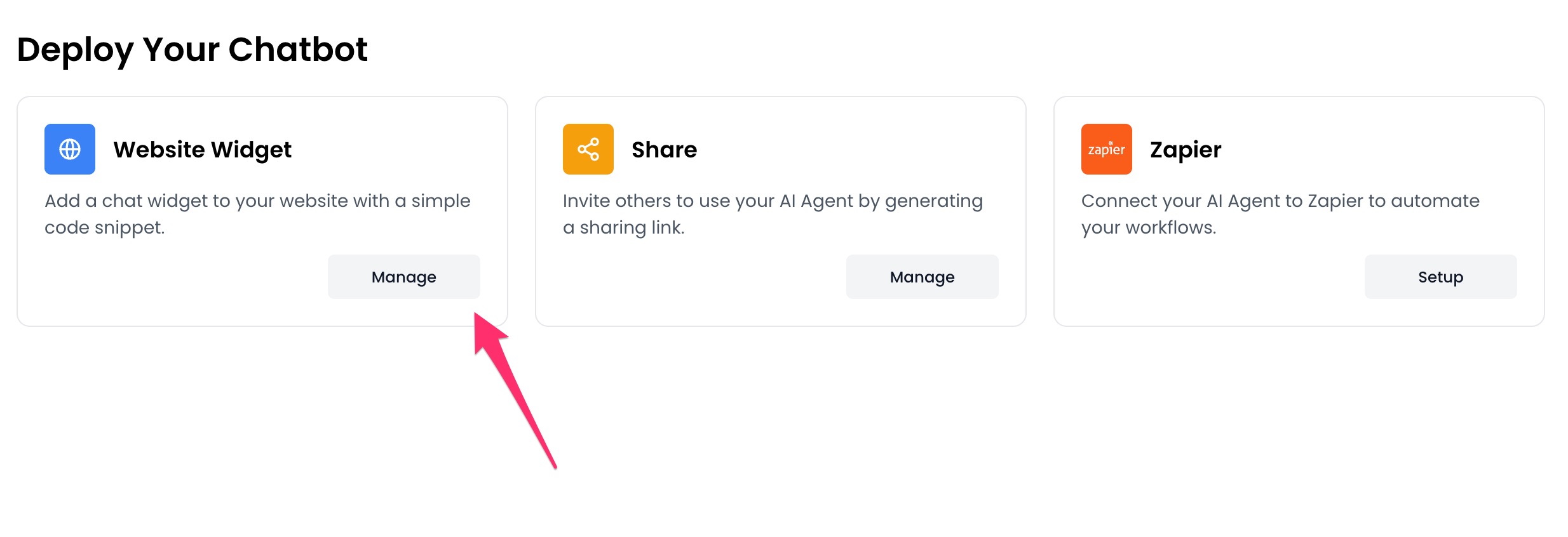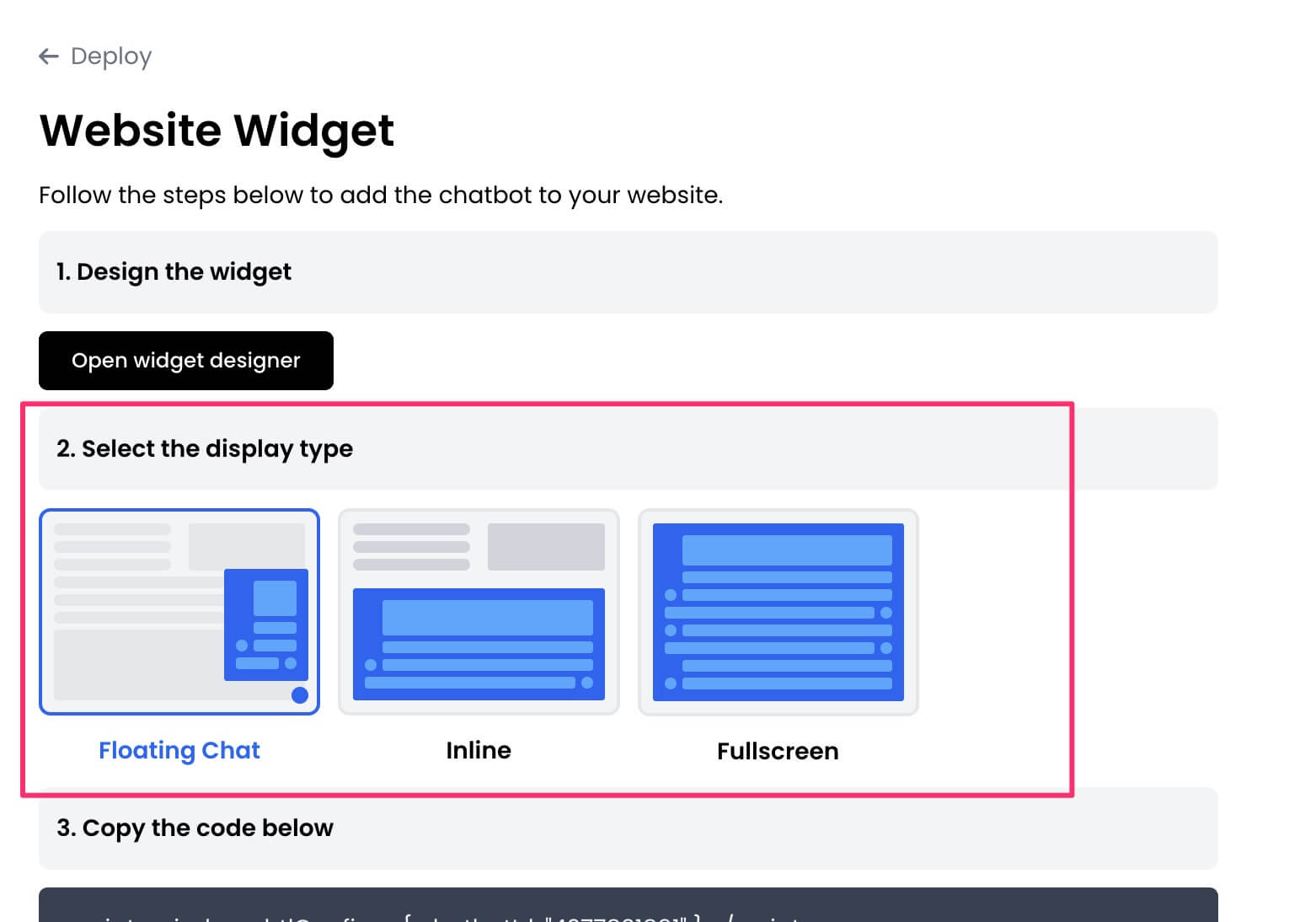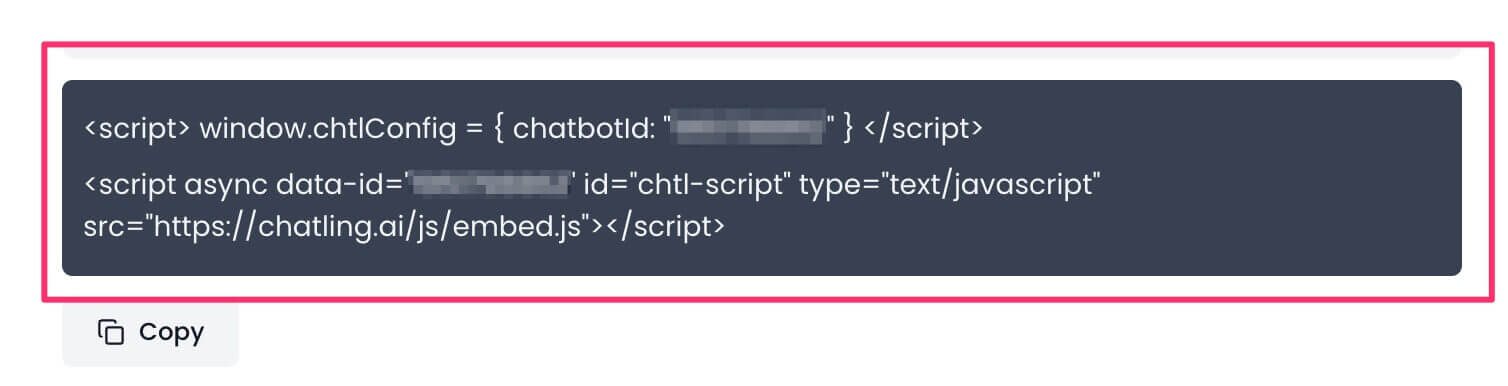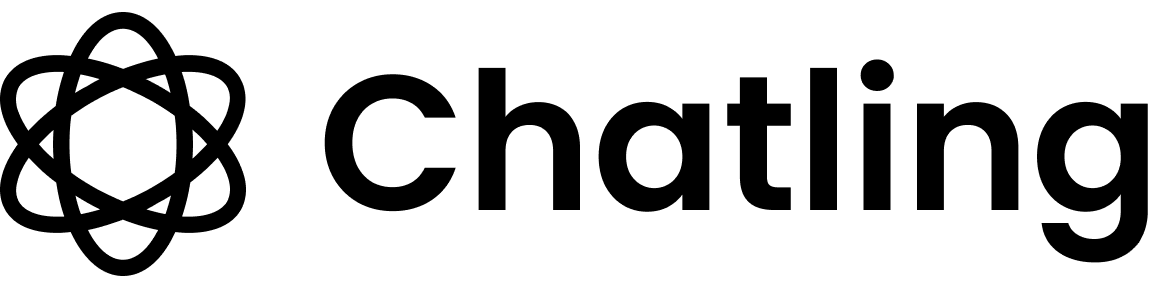Skip to main contentYou can easily add Chatling to your website by pasting the widget code to your website’s header or body section.
- Go to your dashboard.
- Click
Deploy button in the sidebar menu.

- Click the
Manage button under the Website Widget option.
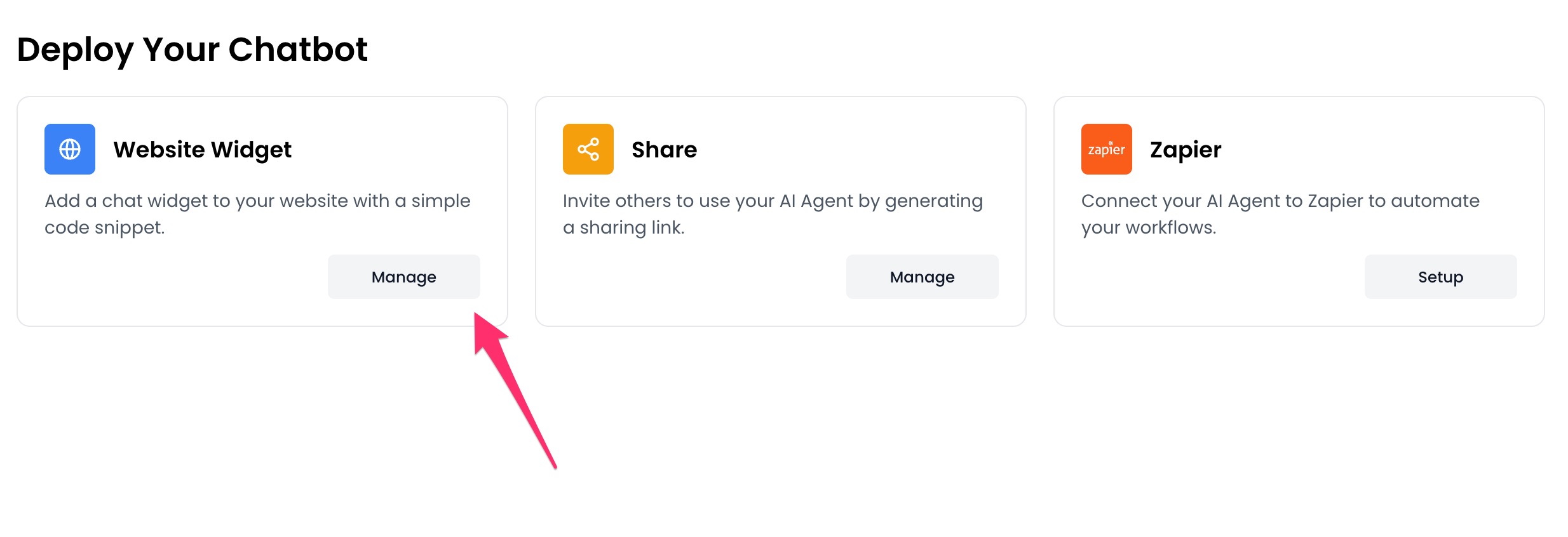
- Design the appearance of the widget by clicking the
Open widget designer button.

- Select the display mode for your chatbot, such as “Floating Chat”, “Inline”, or “Fullscreen”.
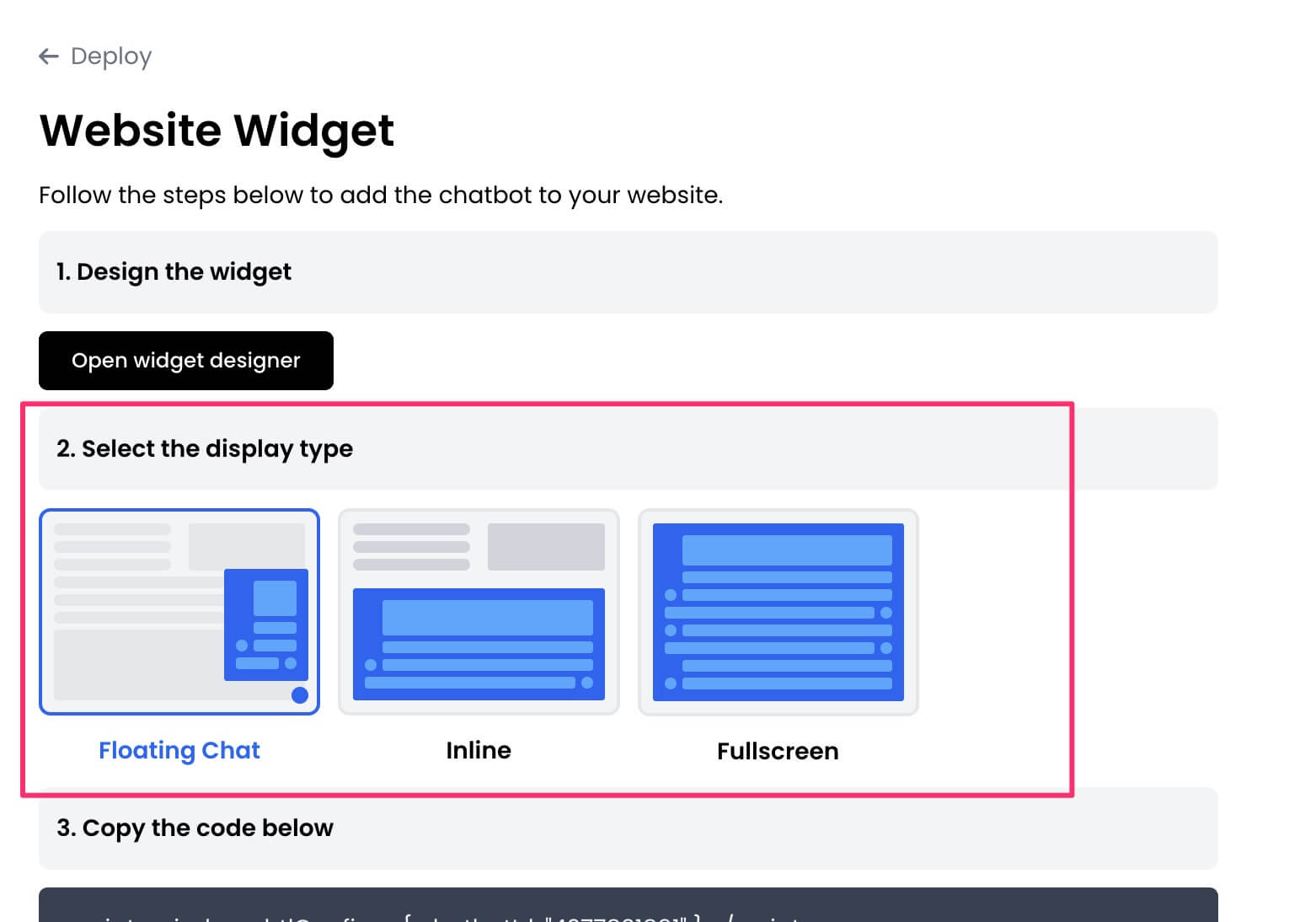
- Copy the widget code.
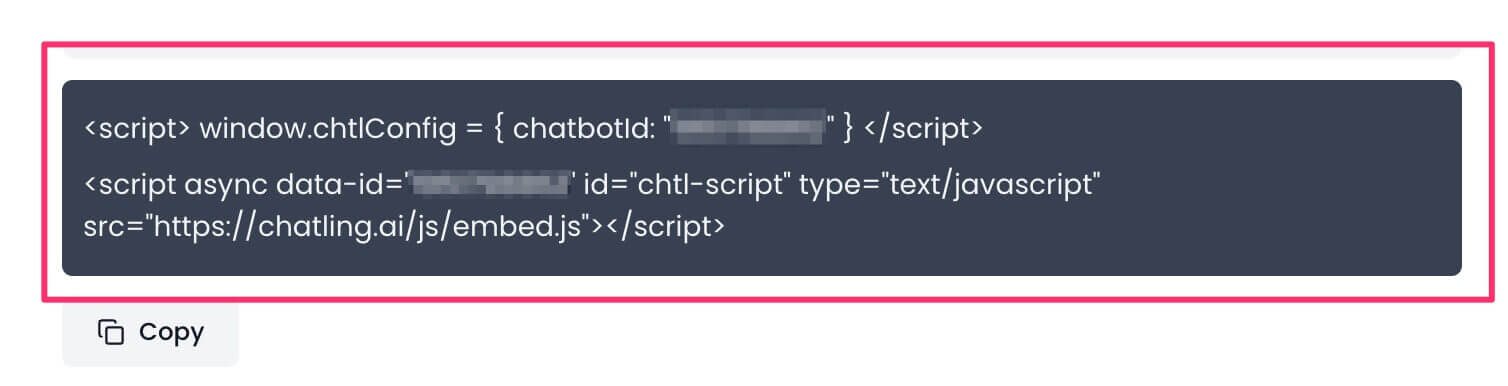
- Paste the code into the
head or body section of your website’s HTML.
- If you selected the
Inline mode, you must paste the code where you want the chatbot to appear on your website.