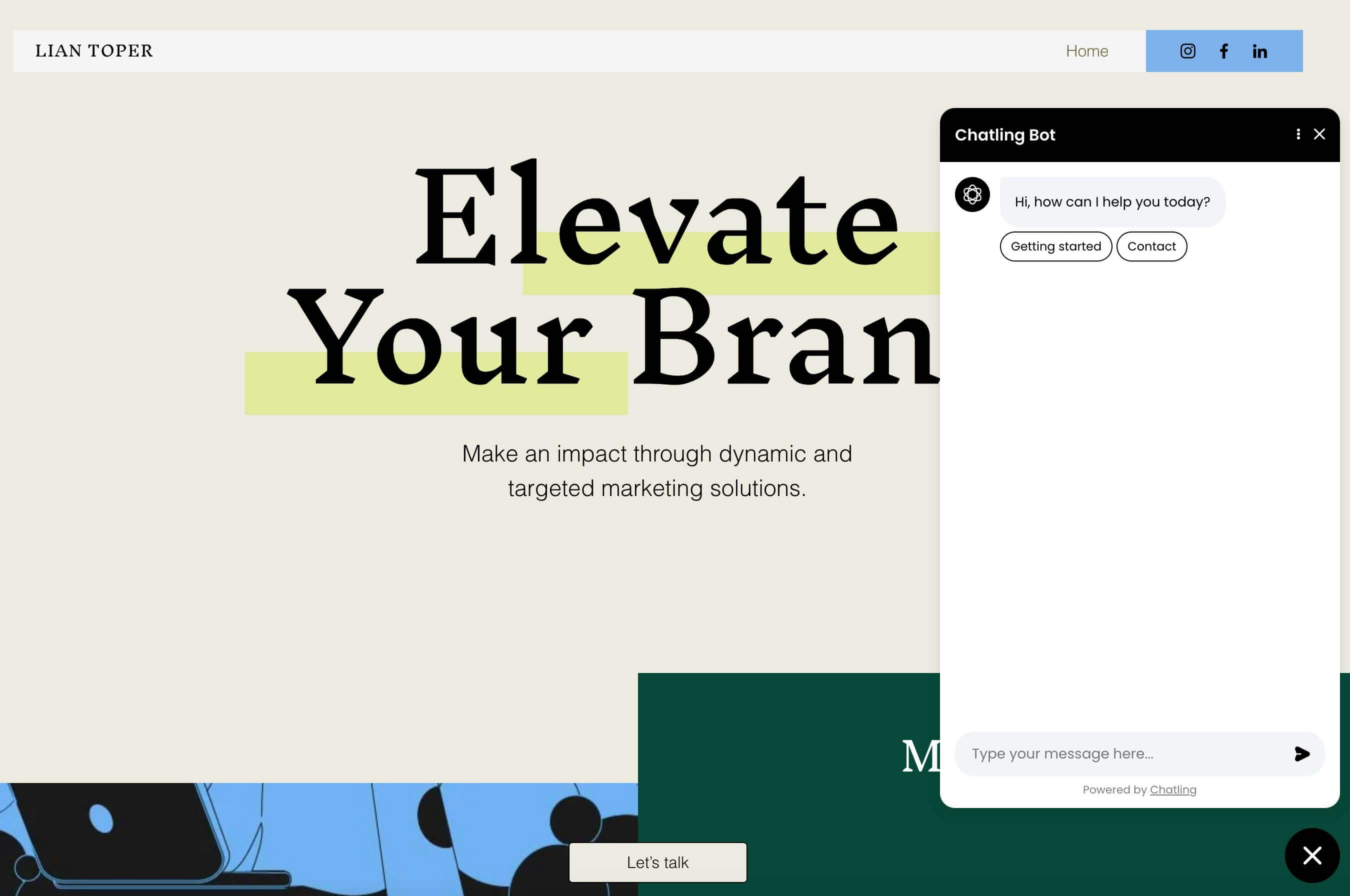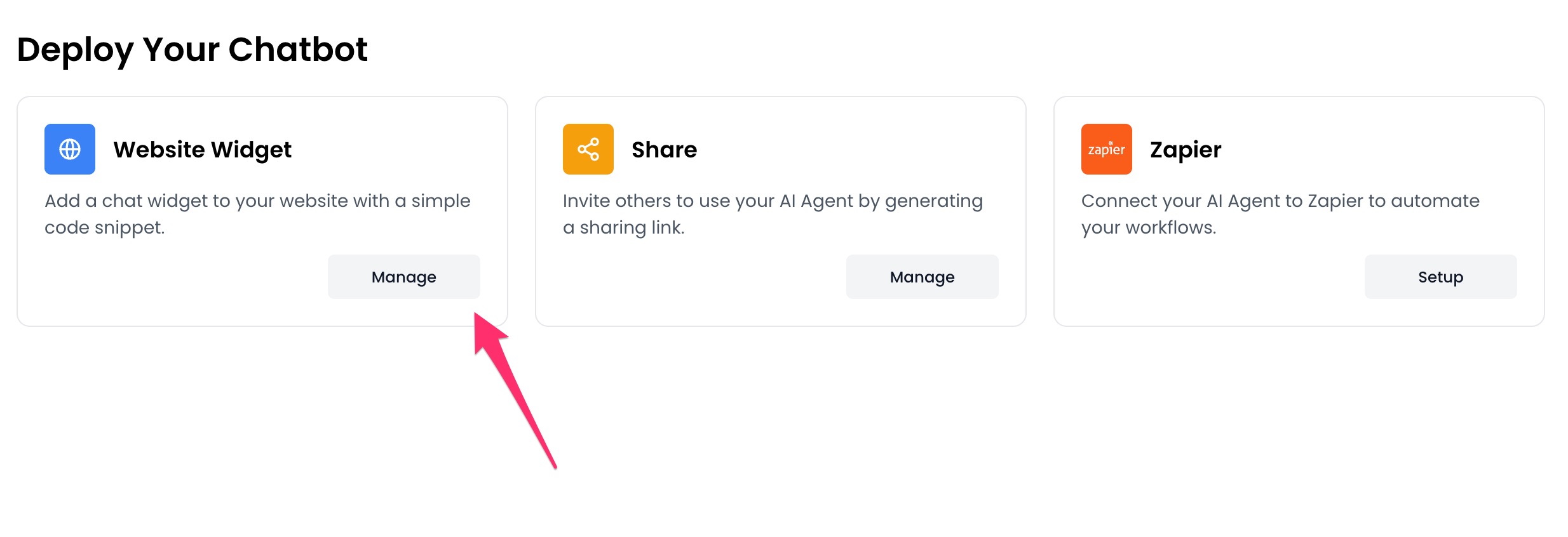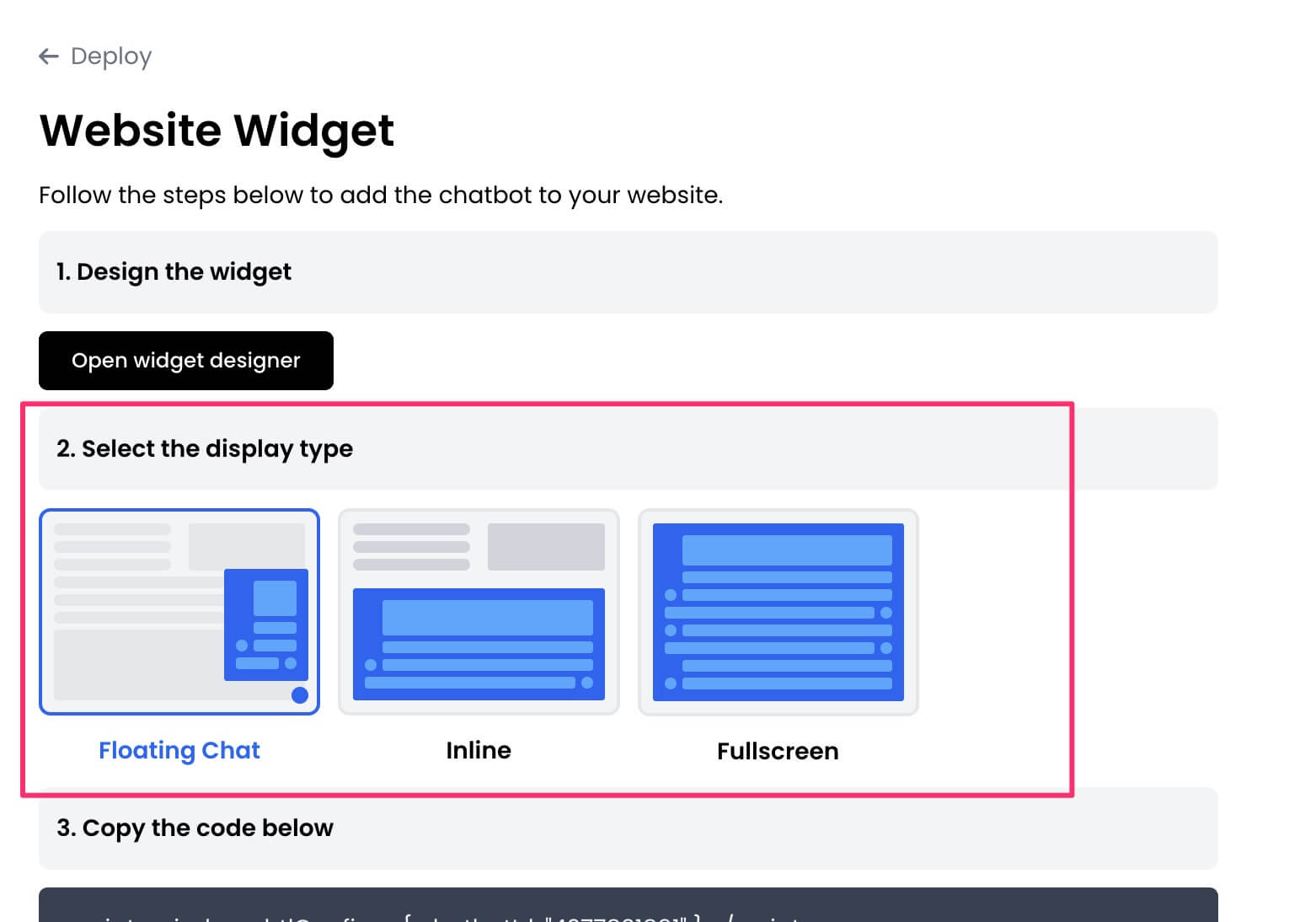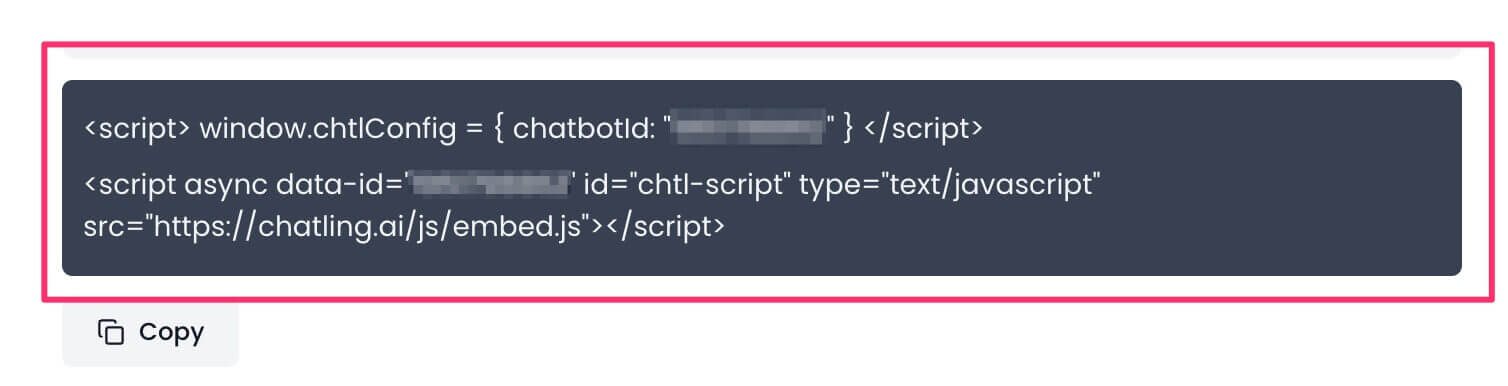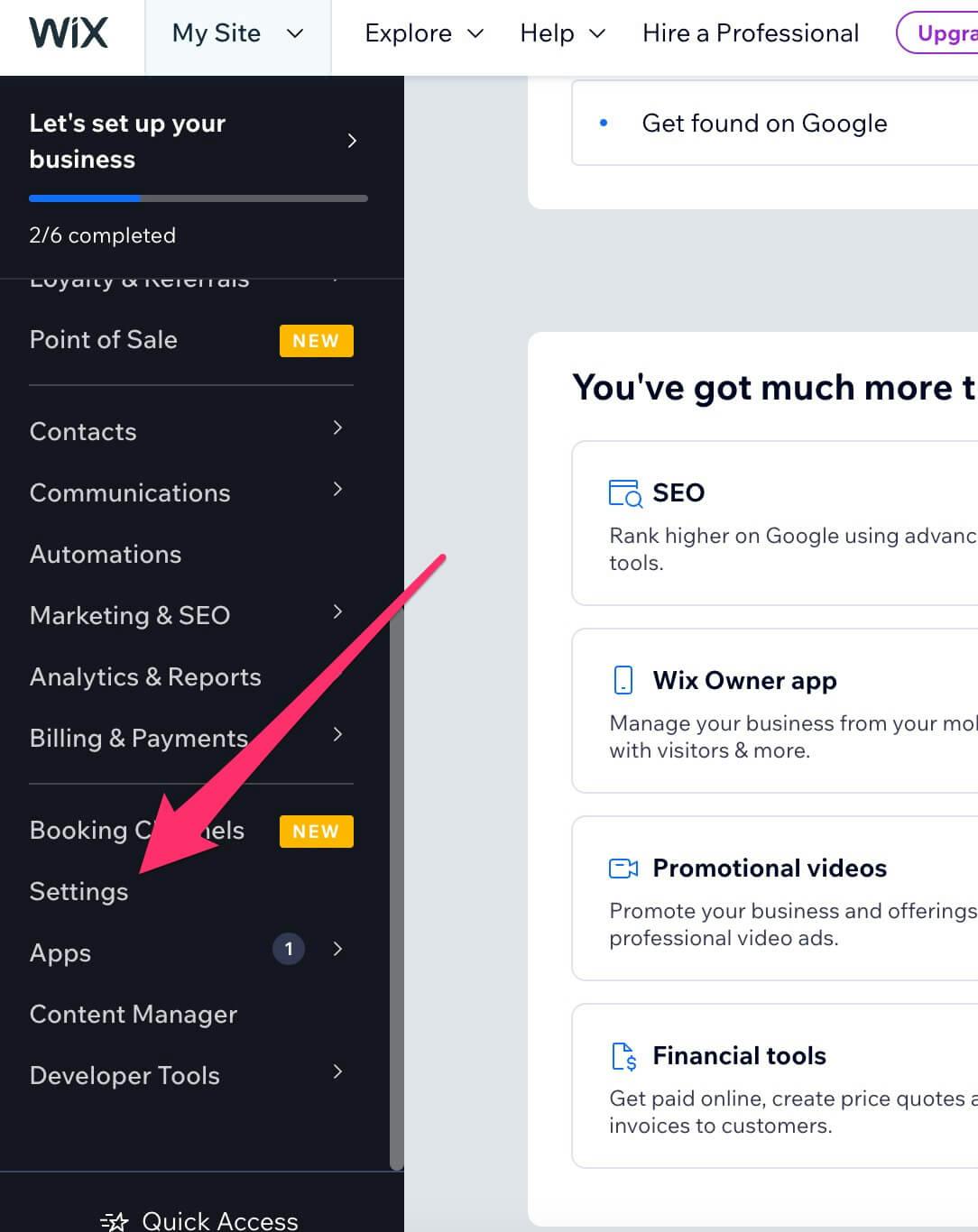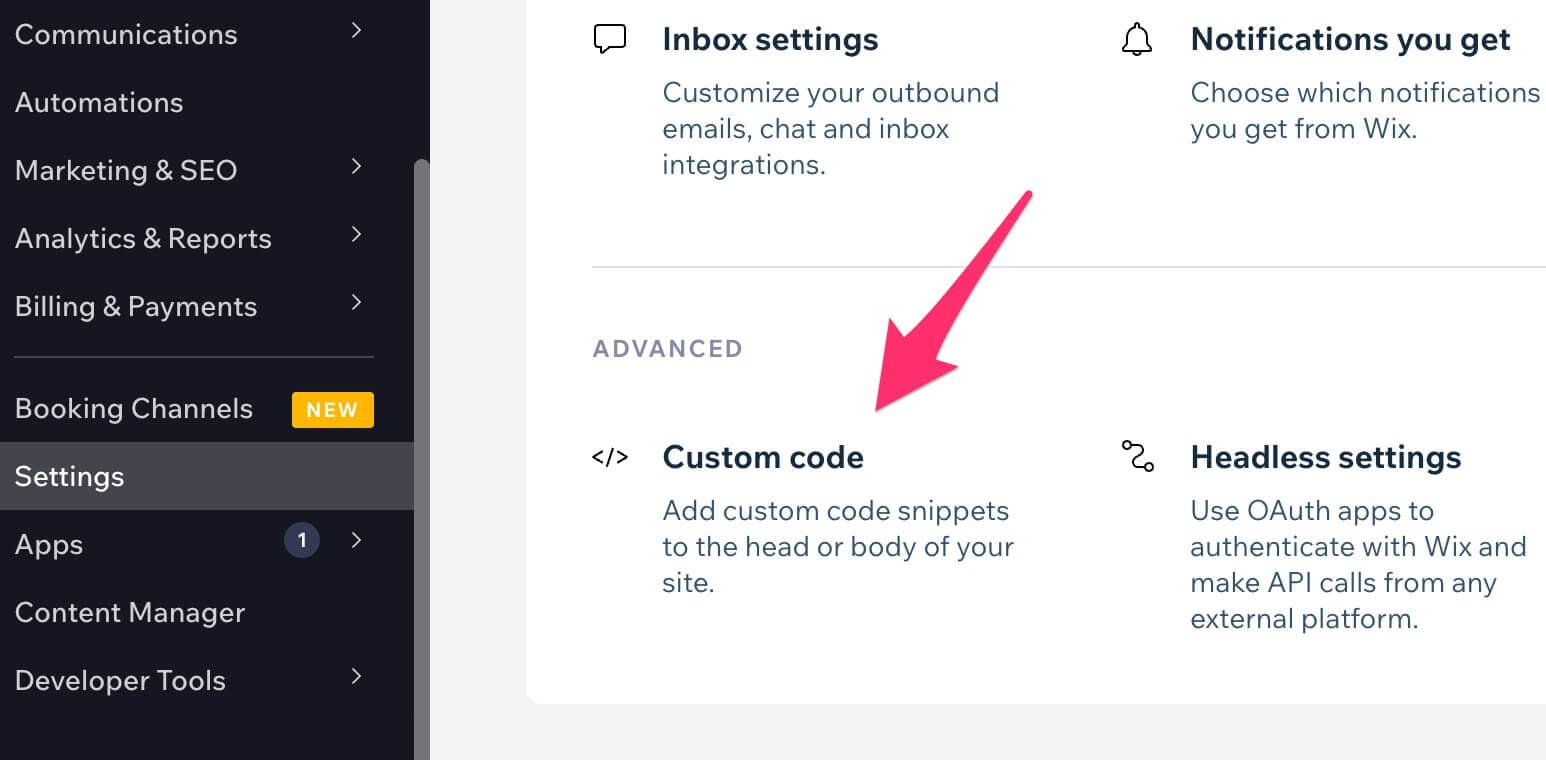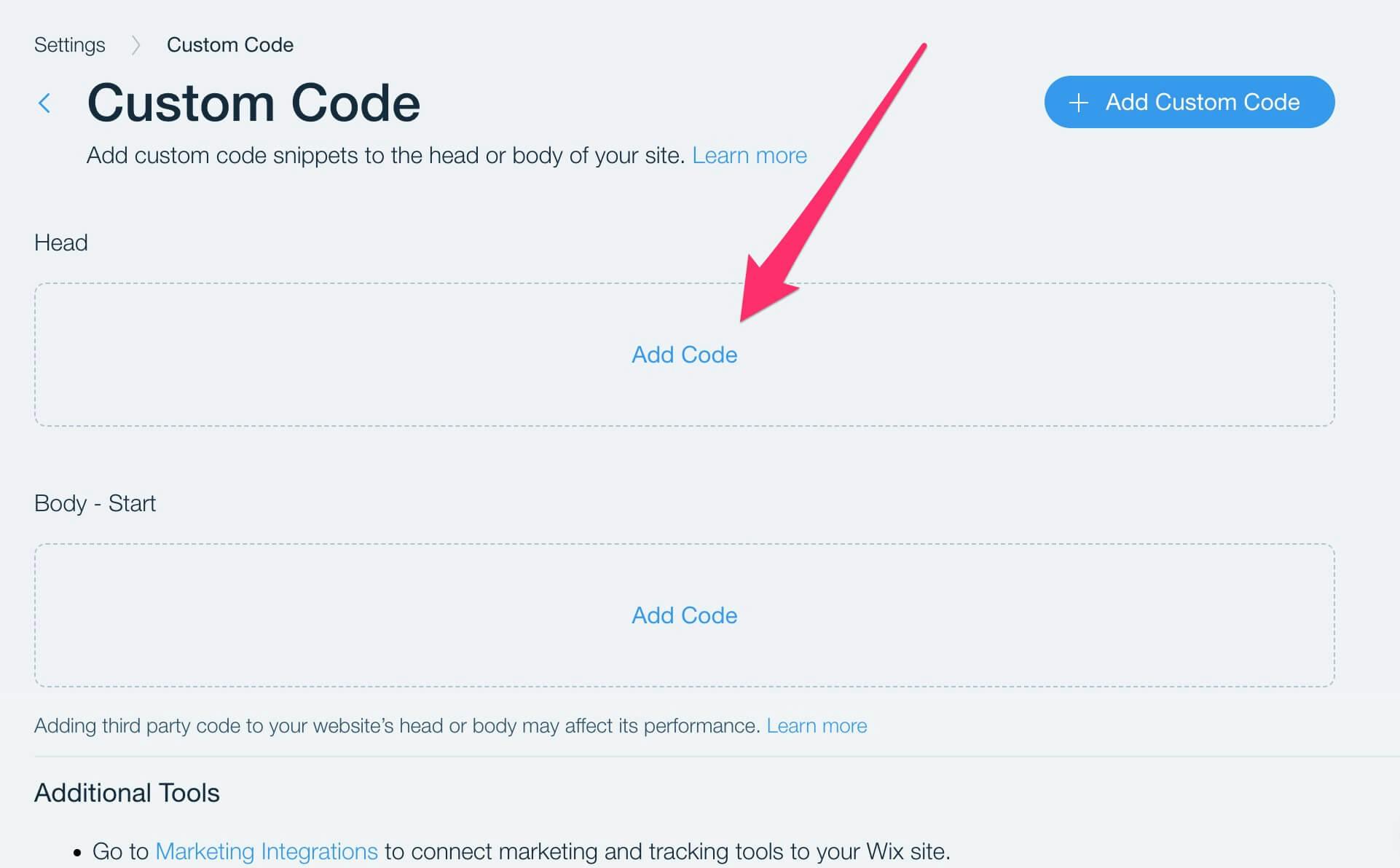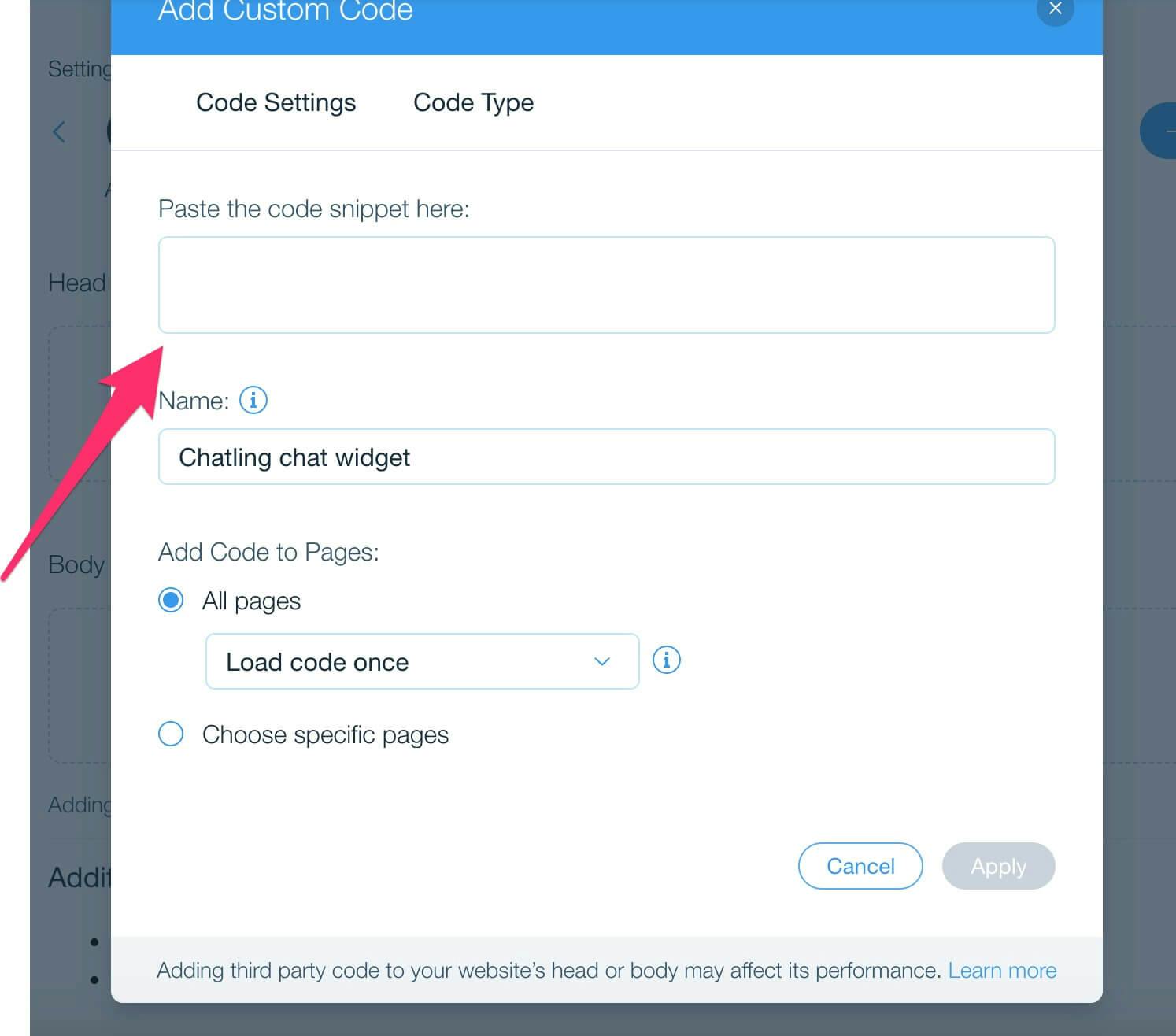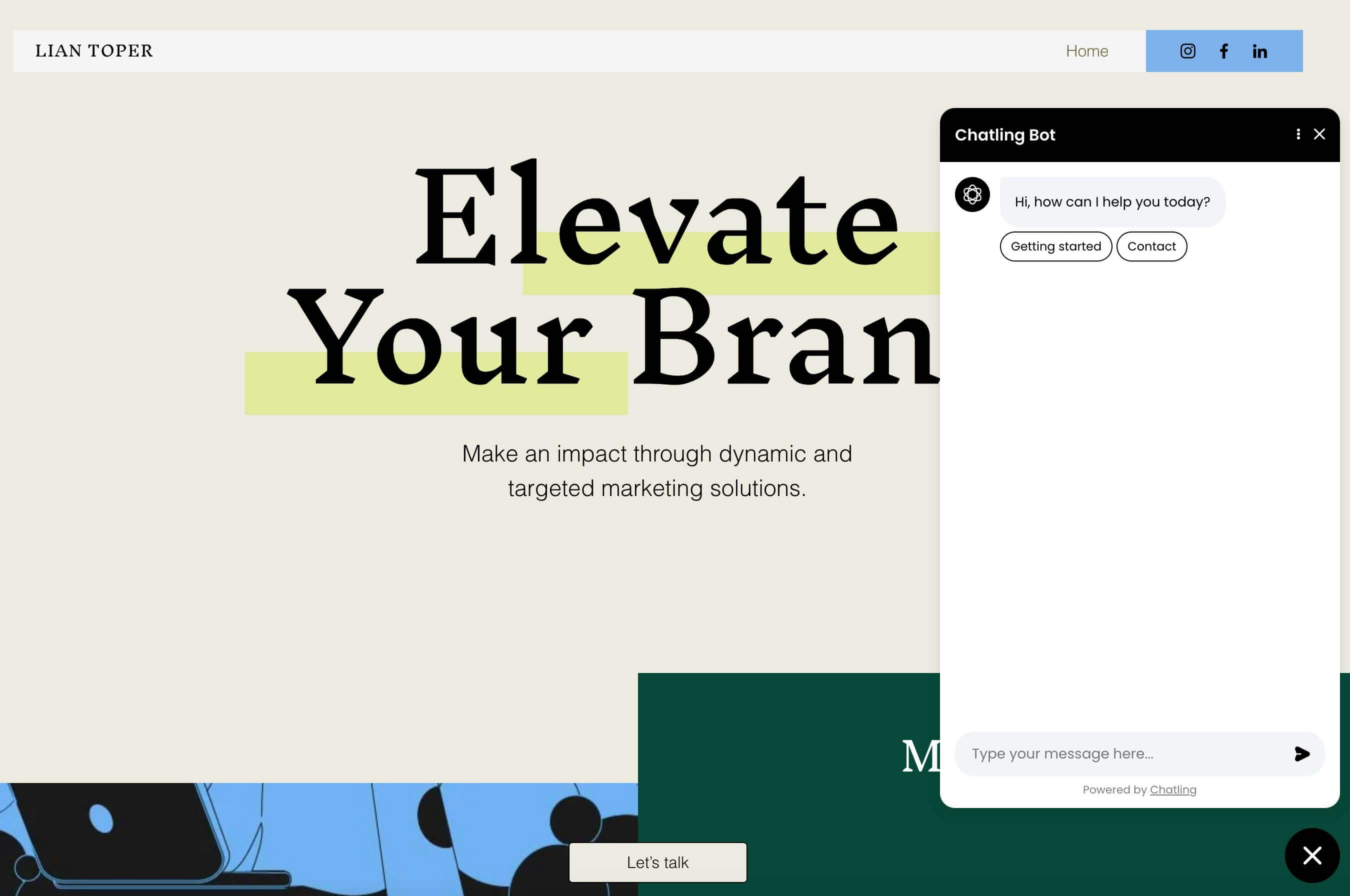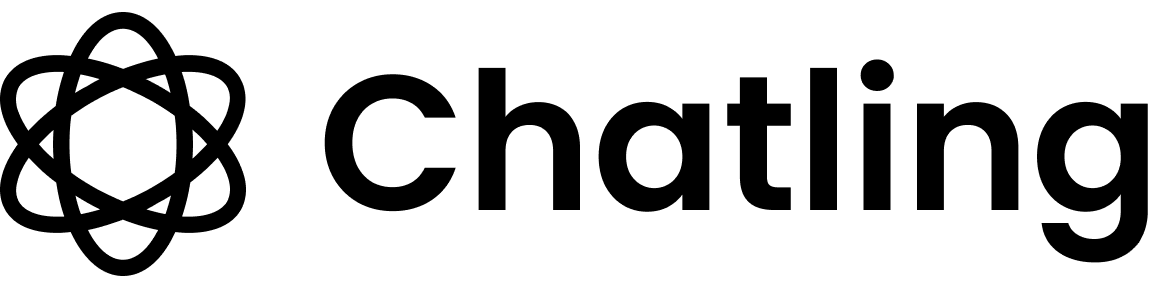Skip to main content
- Go to your dashboard.
- Click
Deploy button in the sidebar menu.

- Click the
Manage button under the Website Widget option.
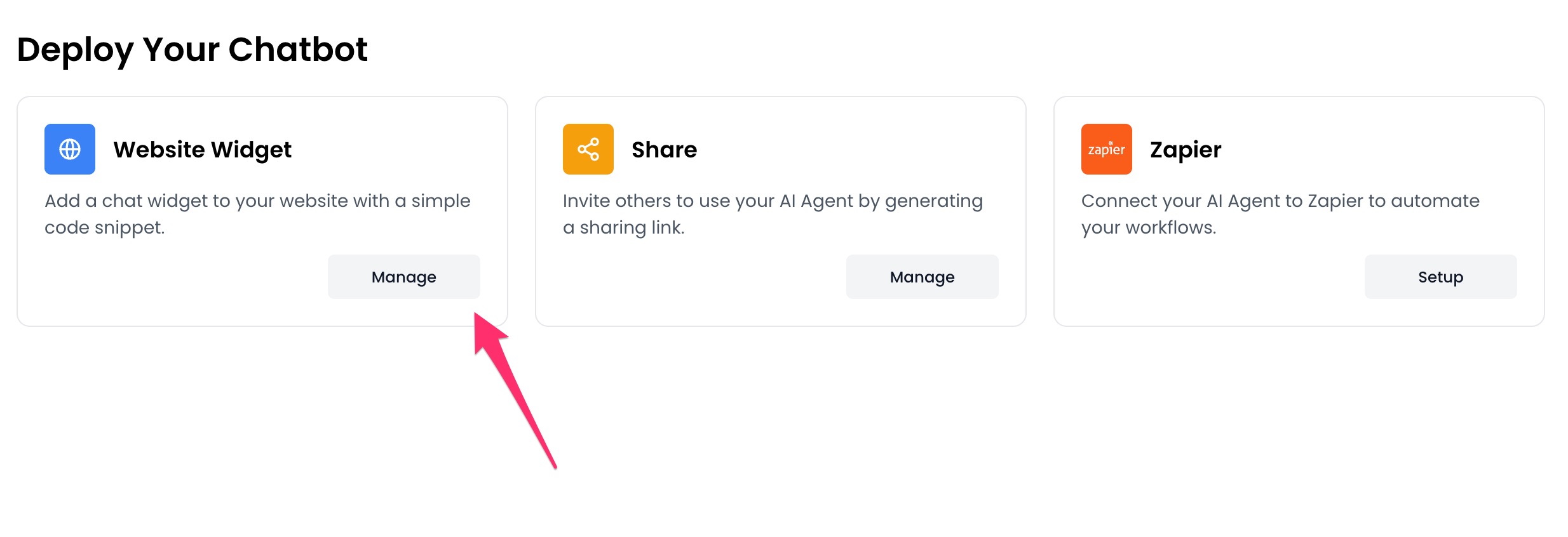
- Design the appearance of the widget by clicking the
Open widget designer button.

- Select the display mode for your chatbot, such as “Floating Chat”, “Inline”, or “Fullscreen”.
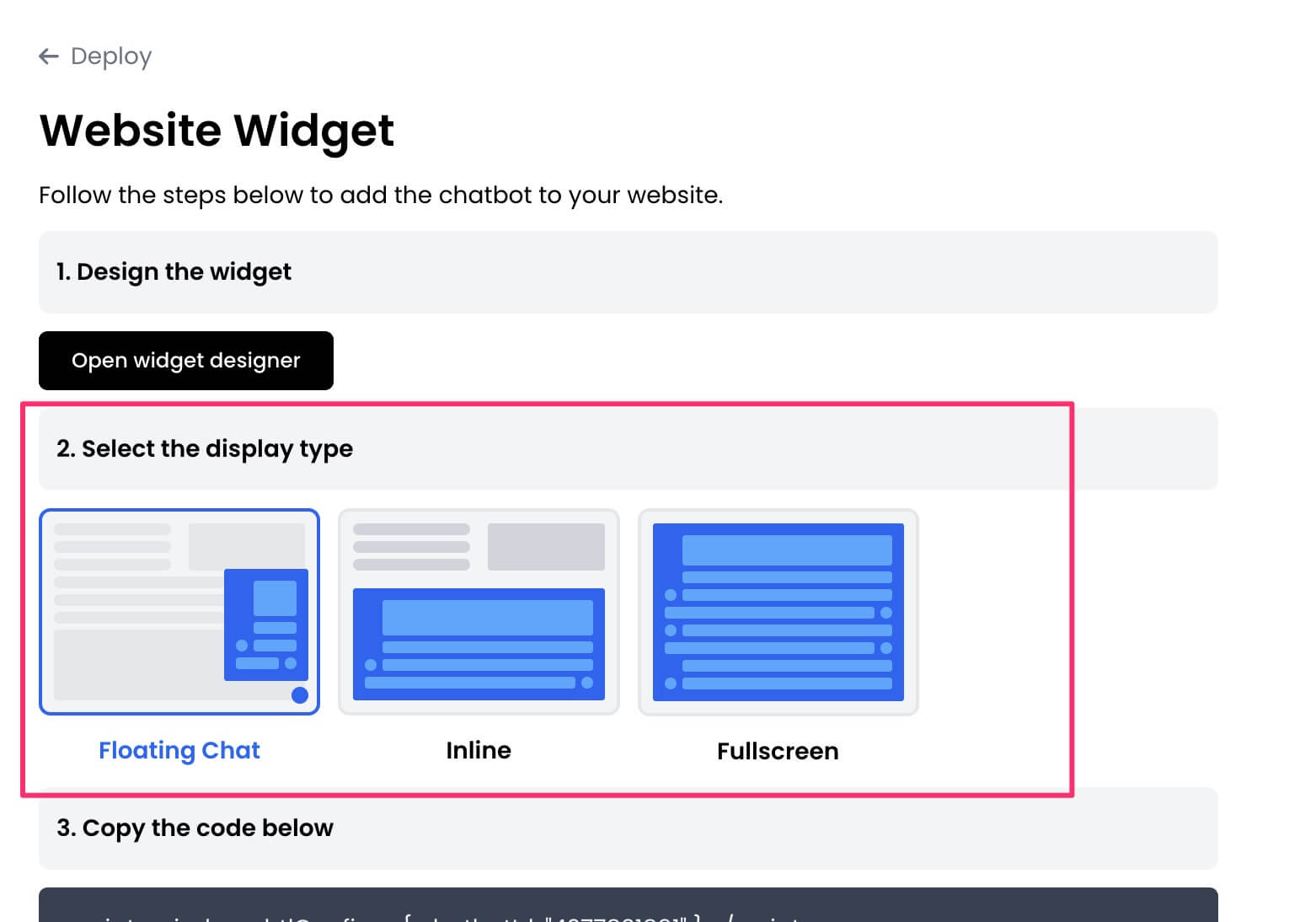
- Copy the widget code.
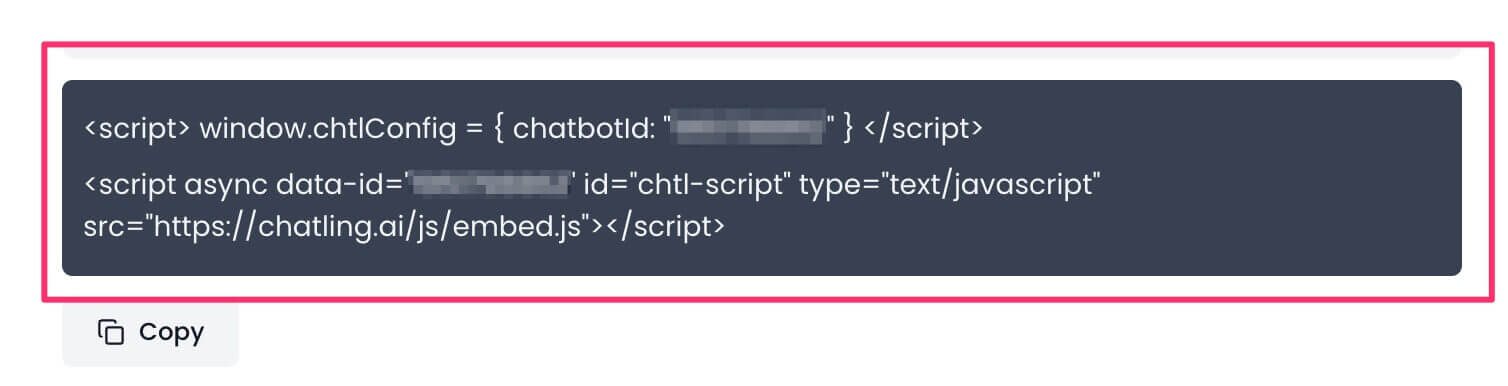
- Go to your Wix dashboard and click
Settings from the sidebar menu.
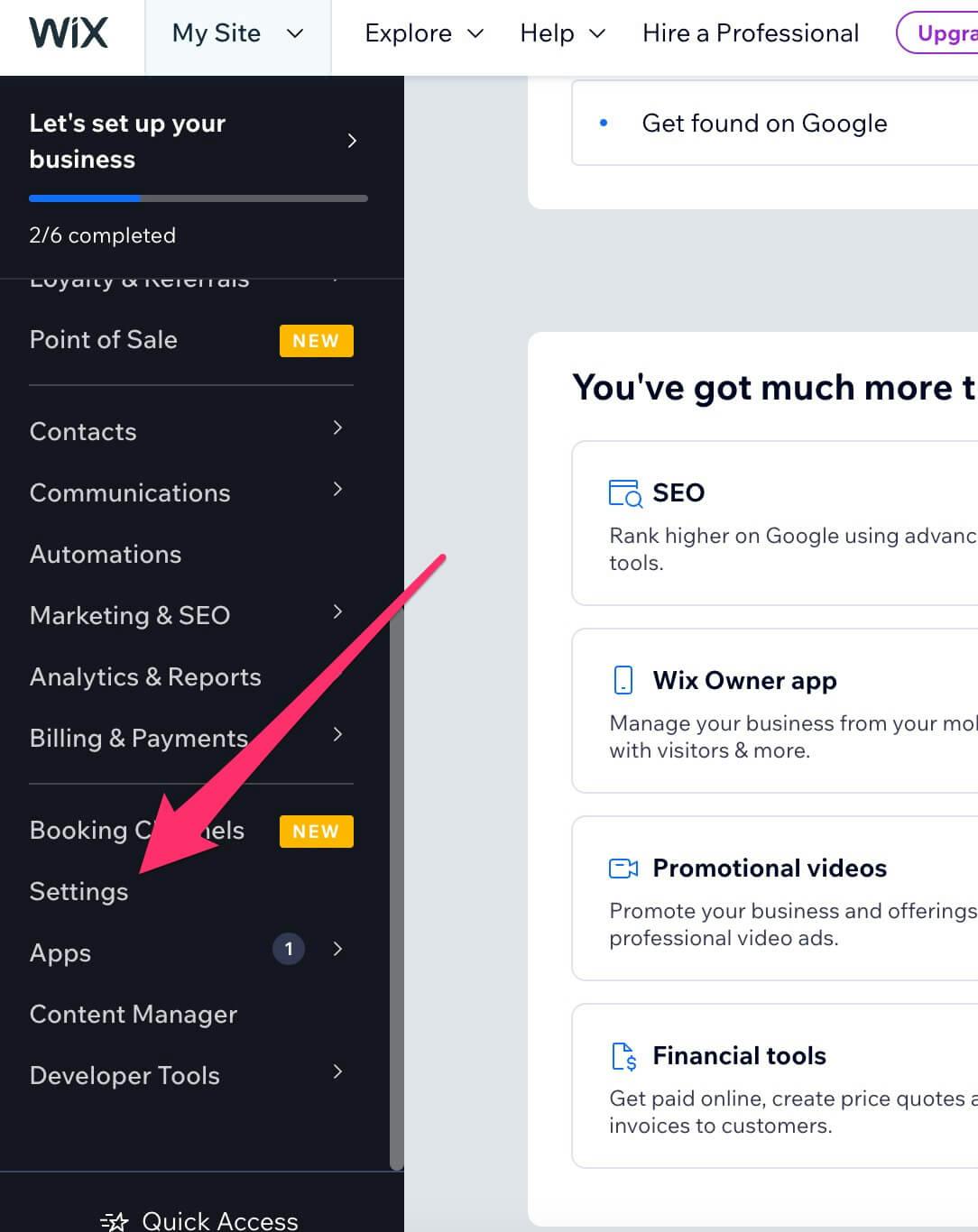
- Scroll down to the Advanced section and click
Custom code.
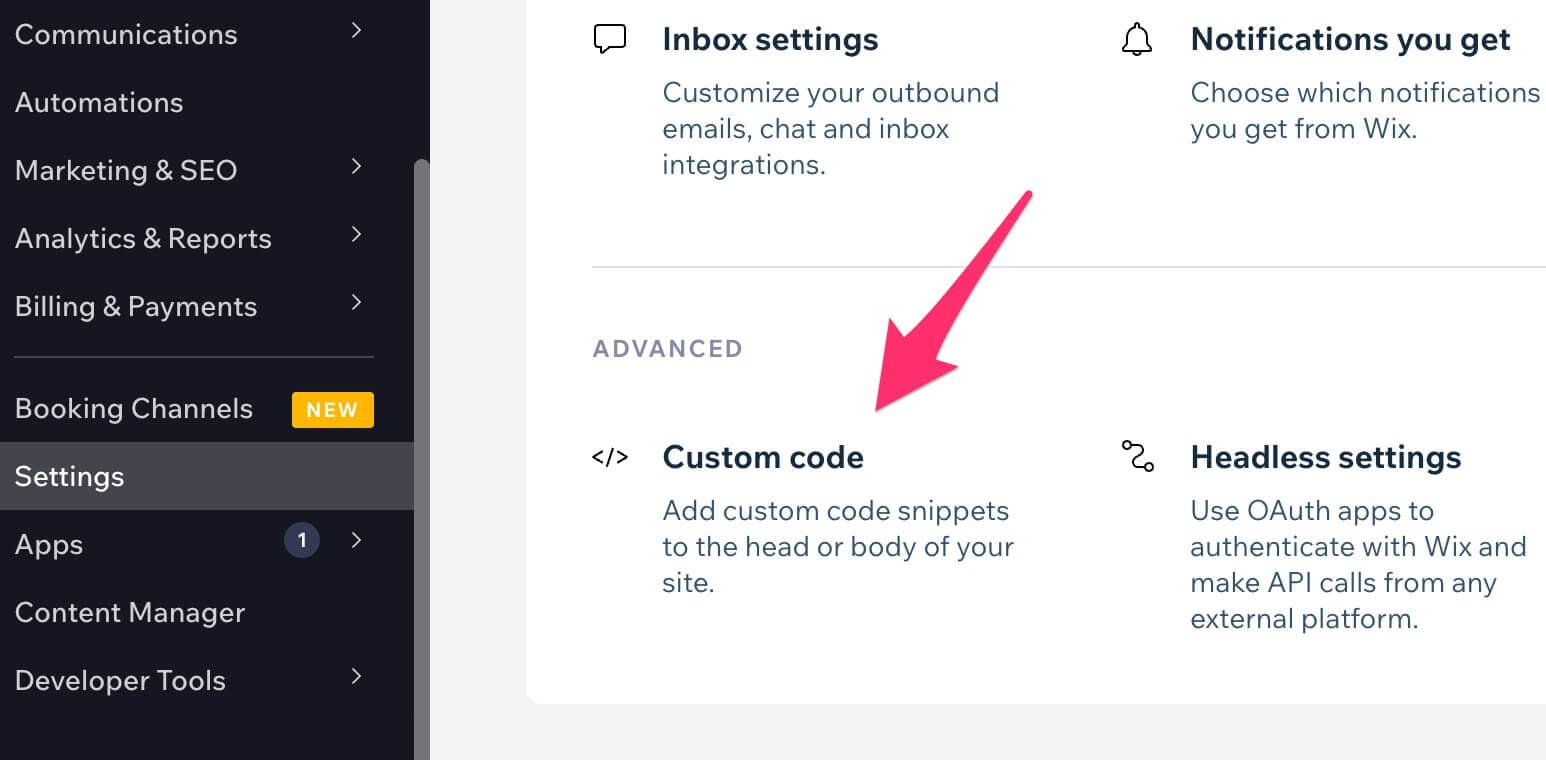
- Under the Head section, click
Add Code.
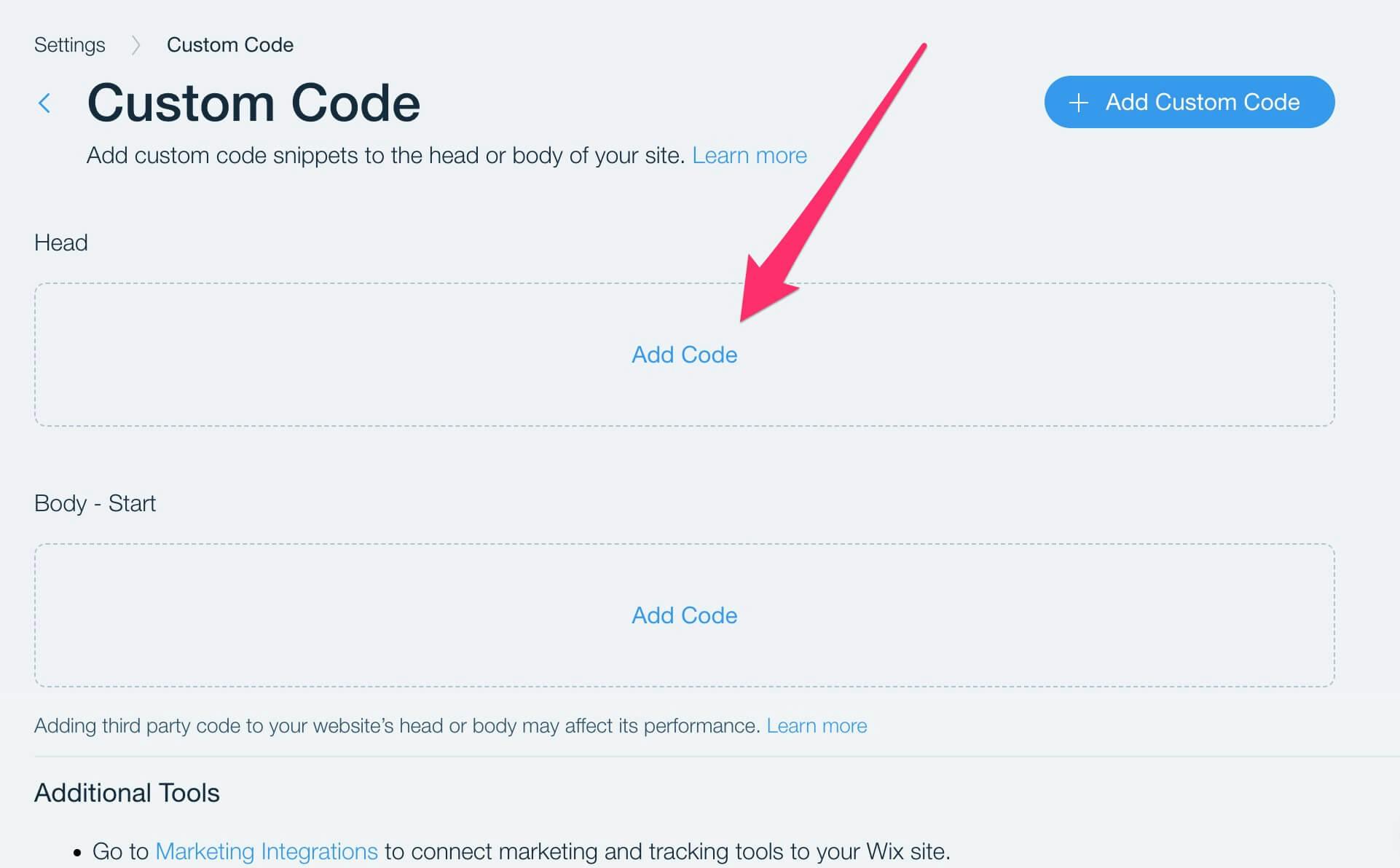
- Paste the widget code into the text box that appears and click
Apply.
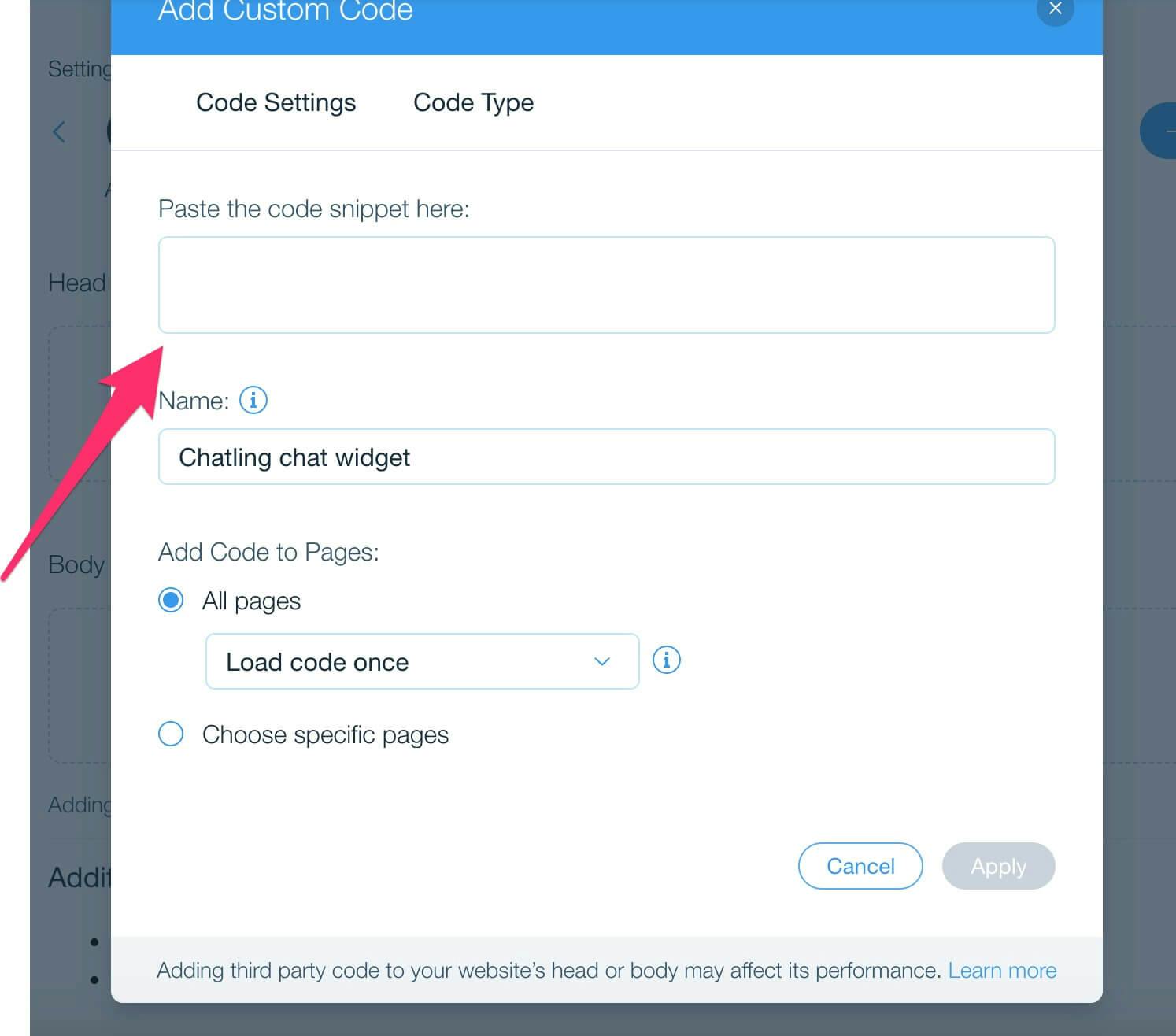
- The widget is now live on your Wix website and visitors can interact with it.