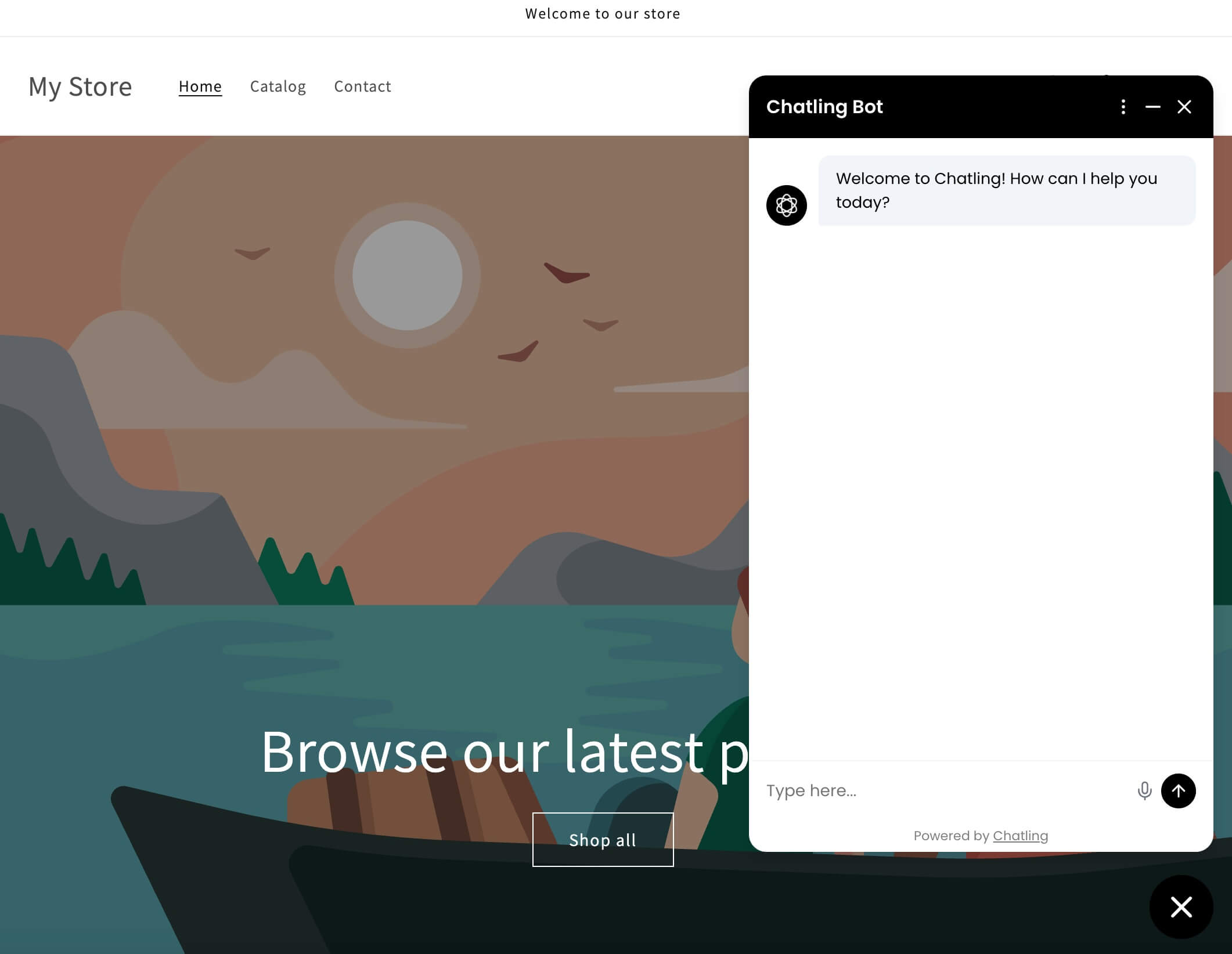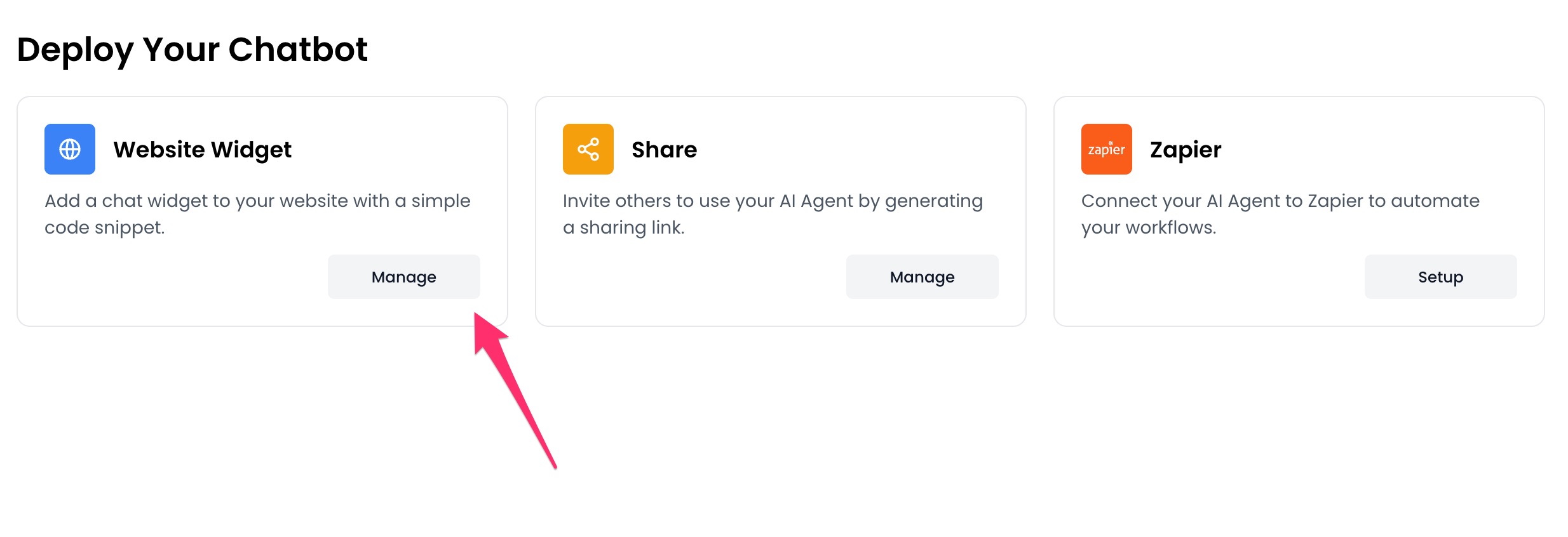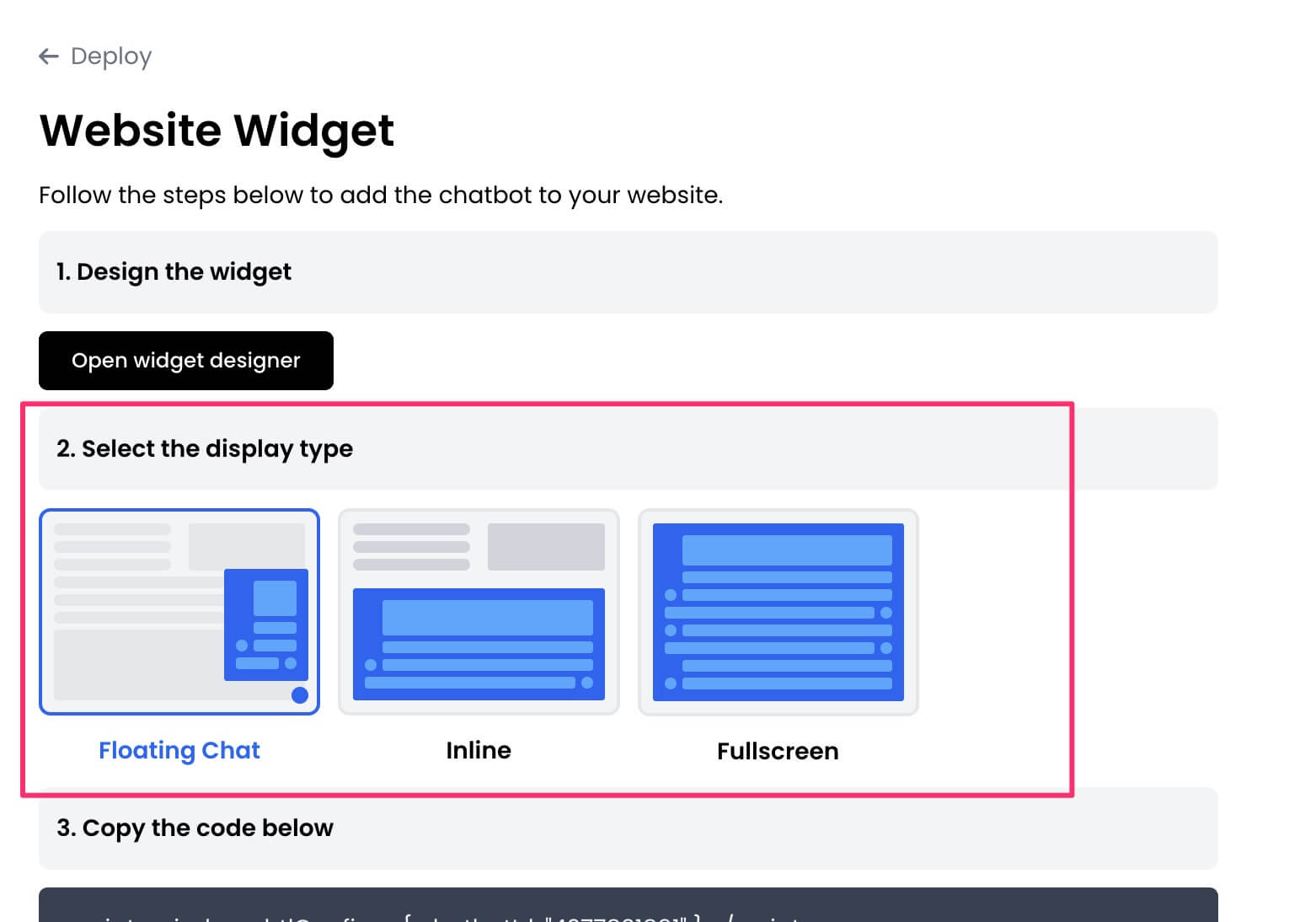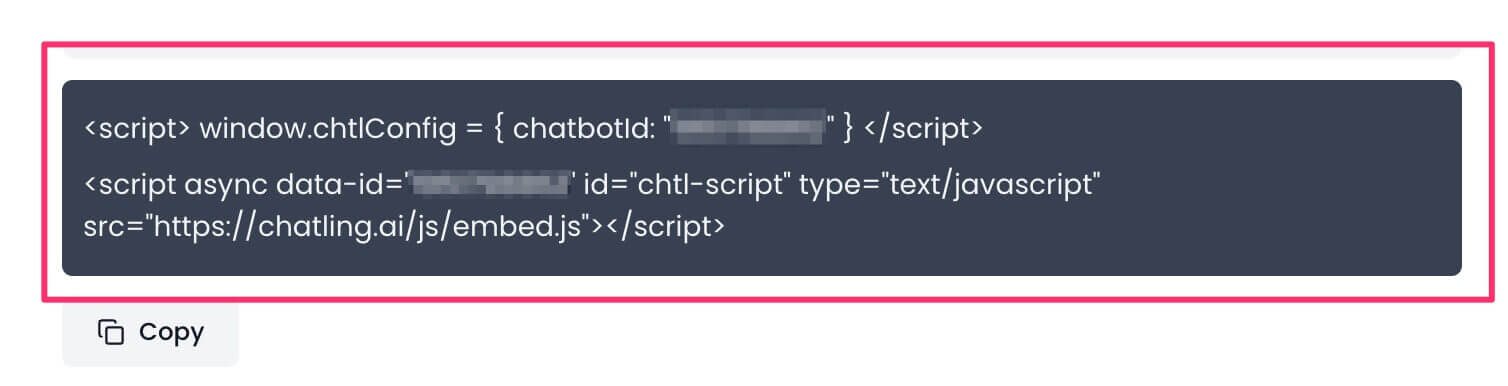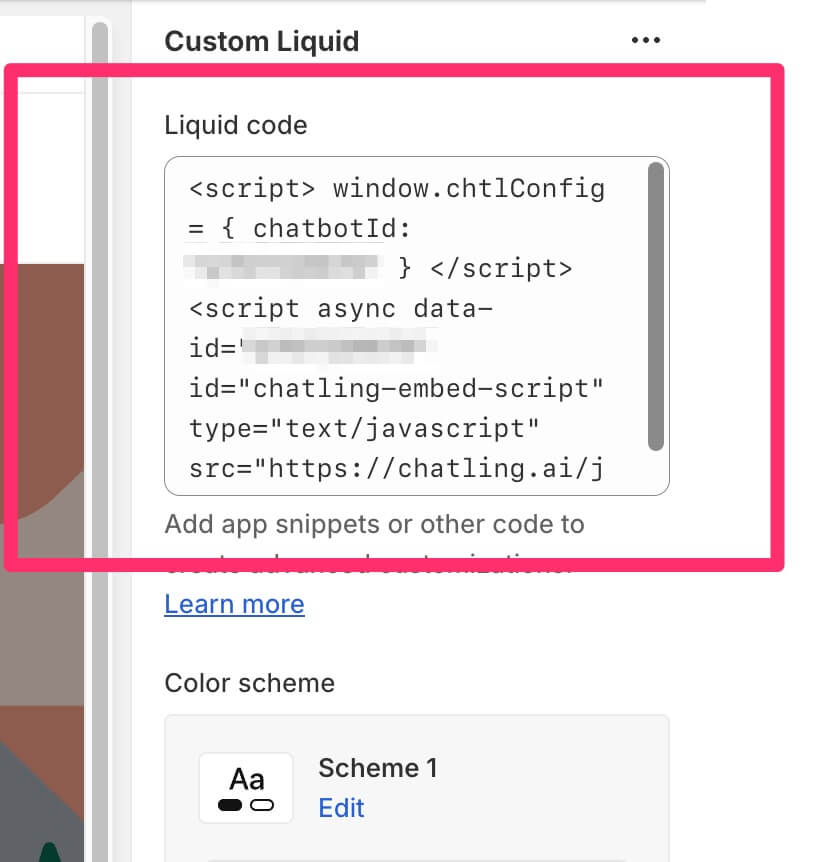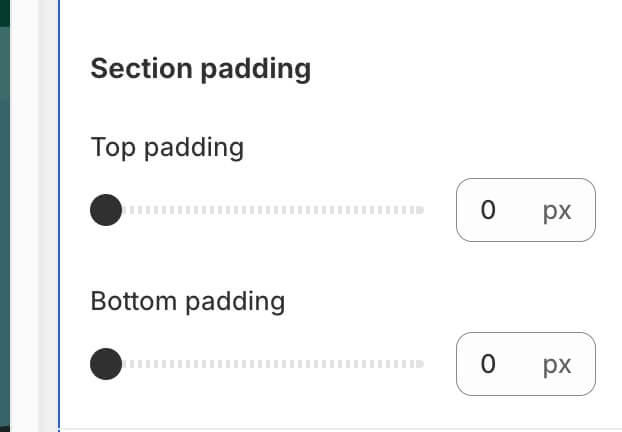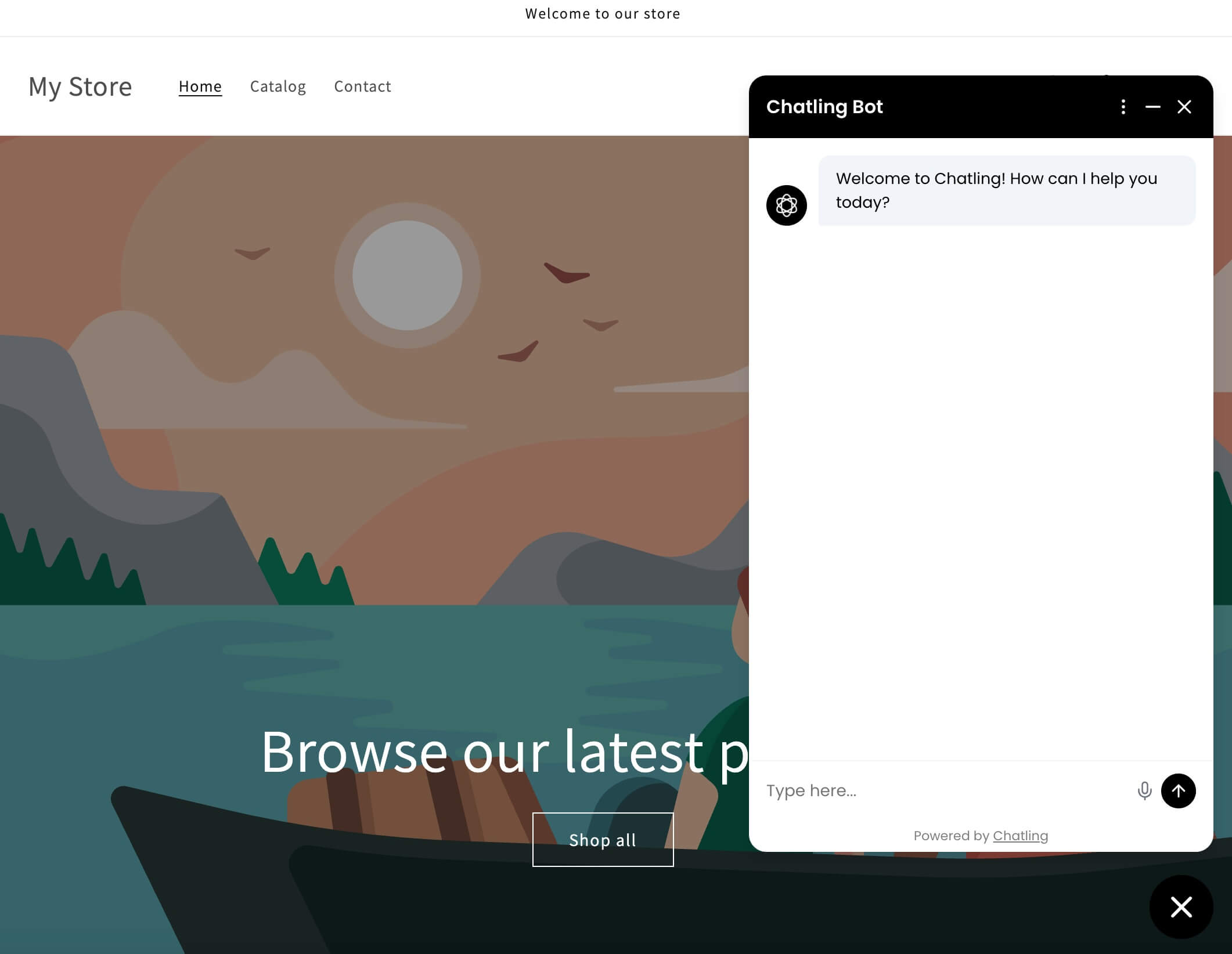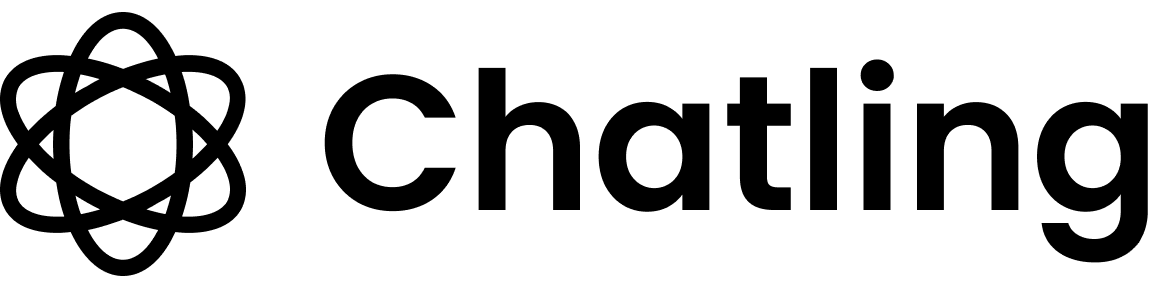Skip to main contentMethod 1: Using theme.liquid
- Go to your dashboard.
- Click
Deploy button in the sidebar menu.

- Click the
Manage button under the Website Widget option.
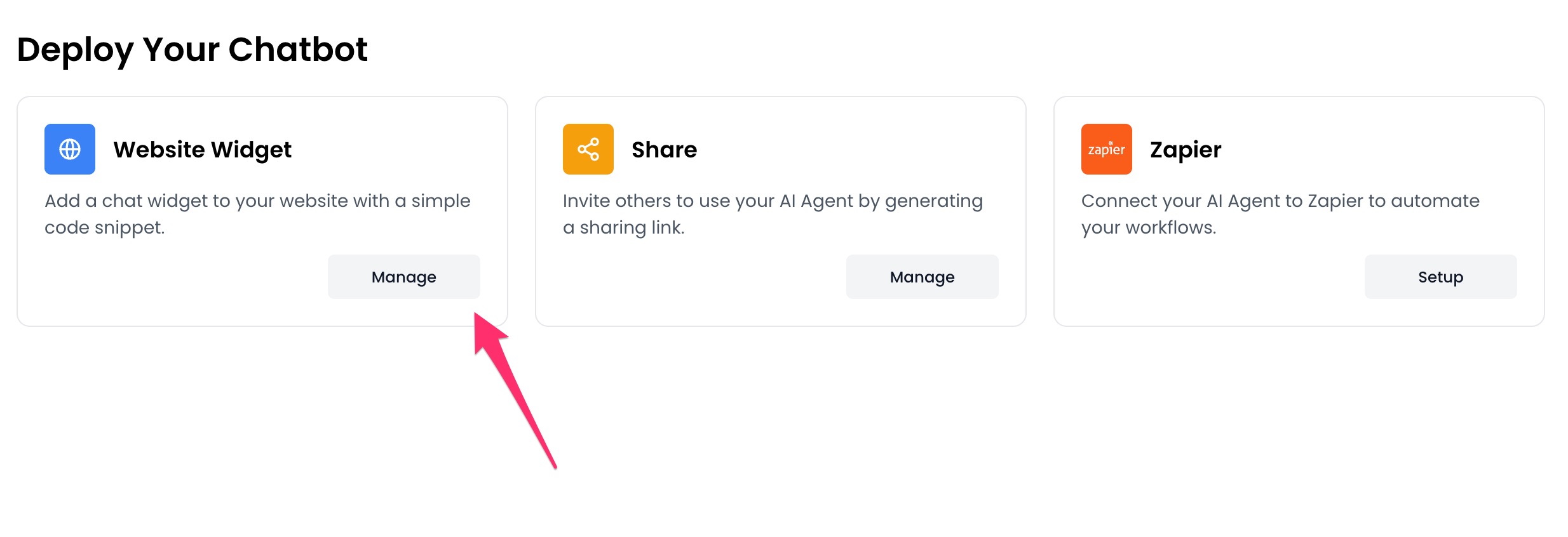
- Design the appearance of the widget by clicking the
Open widget designer button.

- Select the display mode for your chatbot, such as “Floating Chat”, “Inline”, or “Fullscreen”.
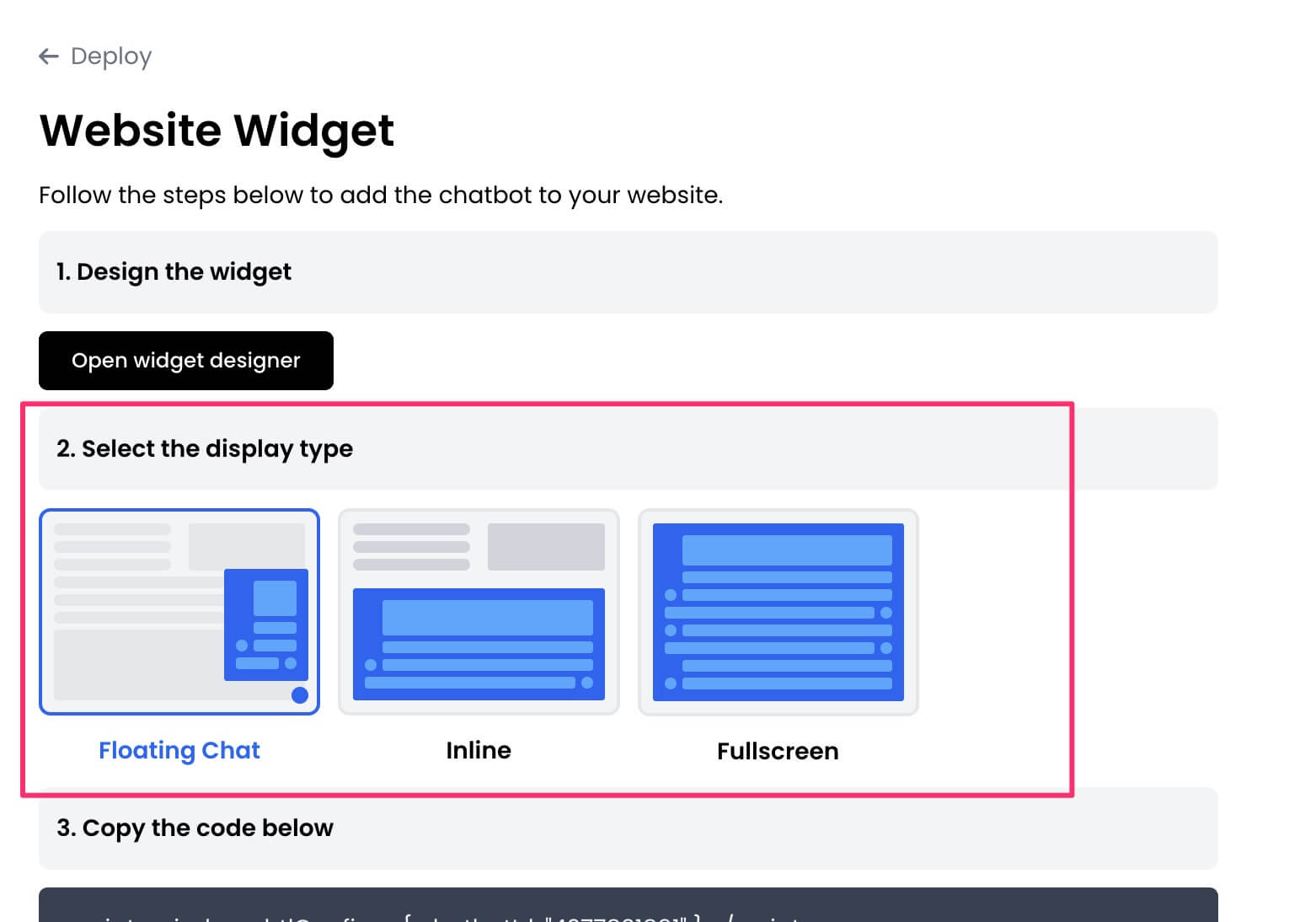
- Copy the widget code.
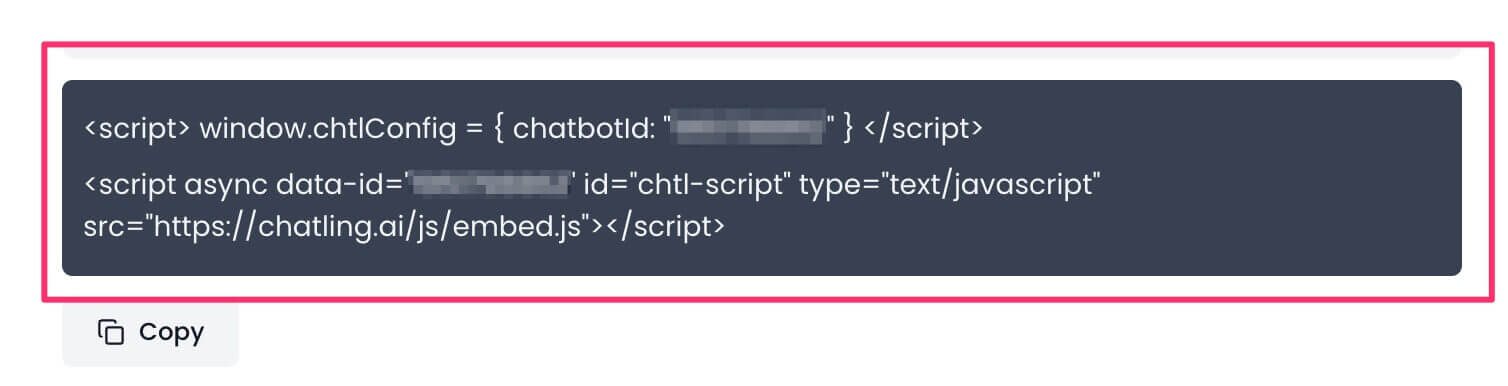
- Go to your Shopify dashboard and click on
Online Store from the sidebar.

- Edit your theme by clicking the ellipsis icon next to your current theme and choosing
Edit code.

- Find and open the
theme.liquid file From the sidebar where the list of files is displayed.

- Paste the widget code in the
<head> section. You can paste it anywhere between the opening <head> tag and the closing </head> tag.

- Click the Save button.
The chatbot will be live on your website and should appear across all your store’s pages.

Method 2: Using Customization
-
Follow steps 1-6 from Method 1 to copy the widget code.
-
From your Shopify dashboard, click on
Online Store and go to Themes.

- Click on the
Customize button next to your current theme.

- Under the
Header section, choose Add section. Search for Custom liquid and add it.

- Open the
Custom liquid editor and paste your widget code into the Liquid code field.
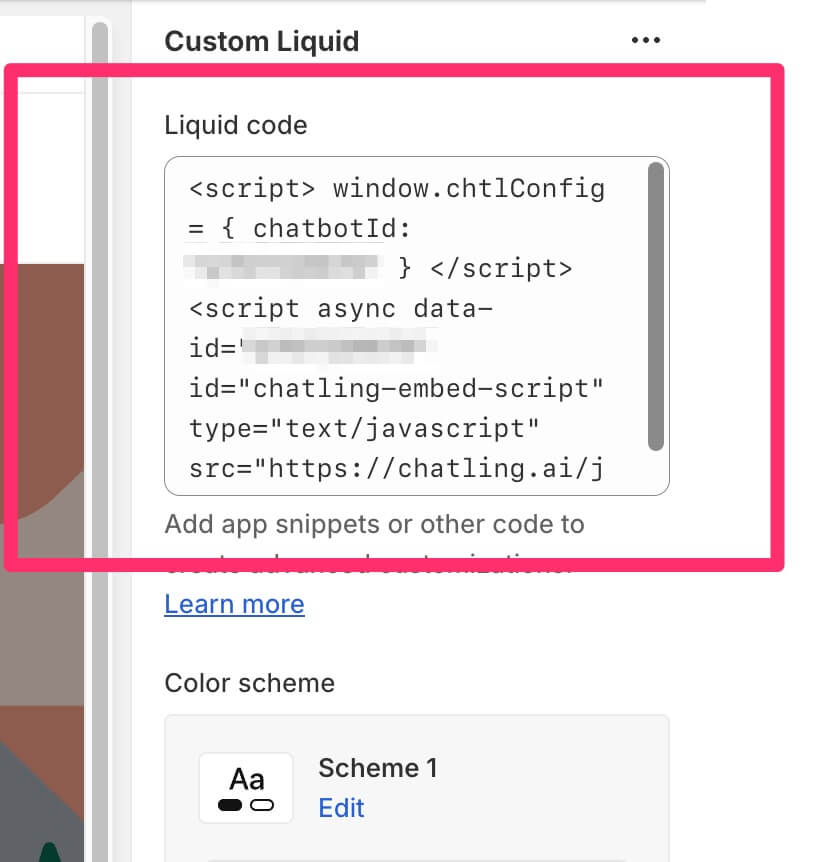
- Set the
Top padding and Bottom padding to 0 so the section doesn’t create a blank space in your site’s header.
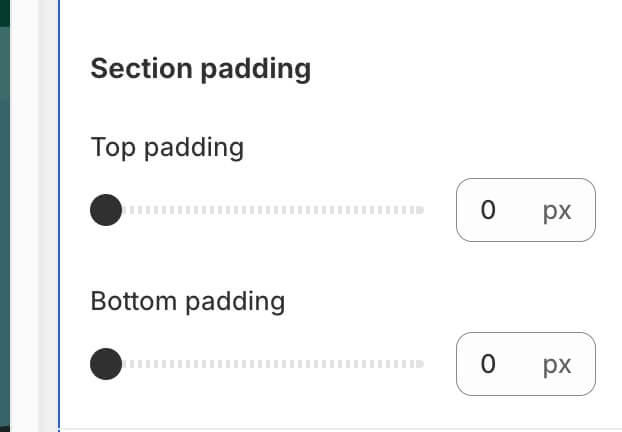
- Click the
Save button.
The widget will be live on your website and should appear across all your store’s pages.