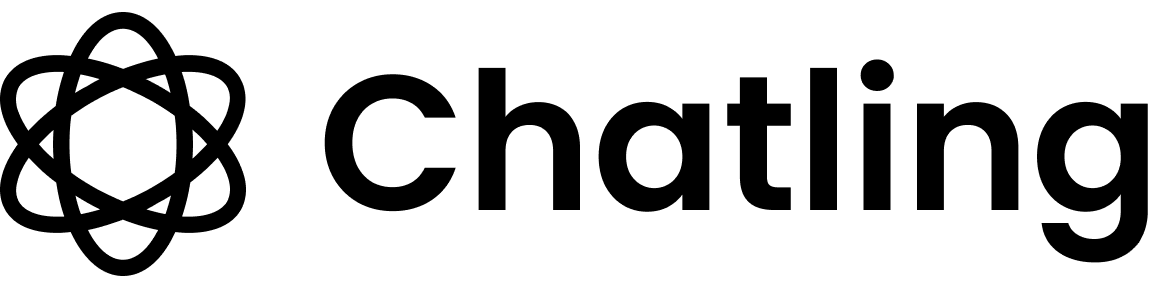Adding URL buttons
- Drag and drop the URL Button block on the canvas.

- Click on the block to edit it.
- Click
Add buttonbutton to add a new button.

- Enter the button label and URL. The label is the text that will be displayed on the button.

- To add more buttons, click the
+icon.