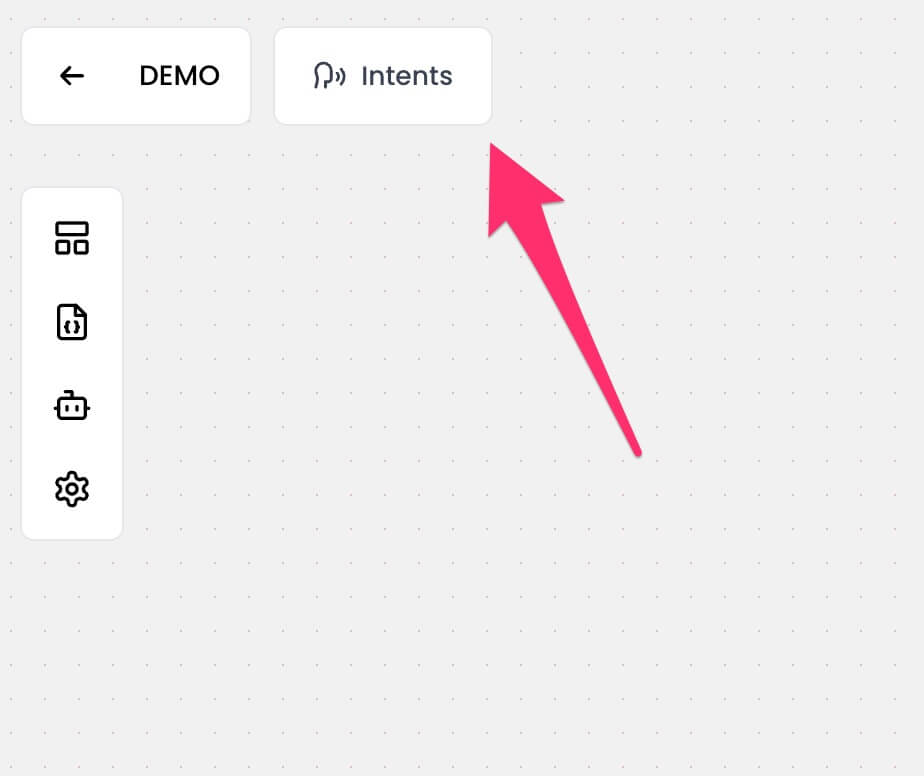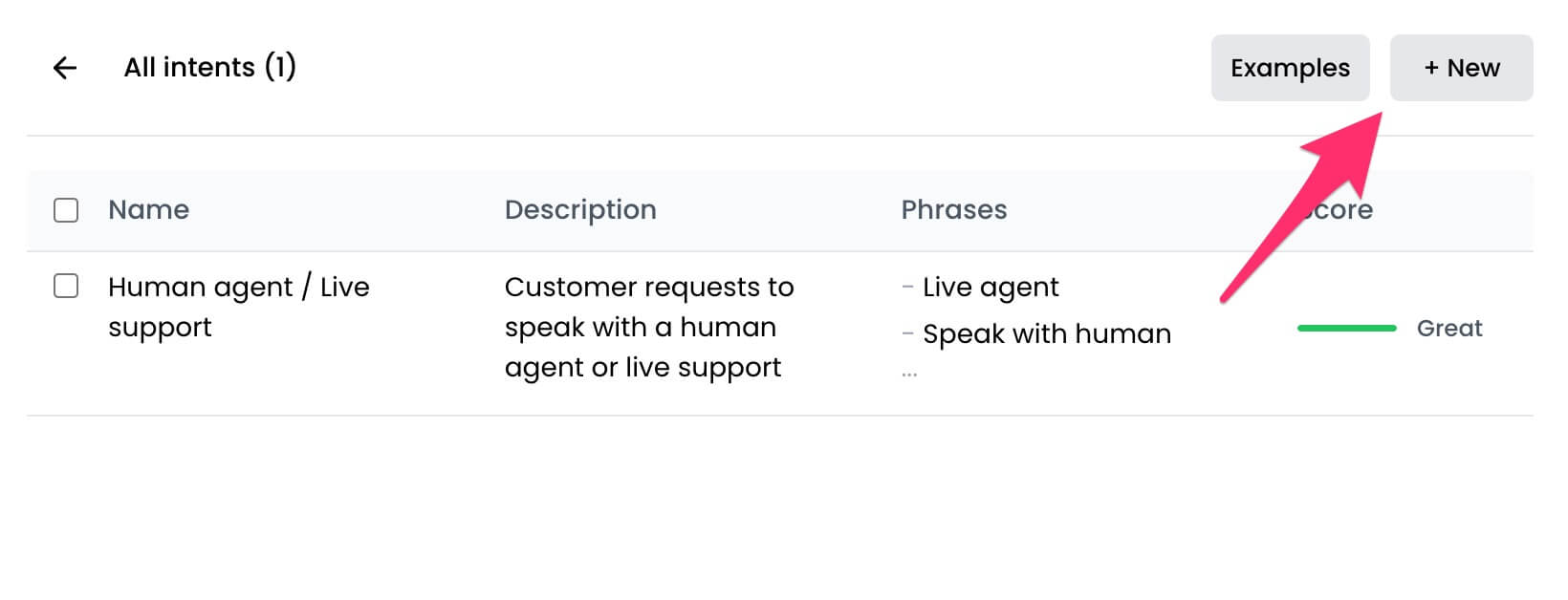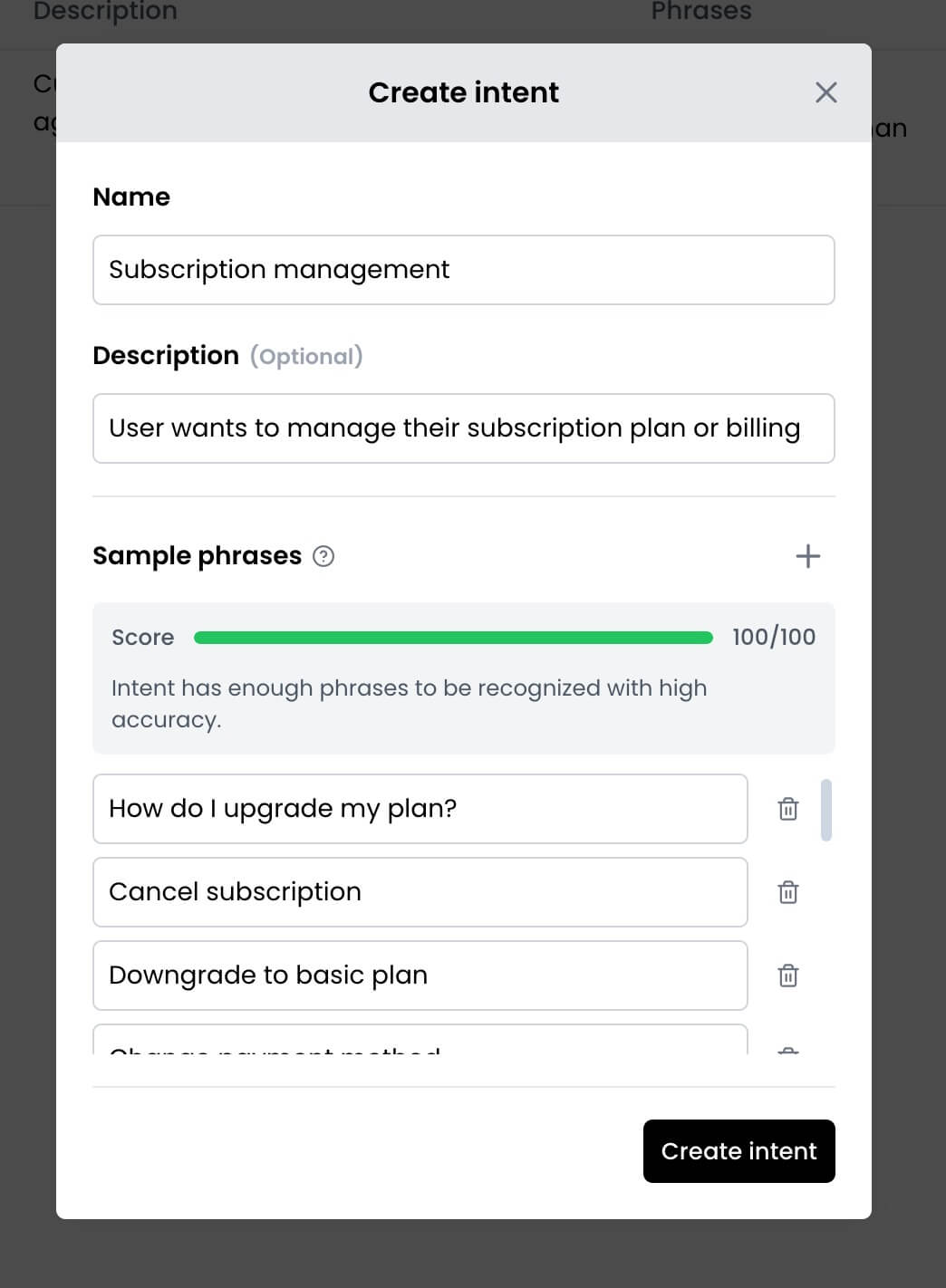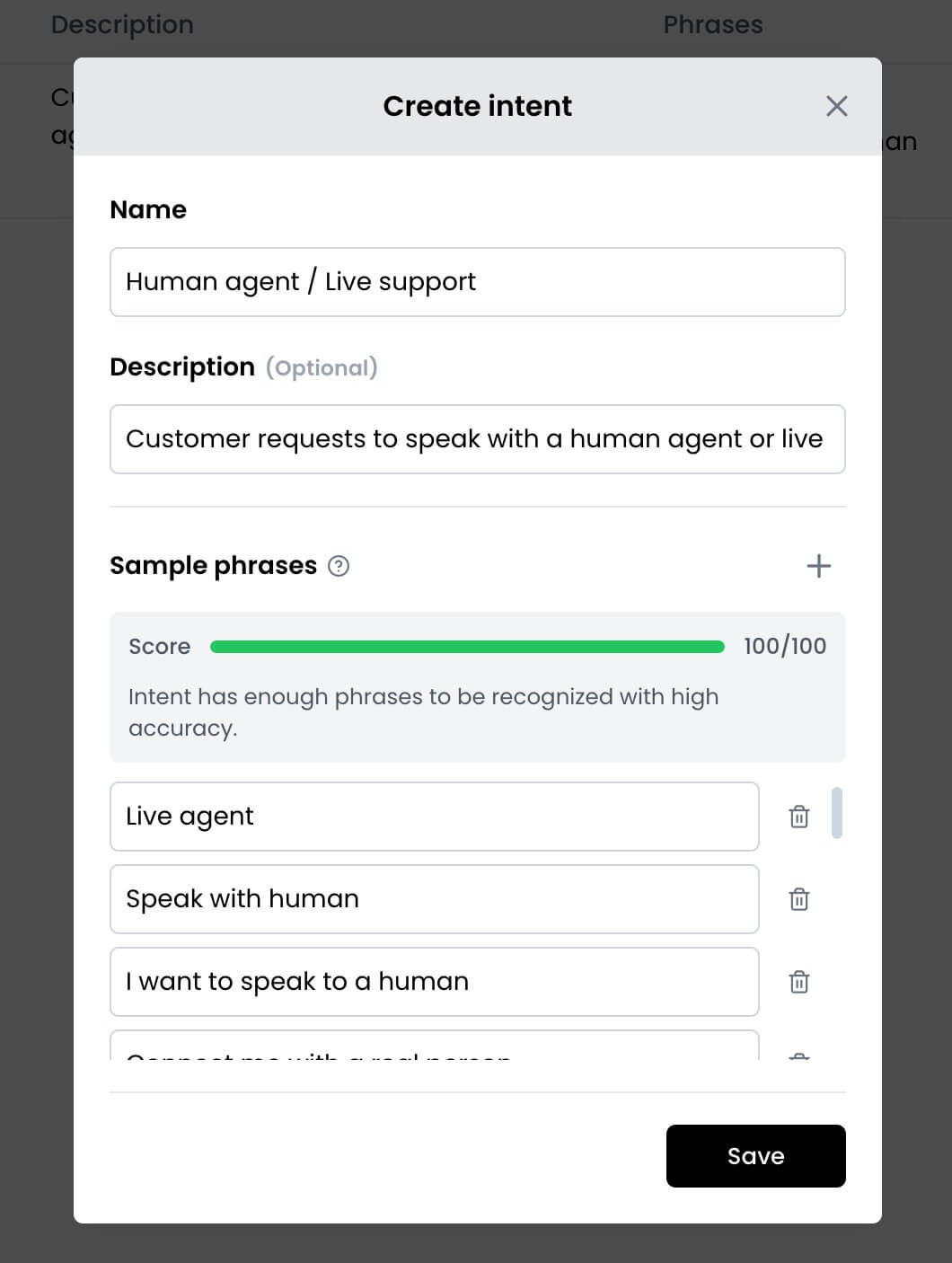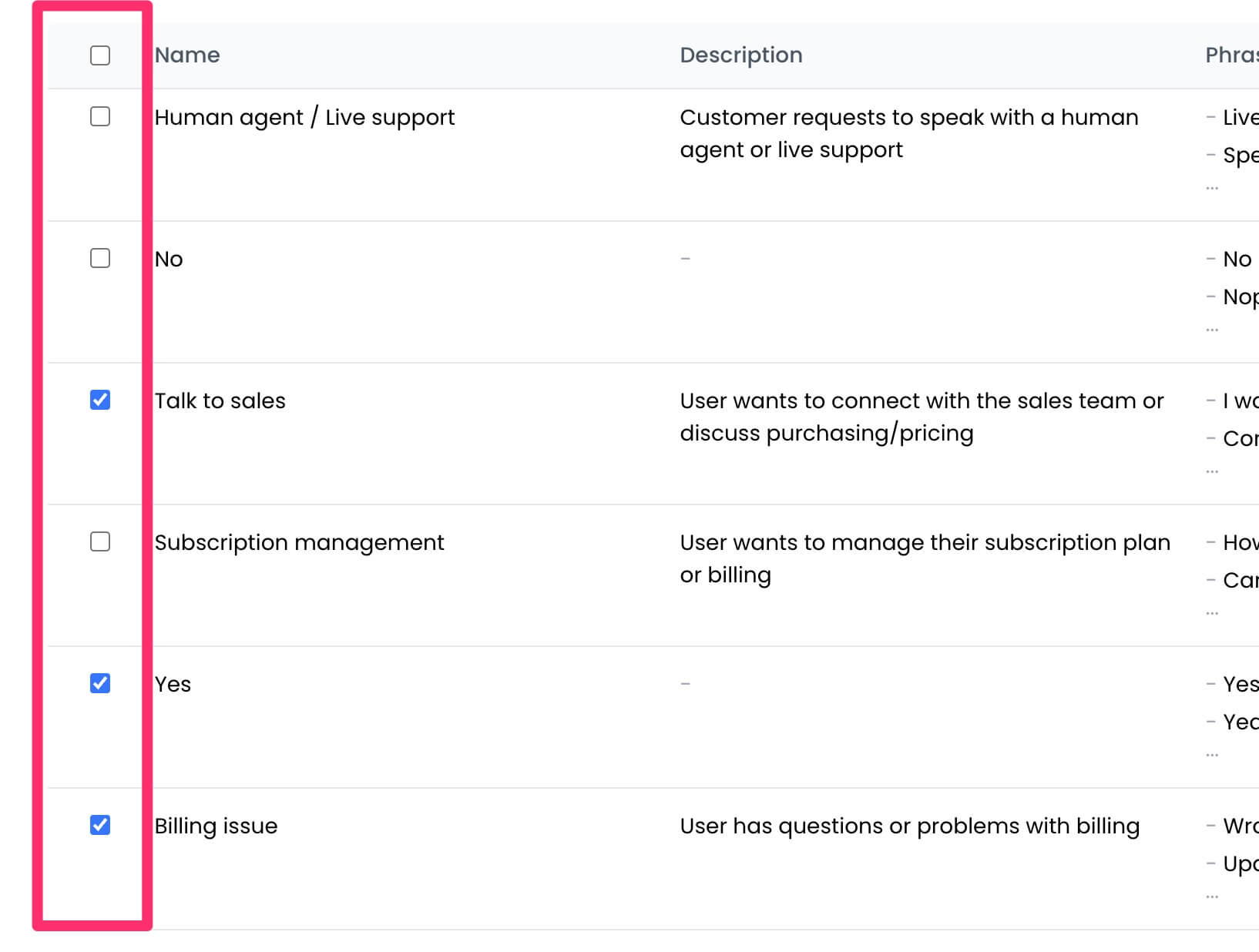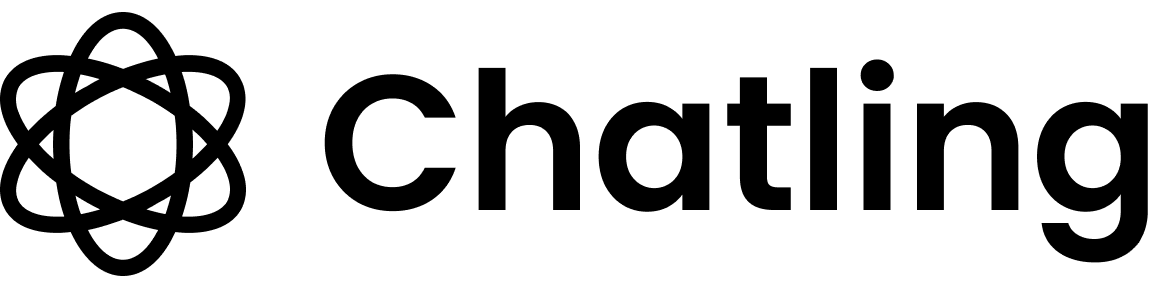Skip to main contentAccessing the Intent page
The Intents page is located inside your chatbot’s builder. To access it:
- Open the Builder.
- Click on the
Intents button in the top left.
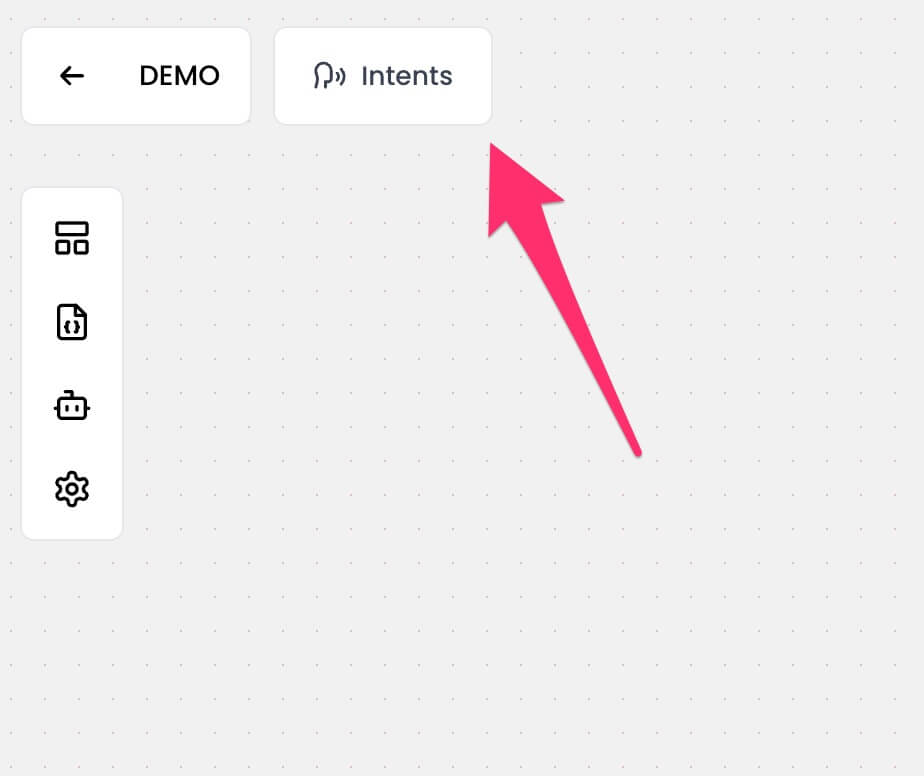
Creating an intent
- Open the Intents page.
- Click the
New button.
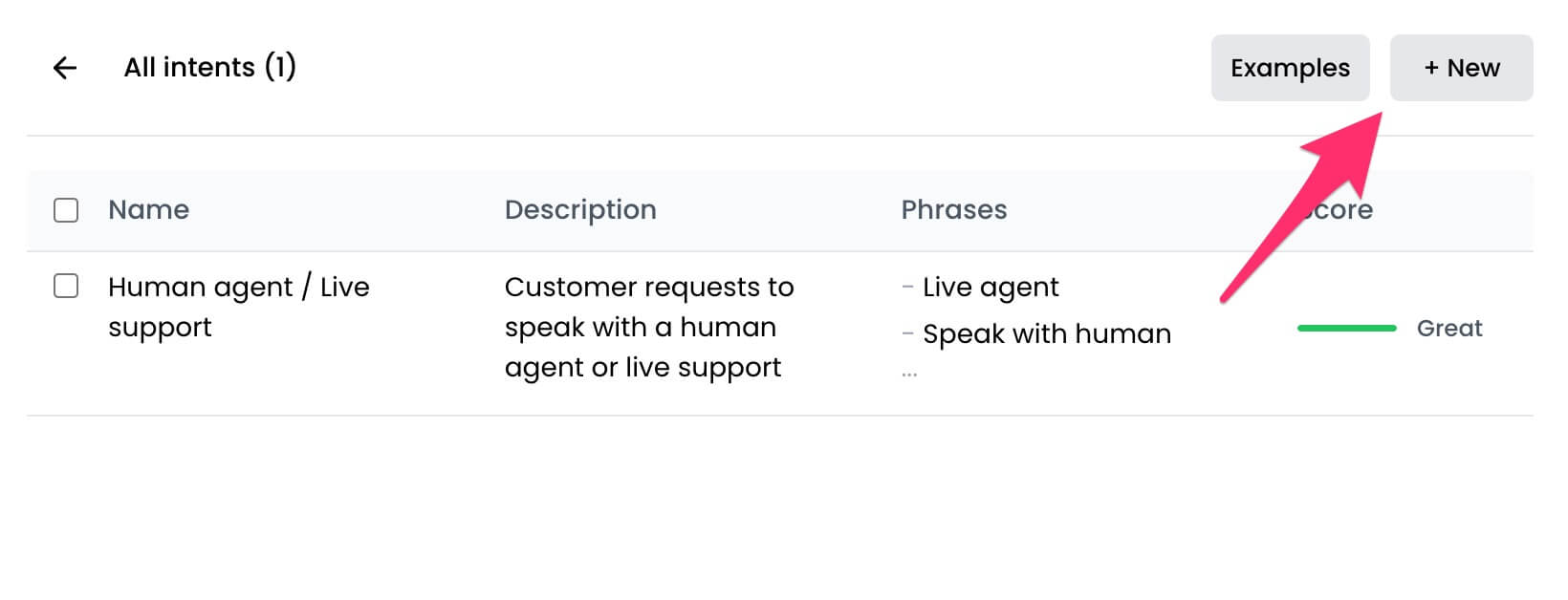
- Enter the details for the intent.
- Name: A clear, descriptive identifier (e.g., “Order Tracking”, “Submit ticket”).
- Description: Explains the user’s goal or purpose this intent represents.
- Sample phrases: Examples of user messages that should trigger this intent. This helps the chatbot understand and match the intent.
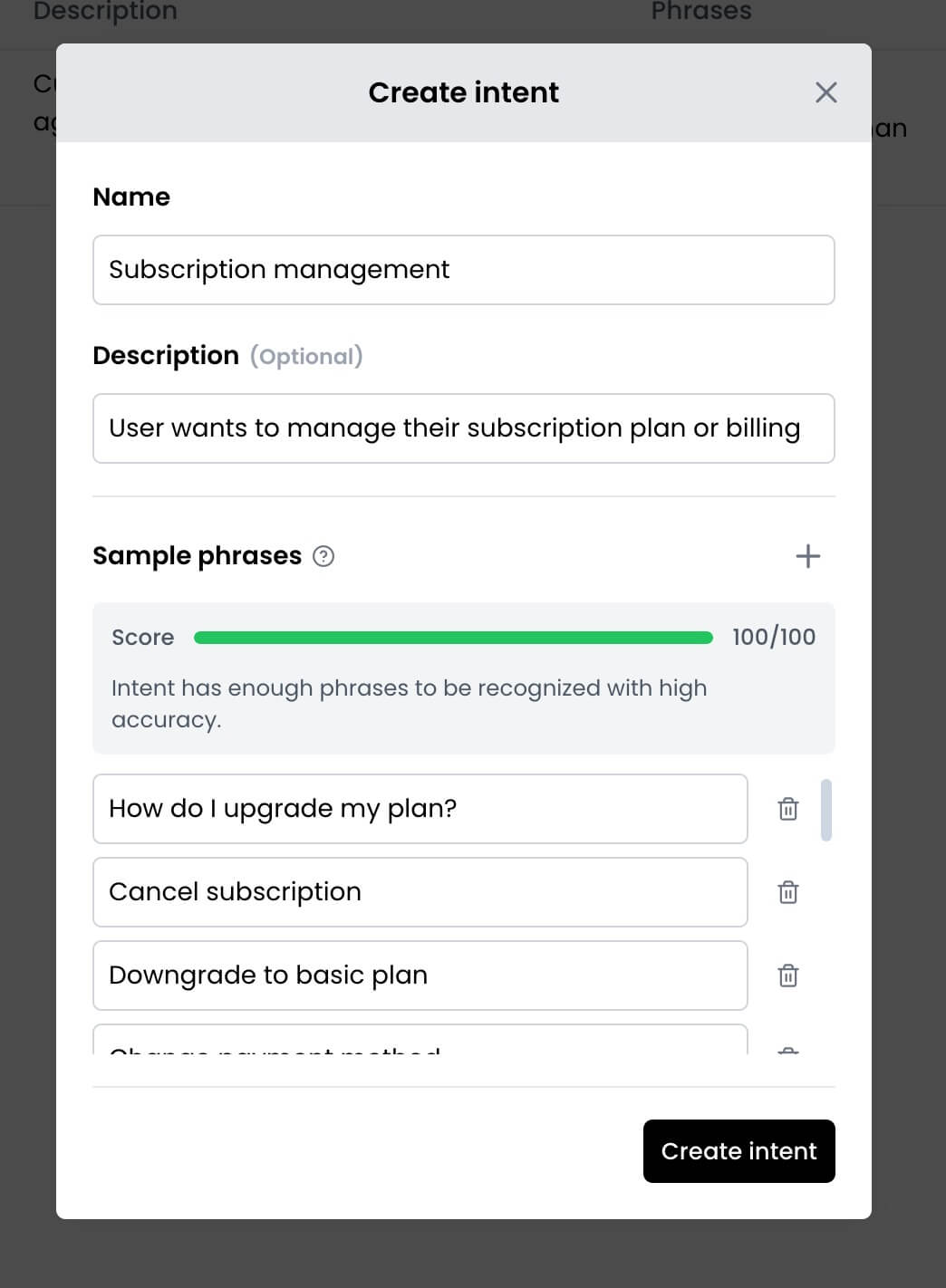
- Click the
Create intent button.
Editing an intent
- Open the Intents page to view all the existing intents.
- Find and click on the intent you want to edit.
- Make changes to the intent’s details, such as name, description, and sample phrases.
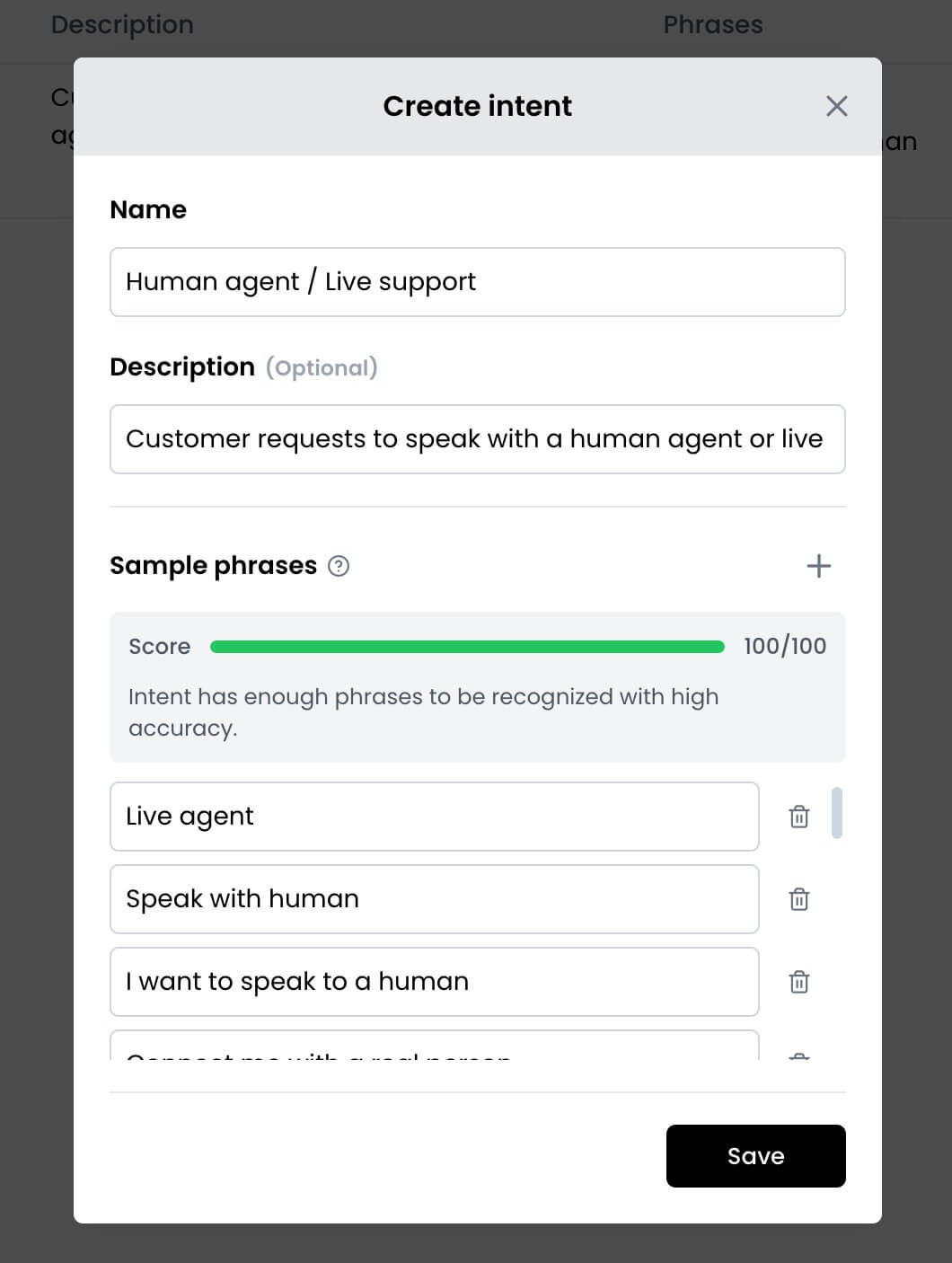
- Click the
Save button to save your changes.
Deleting intents
- Open the Intents page to view all the existing intents.
- Click the checkbox next to one or more intents you want to delete.
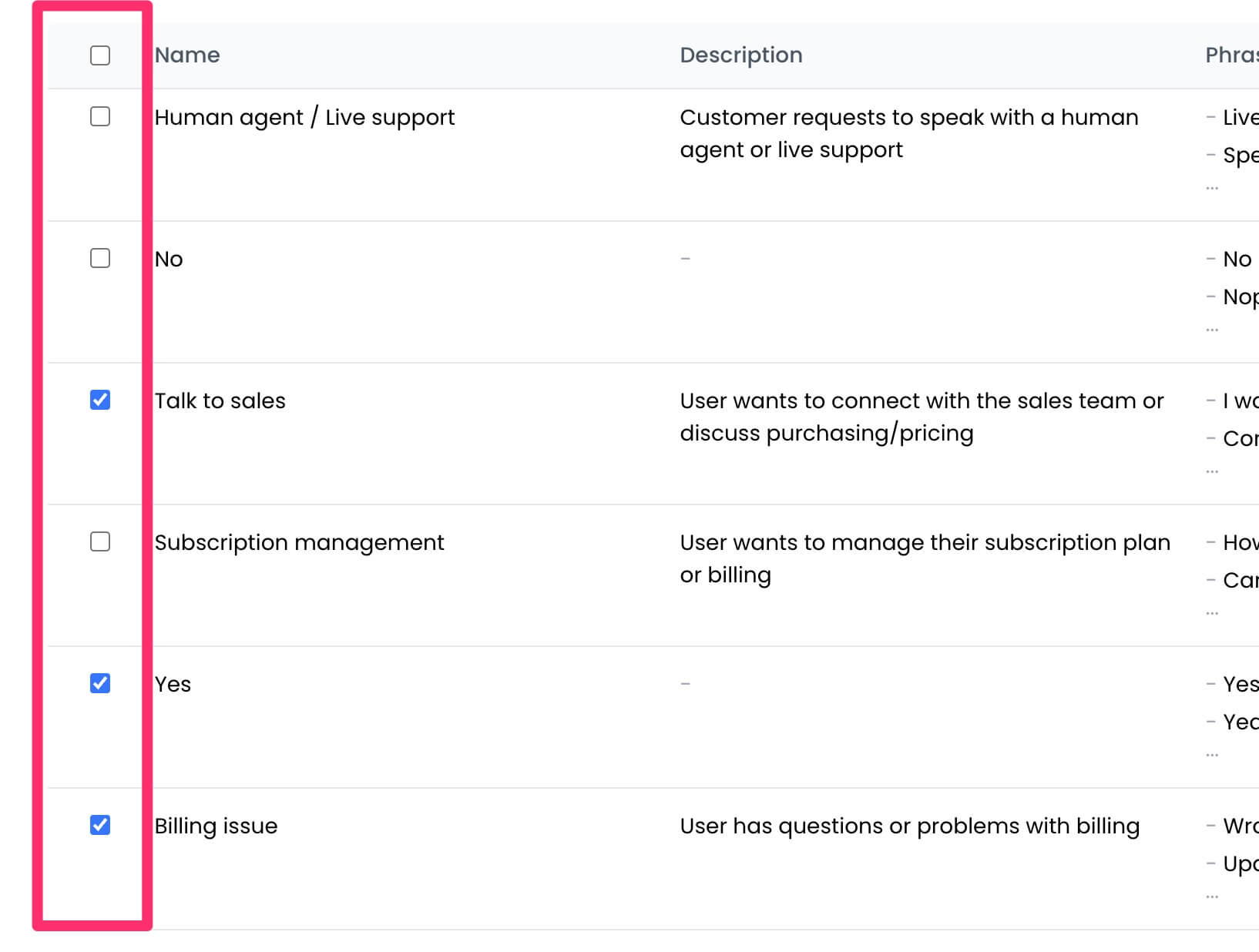
- Click the
Delete button in the top left.