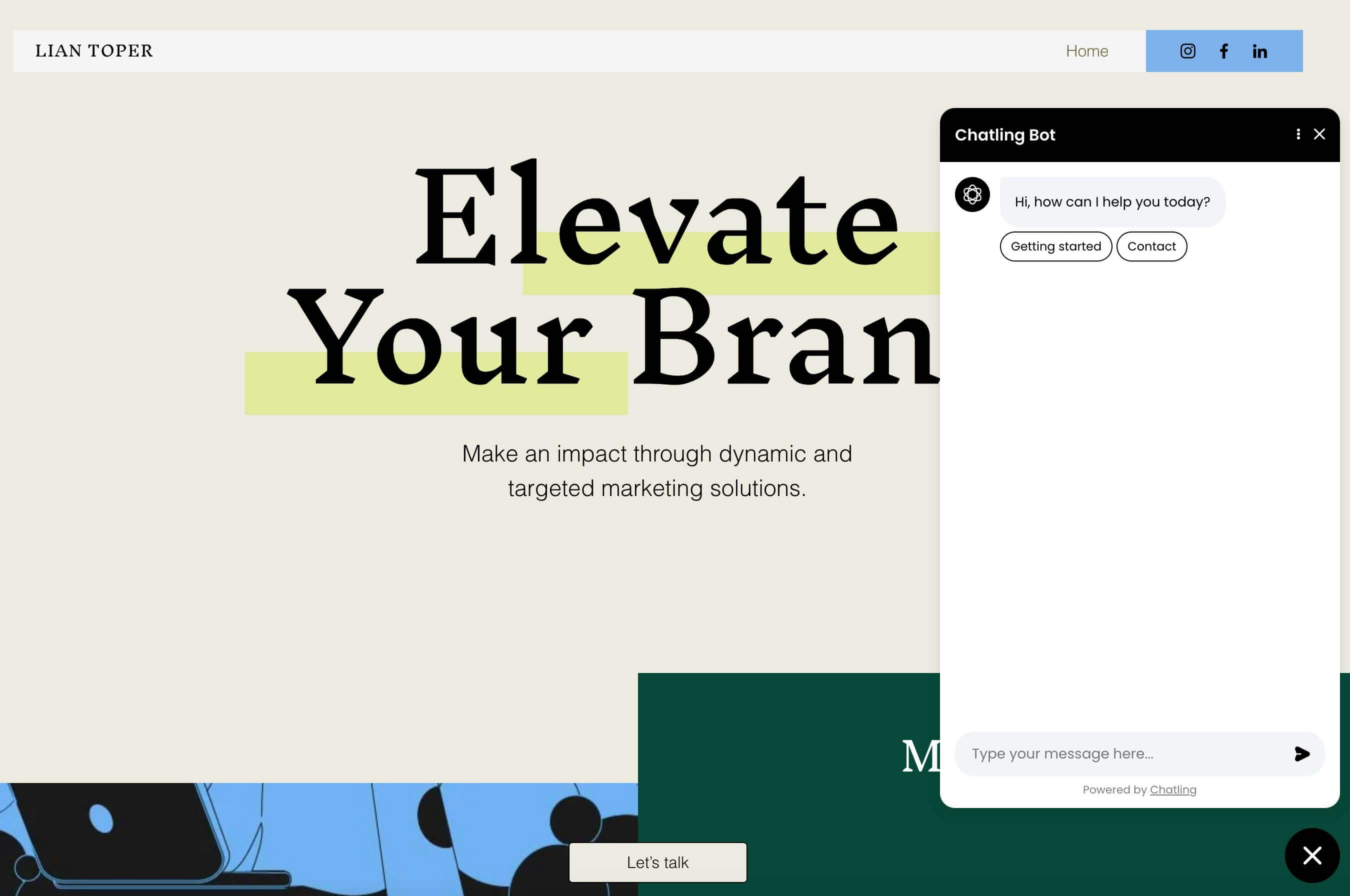Installation
Wix
Learn how to add Chatling to your Wix website
- Go to your chatbot’s dashboard.
- Click on
Website widgetin the sidebar.
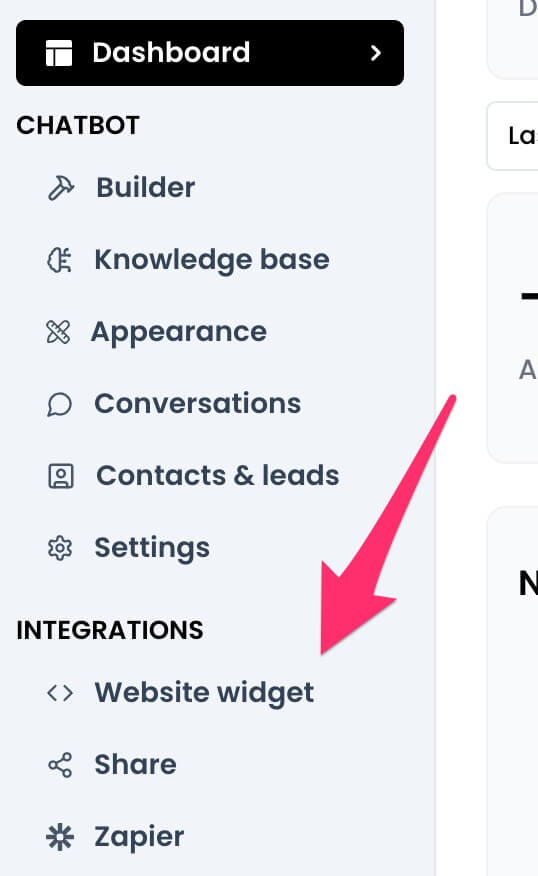
- Copy the widget code provided.
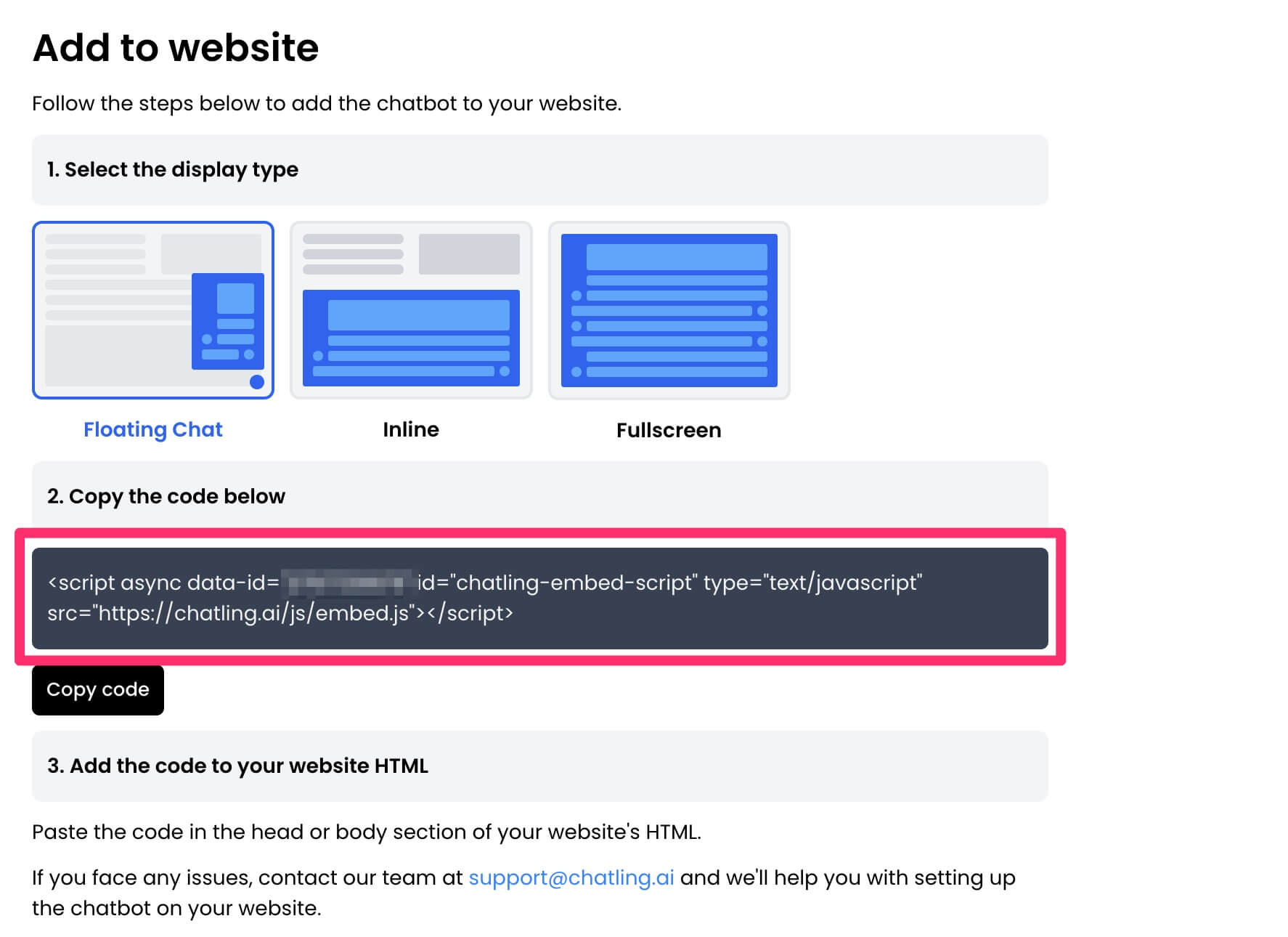
- Go to your Wix dashboard and click
Settingsfrom the sidebar menu.
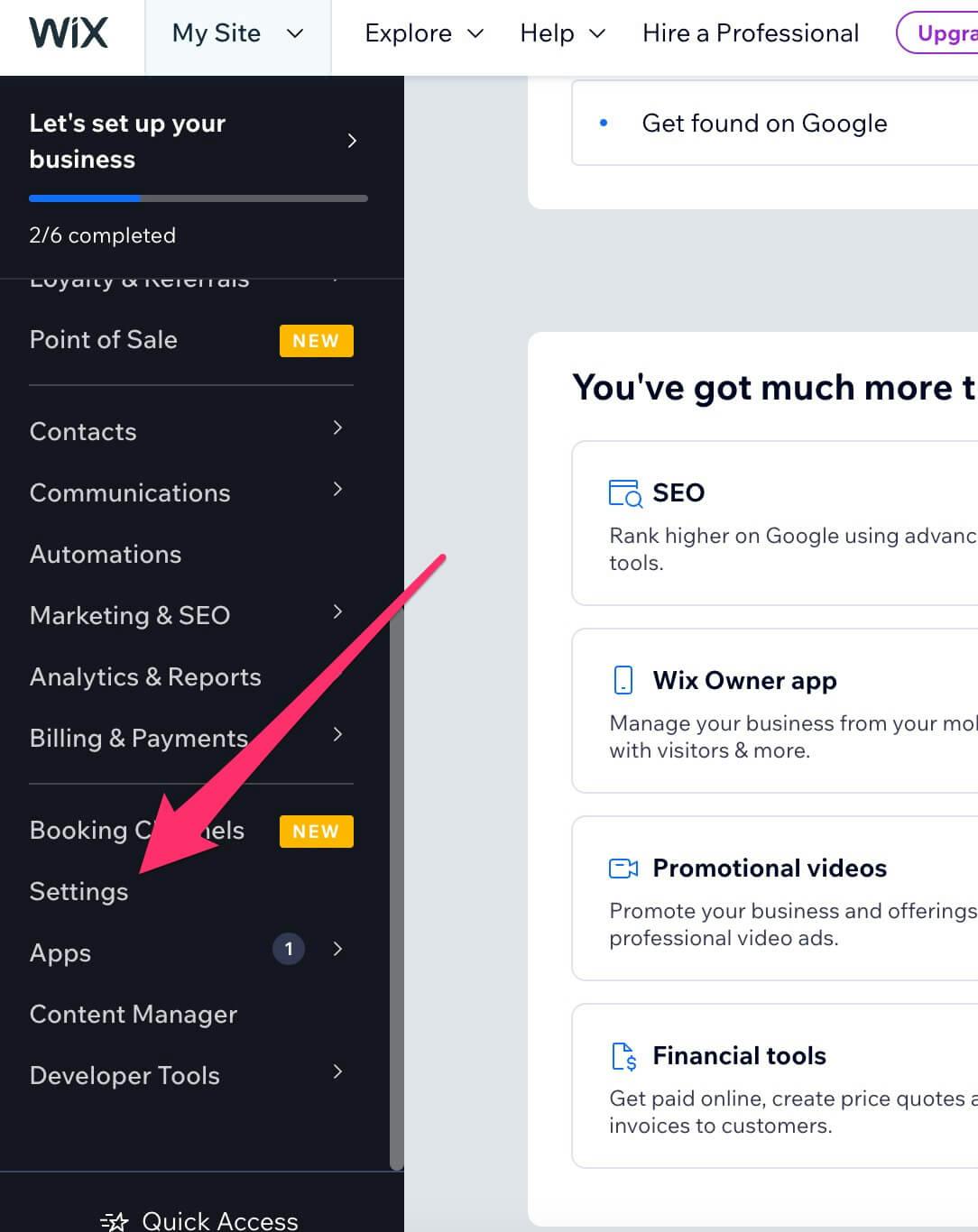
- Scroll down to the Advanced section and click
Custom code.
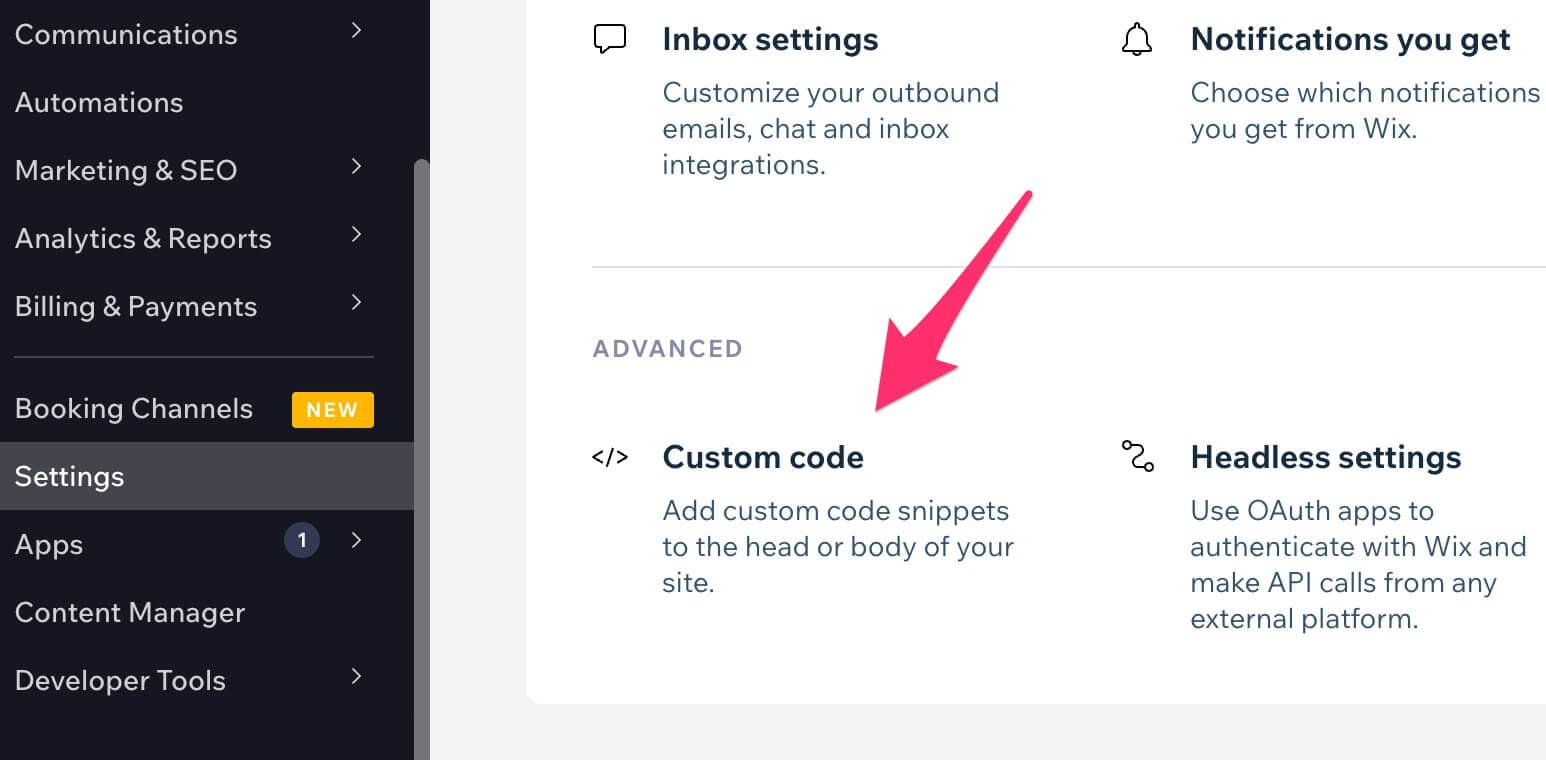
- Under the Head section, click
Add Code.
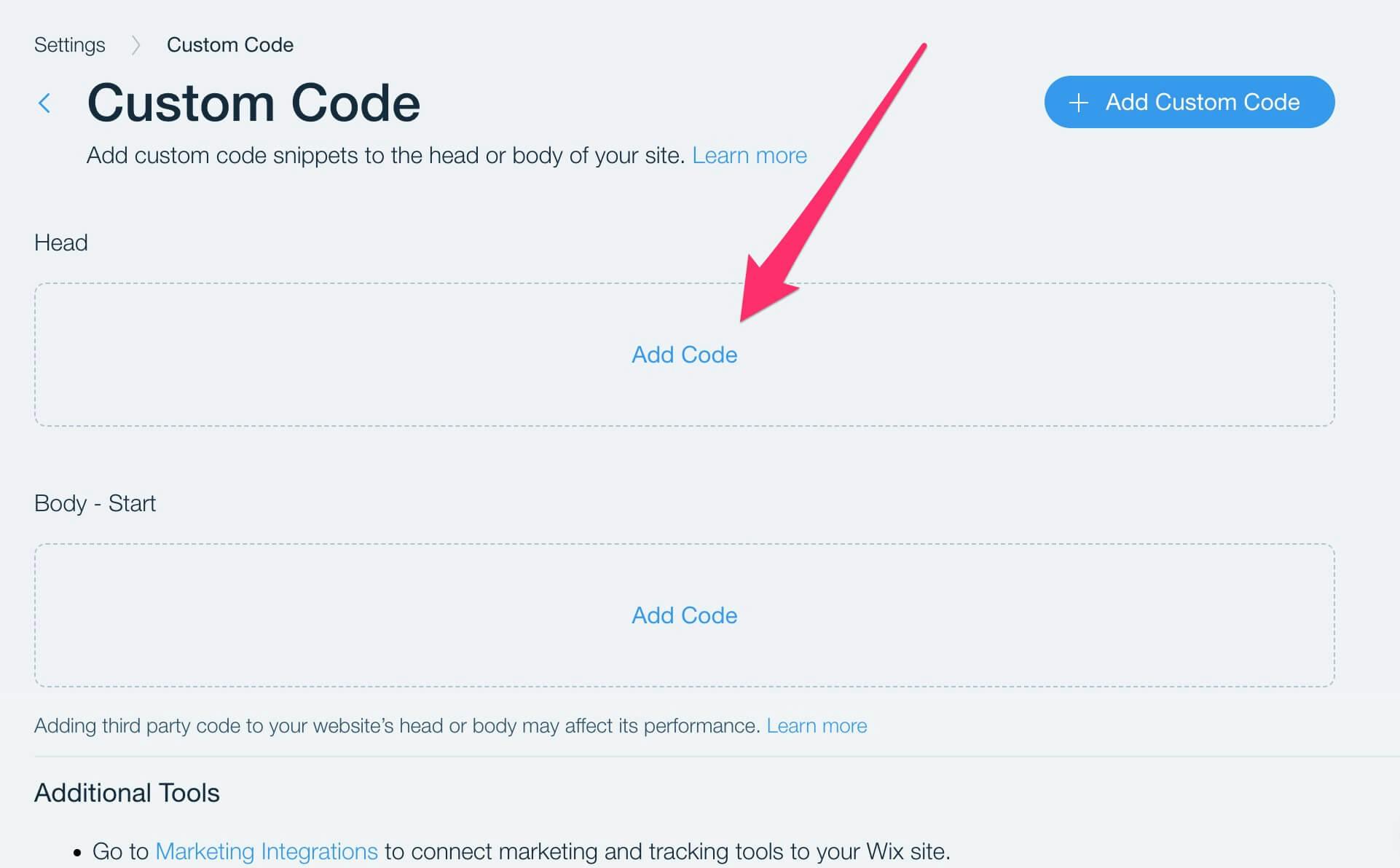
- Paste the chatbot’s code snippet into the text box that appears and click
Apply.
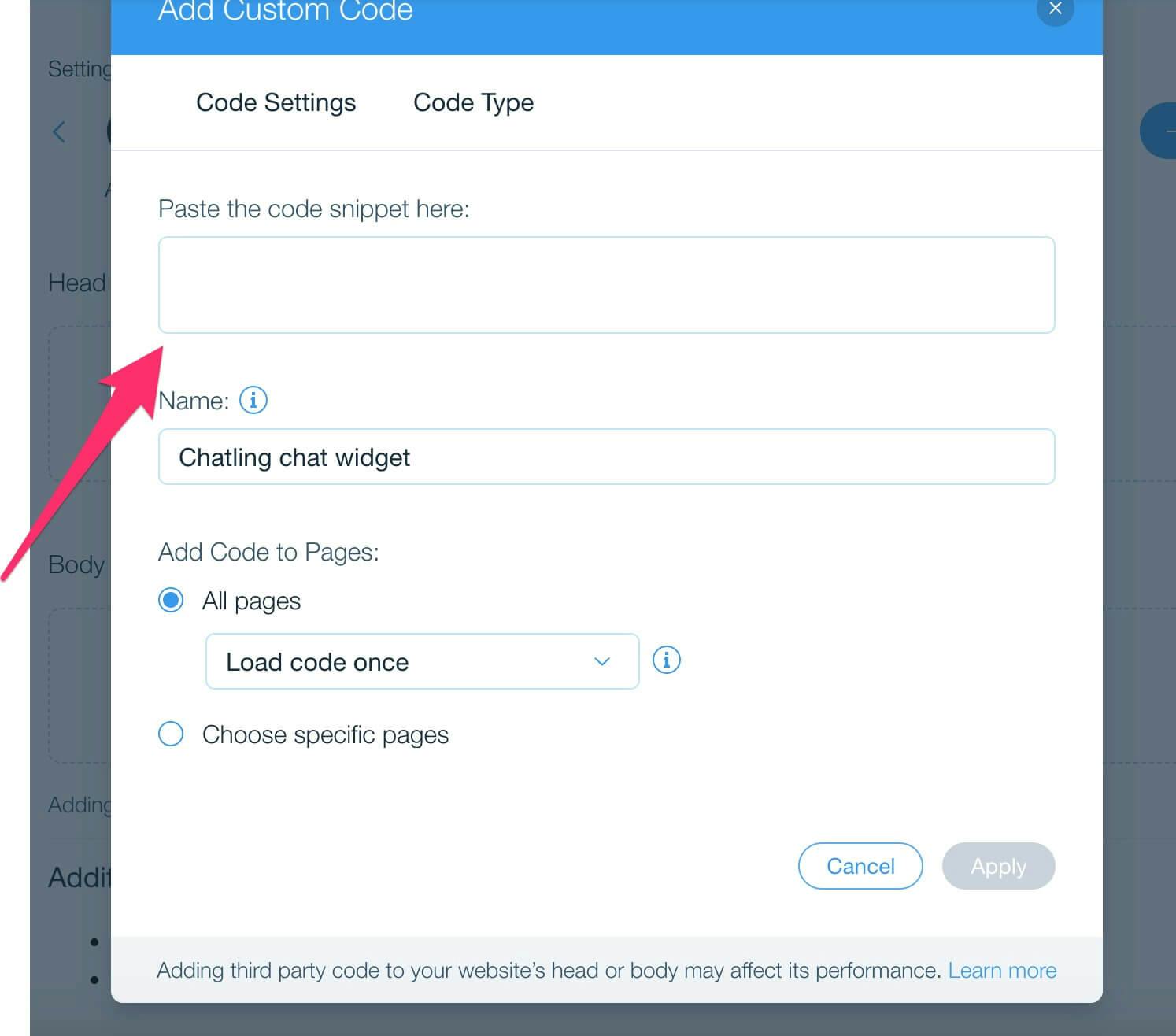
- The chatbot is now live on your Wix website and visitors can interact with it.